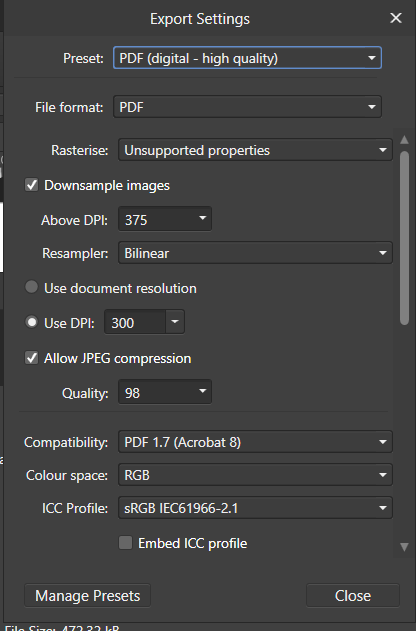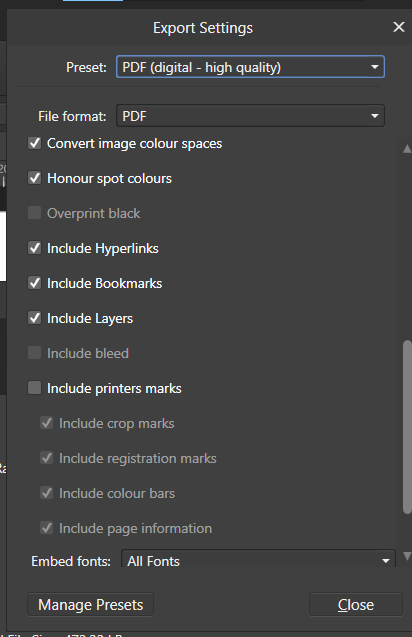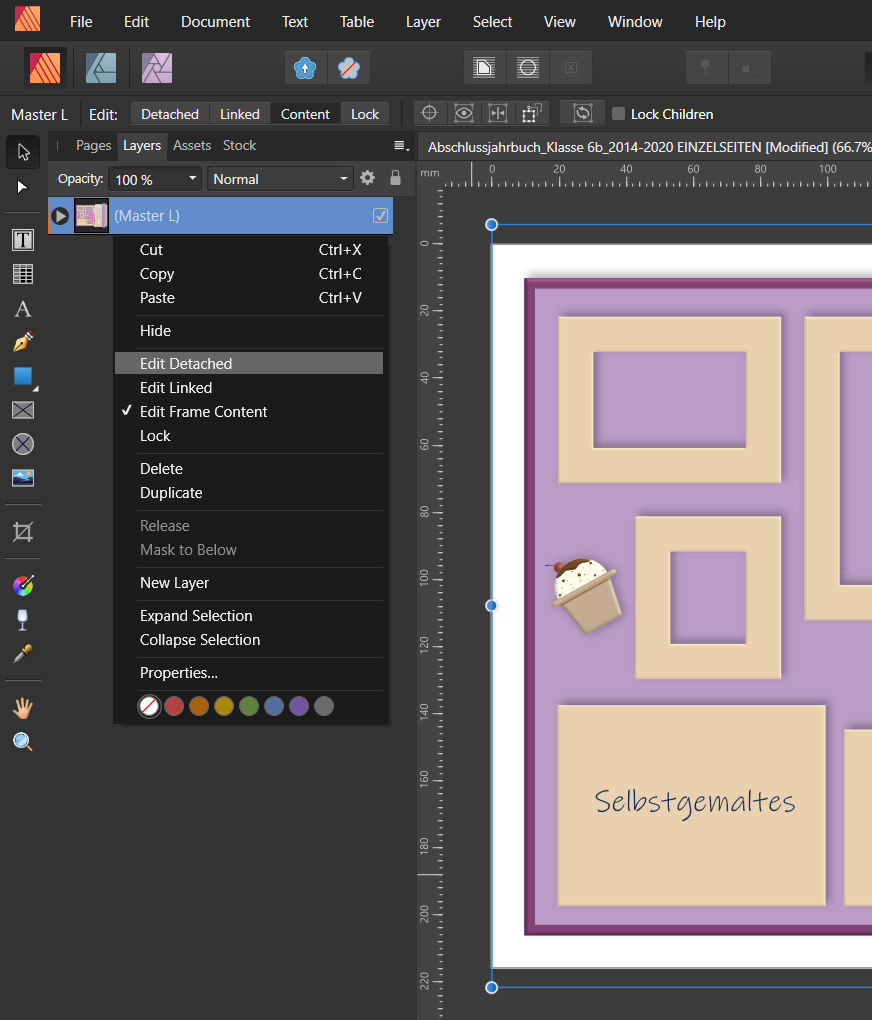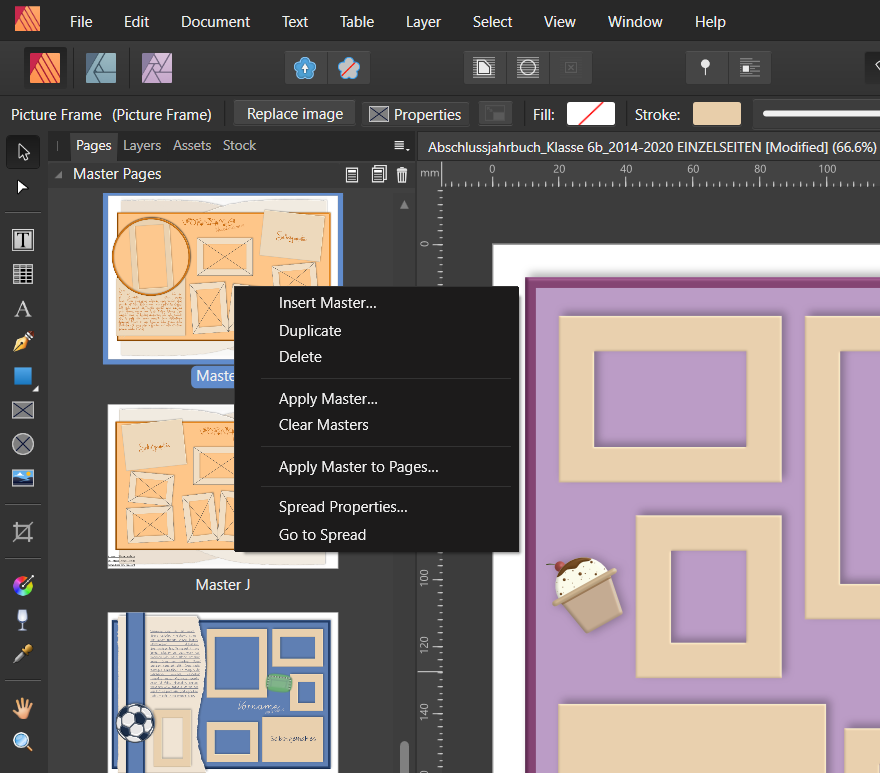DBerlin81
Members-
Posts
18 -
Joined
-
Last visited
Recent Profile Visitors
The recent visitors block is disabled and is not being shown to other users.
-
 DBerlin81 reacted to a post in a topic:
Affinity Photo - Create an animated gif
DBerlin81 reacted to a post in a topic:
Affinity Photo - Create an animated gif
-
 DBerlin81 reacted to a post in a topic:
Text not aligning to baseline grid
DBerlin81 reacted to a post in a topic:
Text not aligning to baseline grid
-
DBerlin81 started following Converting Pixel drawing to Vector? , poor image on export , Why is my file pixelated? and 3 others
-
poor image on export
DBerlin81 replied to dCip's topic in Pre-V2 Archive of Affinity on Desktop Questions (macOS and Windows)
Hi All, I have a similar issue. I made this vector file to make a recipe folder for my son. What they do is somehow engrave images onto folders that are made of wood. They ask for vector files, of course, sent either as pdf, png or jpg. I attached the pdf-file I originally sent. I got the response that it shows up somewhat blurry. 1) I created the file with all vectors, as far as I know. It has a bunch of tiny elements. Is there any way other than checking every single piece to see whether the visible elements are really all vectors? 2) I have read a lot of posts on vector brushes sometimes causing blurry problems. I used "Clean Engraving 03". For my design, I want the lines to narrow out towards each end, wide in the middle. Should I use a different brush? When I zoom into the designer file, the brush edges do come up faded. This only happens on the objects I designed for this myself and didn't copy from other files. Some of the objects this happens on are the pan, the mitten and the bacon. I also included a screenshot of that. 3) I have a hard time finding out what about my pdf-file settings might be wrong. I am attaching screen shots of the settings I have now along with the designer file. Also: Does anyone have a tip for where to learn about the basics of pdf-settings that is not all reading? I have ADD and I learn much better through videos. Any recommendations would be greatly appreciated! Thanks D. Owen Rezeptordner.afdesign Rezeptorder Din A4 Etsy_01 FILE AS WAS SENT TO SELLER.pdf -
 GarryP reacted to a post in a topic:
Why is my file pixelated?
GarryP reacted to a post in a topic:
Why is my file pixelated?
-
 DBerlin81 reacted to a post in a topic:
Why is my file pixelated?
DBerlin81 reacted to a post in a topic:
Why is my file pixelated?
-
Hello everyone, I have a similar issue with the attached file. I am designing a logo for a logo contest in different versions and for an easier overview of the versions in a .pdf I inserted them as .eps (all created from the same .afdesign file) into an affinity publisher document. For some reason, the green eliptical curve behind the letter is the only item that ends up pixelated in the .pdf. Even more confusing is that I have a version of the exact same items in black and white and there the eliptical item is fine, no pixels. This isn't in the file, that I dressed down to just the basics for this forum. I also inserted a screenshot of the pixelated .eps in Publisher. Help please! 🥴 Pixel issue with green elipse in eps in Publisher_affinityforums.afdesign
-
 h_d reacted to a post in a topic:
How to add links?
h_d reacted to a post in a topic:
How to add links?
-
So, just to kind of get back to the original query: I am using Publisher 1.9.1.797. And I can easily create a Hyperlink, insert an URL. Easy. But when I open the exported PDF the link isn't clickable, though highlighted as usual. What am I missing? I couldn't find any settings in the export process relating to hyperlinks and the hyperlink menu within Publisher doesn't offer any additional settings. What am I missing? Thanks in advance.
-
 DBerlin81 reacted to a post in a topic:
View objects outside artboard.
DBerlin81 reacted to a post in a topic:
View objects outside artboard.
-
 DBerlin81 reacted to a post in a topic:
View objects outside artboard.
DBerlin81 reacted to a post in a topic:
View objects outside artboard.
-
 DBerlin81 reacted to a post in a topic:
View objects outside artboard.
DBerlin81 reacted to a post in a topic:
View objects outside artboard.
-
 DBerlin81 reacted to a post in a topic:
View objects outside artboard.
DBerlin81 reacted to a post in a topic:
View objects outside artboard.
-
 DBerlin81 reacted to a post in a topic:
View objects outside artboard.
DBerlin81 reacted to a post in a topic:
View objects outside artboard.
-
 DBerlin81 reacted to a post in a topic:
View objects outside artboard.
DBerlin81 reacted to a post in a topic:
View objects outside artboard.
-
 DBerlin81 reacted to a post in a topic:
View objects outside artboard.
DBerlin81 reacted to a post in a topic:
View objects outside artboard.
-
GOT IT! And just in case someone else is as slow as I was in getting this right: What this image doesn't show is, as explained in the quote ⬆⬆⬆⬆ , you apply the Master Page to your desired page and with that "final" page activated, you go into the Layers Panel and right click on the Master layer as shown in the image here.
-
Unfortunately, I can't find that "Edit Detached" option anywhere. The screenshot is what I understood I was supposed to do from your instruction. I tried finding "Edit Detached" elsewhere. No luck. But also, I do not want to change the settings of the actual master page. I want to make individual changes on the individual pages that a master was applied to. So, i.e. I want to insert images into the place holders and then maybe move them around a bit, change size according to the differeing images I was given for the individual pages. The master pages are supposed to stay as is. This is how I was used to working in Adobe and it seems it should be possible somehow in Affinity, as well. 🤷♀️
-
Tablet Pen Problems on Publisher Desktop Win10
DBerlin81 replied to pixelschubsen's topic in V1 Bugs found on Windows
My wacom doesn't have the option to deactivate windows ink. Likely because the last and final driver update was in 2015. But I have been told by customer support that my model of tablet is a common one among affinity users and often works fine. It works fine in Publisher and so far only gives me trouble in Designer ... for whatever reason. -
 pixelschubsen reacted to a post in a topic:
Tablet Pen Problems on Publisher Desktop Win10
pixelschubsen reacted to a post in a topic:
Tablet Pen Problems on Publisher Desktop Win10
-
Tablet Pen Problems on Publisher Desktop Win10
DBerlin81 replied to pixelschubsen's topic in V1 Bugs found on Windows
I saw another video about that from a guy who uses Adobe and he said that if you disable in the wacom settings like that, you lose the pen pressure sensitivity of your stylus. He then went on to explain how to manipulate Photoshop to help solve this, but since this is not an Adobe software, I didn't look into his explanation but went with the one I posted above. This is the video of the guy saying simply disabling in the wacom setting causes other problems: https://www.youtube.com/watch?v=7nL10xGIA_s -
Tablet Pen Problems on Publisher Desktop Win10
DBerlin81 replied to pixelschubsen's topic in V1 Bugs found on Windows
Unfortunately no. I used this as a manual to disable Windows Ink: https://www.youtube.com/watch?v=TBKZbMIkb0M -
Tablet Pen Problems on Publisher Desktop Win10
DBerlin81 replied to pixelschubsen's topic in V1 Bugs found on Windows
That sounds confusing, but I will just switch to changing applications via mouse click on the taskbar then. I forgot to mention another issue with the stylus, too: the hand tool (h or spacebar) doesn't work either with the stylus.This is also an issue I only have in Designer. Thanks for the quick response. I love Affinity and am looking forward to discovering what developments are coming up in the future! -
Tablet Pen Problems on Publisher Desktop Win10
DBerlin81 replied to pixelschubsen's topic in V1 Bugs found on Windows
I also have issues with my Wacom Bamboo CTH-470. According to customer Service, lots of Affinity users have that tablet and it is supposed to work fine. My issues are that a lot of the time, the freehand drawing doesn't work. All it does is create a straight line between the starting and end point of drawing. But sometimes it works for a short moment. This happens when I use stylus and tablet. Whenever I use the mouse, freehand always works fine parallel to the stylus + tablet not working in Affinity Designer. I have been using this tablet for years in the Adobe programs and never once had any issue with it. It works fine in all other software. The driver software, which got its final update in 2015 is updated. This seems to be an issue mostly in Designer. While the freehand drawing malfunctions there, it works fine in Publisher. Another issue I have in Designer is with brushes changing to a completely different brush when I use the keyboard shortcut to change size. I can only adjust brush size in the brushes' advanced settings. So, from where I'm sitting, it looks like Affinity still has a few significant bugs that don't exist in other software. But, I do have to say that despite that it is absolutely a fantastic alternative to the outrageously priced Adobe equivalents. I do so wish they would add the function for vectorizing pixel images, though. I know about the vectorizing alternatives, but it's a drawback in terms of workflow.