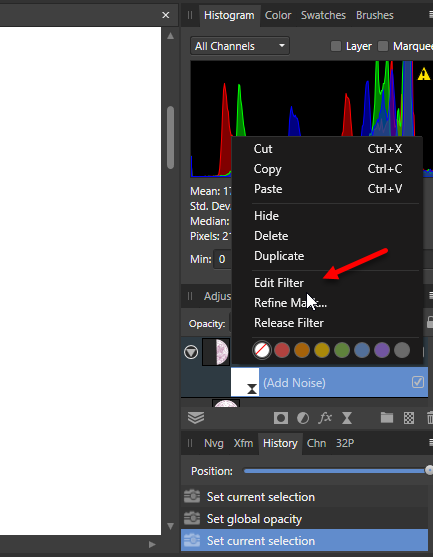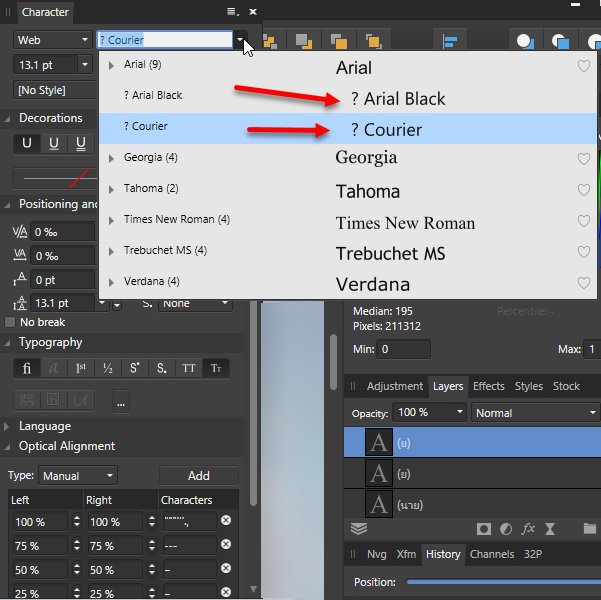4EverMaAT
Members-
Posts
24 -
Joined
-
Last visited
Everything posted by 4EverMaAT
-
Saved pdf file as .afphoto file from a previous beta 1.8.0.514 This file is Then opened the .afphoto file in new beta 1.8.3.641 and i noticed 3 things: 1) High CPU usage just to use scroll bar to move around the image. when I move around the file to look at different parts of it, it is taking up nearly all of CPU and it takes a while to load 2) when the image first loads, it is zoomed out. And lots of characters appear missing. I have to zoom in to see characters that should be showing. 3) when I try to export the file to pdf, characters are missing in the exported file. --> when I exported the pdf file when i first edited the afphoto file (before closing/restarting), the export was perfect. i5-8265u, 20 GB ram, 1TB SSD drive Intel UHD graphics + 2GB Nvidia MX230 i do remember in the previous beta that opening an old afphoto file that was similar (imported pdf) also was slow. But it is fast when I import the same original pdf file "fresh" and then manipulate it from there. -------- Hopefully I can reproduce this in a less sensitive document, and then I could give all the files to you and/or create a video. I just tried to import a fresh pdf page (same file), and everything imported ok and all characters loaded or fonts were substituted correctly. But close/reopen the afphoto file, and then that is when the slowdown happens / exporting errors occur.
-
Set PDF document properties
4EverMaAT replied to loswochos's topic in Pre-V2 Archive of Desktop Questions (macOS and Windows)
Can you please provide a screenshot showing which menu you can edit/delete the metadata fields in Affinity Photo? Which version of Affinity Photo? -
Selecting a portion of background [pixel] layer that was locked. Then I unlock the layer, then I hold down ctrl and attempt to drag selection to new location. This should have created a clone of the object either on the same layer or a new layer. Another bug with workflow? PS: copy and paste will create the cloned image of the selection.
-
Also a different bug. Sometimes phantom pixels will occur when using live layers. Or other layers are not respected (some of the pixels from layers below show up on layer above). I'm not sure what the real cause is But these pixels do export, so the damage is real. I often must do several undos to get the error layer back to normal. win8.1 x64, i5 3230M, 12GB RAM (5-6GB FREE).
-
Anytime you select 'edit filter from context menu of the layers list, the canvas turns white. (like as if an unselectable object just covers the entire canvas white. In my example, it was the add live noise layer and i forgot the other two filters. i have to do several undos to clear the whiteout. really annoying. do you guys lave some sort of deugging log that i could upload?
-
Trace tool
4EverMaAT replied to Steve813's topic in Pre-V2 Archive of Desktop Questions (macOS and Windows)
what about creating an outline of the selection path (like a pen or vector line drawing) of the selection. This would then be put on a separate layer. Is there a tool that does this? -
Make vector lines from selection & Trace
4EverMaAT replied to a topic in Feedback for Affinity Photo V1 on Desktop
I was looking to select an object and then "trace" it (trace the selection path). Meaning draw vector lines that follow the selection. These lines would be on a separate layer, which can be manipulated or exported separately Has anyone figured out how to do this? -
Scanning
4EverMaAT replied to NormanStanley's topic in Pre-V2 Archive of Desktop Questions (macOS and Windows)
Has anyone using Windows 7,8.1,10 tried doing start menu search for "Windows Fax and Scan" or "Scan a document or picture"?? Should load a program like this: -
I noticed that when I create a new artistic text object via pasting, that it inserts the text as a new layer right above the lowest visible layer. If you are working with a lot of layers, you can quickly see that scrolling down to the bottom layer becomes inconvenient. I would like it to paste the new layer either above or below the current layer. I would also like to be able to paste on the same layer (have one or more artistic text box on the same layer). Any ideas on how to paste to get what I want?
-
Patch tool + "Selection is source" tool is used. Then I select another tool to use and I cannot use it properly. The older patch selection is still active and it seems to interfere with at least some other tools. If another tool is selected, should the previous tool's selection automatically be de-selected?
-
does "SHIFT to draw straight" also work for all brush tools? including clone/retouching brushes?
- 82 replies
-
- pixel tool
- brush
-
(and 2 more)
Tagged with:
-
1.72.471 win8.1 x64, 12gb ram, i5 3220M locked background layer (or any layer) should not accept changes. But instead if a change is made, a new layer should be made (or prompted to the user) to "hold" these changes, while leaving the locked layer untouched. I took the eraser brush tool and I was able to erase part of the background layer while it was locked. So then what is the purpose of the lock tool if the layer is not truly locked? Or is my interpretation of layer locking incorrect?
-
1.72.471 win8.1 x64, 12gb ram, i5 3220M I notice that when I try to use the rotate or straighten tool on the background image, that when I click on some other tool or even another layer, that the image immediately reverts to its original position. So it "undoes" whatever was done to it. I've tried this with the background layer locked, and with the background layer unlocked. same result. I've also tried putting a separate layer on top and having that layer highlighted and then doing the rotation/straightening. Again, as soon as I select another tool, it reverts back.