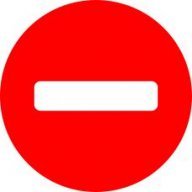chippwalters
-
Posts
54 -
Joined
-
Last visited
Reputation Activity
-
 chippwalters got a reaction from emrezo in How to bend a logo? Help needed
chippwalters got a reaction from emrezo in How to bend a logo? Help needed
I'm wondering if there's been any movement on this yet. Is it possible to wrap an existing vector artwork around a circle?
-
 chippwalters got a reaction from ashf in How to copy/drag in the same layer?
chippwalters got a reaction from ashf in How to copy/drag in the same layer?
Hey folks,
I've basically quit using Pshop for the past 6 months or so, but there's one hiccup in Photo which has me stumped.
Here's something I do ALL THE TIME in Photoshop. I just use the marquee or box select to "erase" stuff, copy drag, move stuff, etc.. Anyone know how this works in Affinity?
Here's a video showing in more detail:
https://youtu.be/WcXcE6tKMyU
-
 chippwalters got a reaction from AllAppsUser in How to copy/drag in the same layer?
chippwalters got a reaction from AllAppsUser in How to copy/drag in the same layer?
Yeah, CTRL does allow you to "CUT" and "MOVE" but what we're after is the ability to "COPY" and "MOVE." There does not to seem to be any combination of keys to allow for THAT.
-
 chippwalters got a reaction from telemax in Why does levels not work on this simple file?
chippwalters got a reaction from telemax in Why does levels not work on this simple file?
I can't use Levels on this file to compress the darks and lights. Why not? Is this a bug?
crosshatch.afphoto
Nevermind, I just opened in Photoshop and their levels told me why. I don't know why Affinity doesn't use a Levels control like Pshop.
-
 chippwalters reacted to fgope in 'Replace Colour' - How? (Affinity Photo)
chippwalters reacted to fgope in 'Replace Colour' - How? (Affinity Photo)
Literally the first thing I tried doing with affinity photo.
Developers please make this available ASAP, this is pretty much THE tool I use in photoshop, it shouldn't take more than a couple steps. its simple stuff, kind of a deal breaker for me.
-
 chippwalters reacted to Mark Oehlschlager in Quick question on masking
chippwalters reacted to Mark Oehlschlager in Quick question on masking
What you're doing in Photoshop is clipping the orange square to the Patreon symbol.
In Affinity Photo, you would place your PNG Patreon logo with transparent background, then draw your orange square shape on a layer above, then drag that orange shape layer under the layer label for the Patreon logo to make the orange layer a "child layer" of the logo layer.
-
 chippwalters got a reaction from Move Along People in Says new version available even though latest version installed (Win)
chippwalters got a reaction from Move Along People in Says new version available even though latest version installed (Win)
Ha! Yes, I need to read more carefully 🙂 Thanks everyone for your help, much appreciated!
-
 chippwalters got a reaction from BubbleBla in Why won't Designer Boolean DIFF this very simple shape?
chippwalters got a reaction from BubbleBla in Why won't Designer Boolean DIFF this very simple shape?
Thanks for your feedback. Wow, I have to say I'm surprised. I really was hoping I could quit Illustrator and start working with Designer, but apparently not. Too bad, as I really like Designer's workflow and interface. BTW, Simplify is also a command I'm missing in Designer.
-
 chippwalters reacted to GarryP in How to reset scale to 1:1 in Designer?
chippwalters reacted to GarryP in How to reset scale to 1:1 in Designer?
Unless you can Undo the action immediately, I don’t think you can get the software to do it automatically.
Once the Group has been resized, the layers within it will also take on their new sizes and they ‘forget’ how they used to be.
I think the software knows the original sizes (not what they were before the group resize but the original drawn size) but I don’t think there’s a way for us ‘reset’ the layer sizes (either group size of child layer sizes) back to what they were before the latest resize without doing some manual calculations.
I would be interested to know if I was wrong about this as I have come up against the same issue myself from time to time and have resorted to recreating the originals.
-
 chippwalters got a reaction from Callum in Saving projects in Photo fails: "Failed to load document"
chippwalters got a reaction from Callum in Saving projects in Photo fails: "Failed to load document"
I ended up uninstalling designer, restarting, re-installing designer, restarting and have been using it for hours without the problem. Not sure if it's gone, but I haven't seen it yet.
-
 chippwalters reacted to GarryP in How to copy/drag in the same layer?
chippwalters reacted to GarryP in How to copy/drag in the same layer?
You don’t need to flatten the layers if you don’t need to; only when you have to. Sometimes it is better to just leave them as separate layers as that can make it easier to manipulate them.
I’ve attached a short video showing one possible workflow for the sort of thing you showed in your video. Apologies that the menu choices do not show in the video but I haven’t yet figured out how to make that happen in the Windows 10 Game Bar.
Basically I use CTRL+J to create copies of sections of the image (you see them appear in the Layers Panel), flatten one of the layers in the button to give it a new background, and then move things around. It’s a fairly easy and quick procedure.
I’ve also asked whether the Move Tool should have clone functionality for pixel selections (as it says it does in the status bar) which might speed things up a bit. You can follow that discussion here: https://forum.affinity.serif.com/index.php?/topic/105349-should-i-be-able-to-clone-what’s-in-a-pixel-selection-with-the-move-tool/
ui-tinkering.mp4 -
 chippwalters got a reaction from verysame in How to copy/drag in the same layer?
chippwalters got a reaction from verysame in How to copy/drag in the same layer?
Thanks, Gary and R C-R, for taking the time to explain. I am able to do all that you say, but it is still a very awkward and time consuming task in Affinity Photo.
I can marquee select an area, and hold down the control key to move the area, but to copy the area, one would expect the CTRL + ALT would do that but it doesn't. Copy/paste and CTRL + J actually create a new layer with the marquee selection.
This then requires this rather awkward and time consuming workflow:
1. Select marquee tool.
2. Select pixel area
3. Copy/paste (or CTRL + J)
4. Select the selection arrow tool
5. Click on the new layer and move to desired position.
6. Select both layers
7. Flatten selected layers
So, I suspect it would be much easier if Affinity Photo would support CTRL + ALT.
-
 chippwalters got a reaction from Fixx in How to copy/drag in the same layer?
chippwalters got a reaction from Fixx in How to copy/drag in the same layer?
Hey folks,
I've basically quit using Pshop for the past 6 months or so, but there's one hiccup in Photo which has me stumped.
Here's something I do ALL THE TIME in Photoshop. I just use the marquee or box select to "erase" stuff, copy drag, move stuff, etc.. Anyone know how this works in Affinity?
Here's a video showing in more detail:
https://youtu.be/WcXcE6tKMyU
-
 chippwalters reacted to Jbrunetti in Adaptive Histogram Equalization Filter
chippwalters reacted to Jbrunetti in Adaptive Histogram Equalization Filter
I am requesting that Affinity Photo add their own adaptive histogram equalization filter. I use a plugin created by Russell Cottrell but it crashes. This filter is extremely useful for artistic and forensic work. Please consider adding this filter as an adjustment layer.
-
 chippwalters got a reaction from Jowday in Why won't Designer Boolean DIFF this very simple shape?
chippwalters got a reaction from Jowday in Why won't Designer Boolean DIFF this very simple shape?
Thanks for your feedback. Wow, I have to say I'm surprised. I really was hoping I could quit Illustrator and start working with Designer, but apparently not. Too bad, as I really like Designer's workflow and interface. BTW, Simplify is also a command I'm missing in Designer.
-
 chippwalters got a reaction from Dan C in how to create non aliased rect marquee selection?
chippwalters got a reaction from Dan C in how to create non aliased rect marquee selection?
Thanks everyone, for some reason today I can't replicate the problem. I'll file something here if I can replicate the recipe.
-
 chippwalters got a reaction from Gradient_Phil in Newbie question on marquee selection
chippwalters got a reaction from Gradient_Phil in Newbie question on marquee selection
The issue is that Blender is not a solids modeler-- IOW, it does not automatically create manifold objects. Blender, as a polygon based surface modeler, can be difficult at times to create a perfect solid model. And as you know, 3D printing can only use solid models. For me it's just faster to build hard surface 3D printables in Moi3D.
If you're creating characters or other non geometric models, a voxel modeler like 3D Coat would work well.
-
 chippwalters reacted to Alfred in From Clipboard Type in New Doc Dialog (Ctrl+N)
chippwalters reacted to Alfred in From Clipboard Type in New Doc Dialog (Ctrl+N)
https://affinity.help/photo/English.lproj/pages/GetStarted/NewFromClipboard.html
-
 chippwalters reacted to Callum in How to numerically define the marquee selection
chippwalters reacted to Callum in How to numerically define the marquee selection
This is a known issue
-
 chippwalters reacted to firstdefence in How to numerically define the marquee selection
chippwalters reacted to firstdefence in How to numerically define the marquee selection
Don't know if this is a bug but if you make a selection then click and hold on the W or H and drag, the selection area goes crazy and ends up at 0 you can type in a size or use the arrow keys to increment the size but dragging the w or h is a whole world of hurt, once it goes to 0px it cannot be rectified.
-
 chippwalters reacted to Callum in How to numerically define the marquee selection
chippwalters reacted to Callum in How to numerically define the marquee selection
HI Chippwalters,
Welcome to the forums
If you create your marquee selection then navigate to the transform tab you should be able to enter the size you want into the Width and Height fields.
Thanks
Callum
-
 chippwalters reacted to firstdefence in How to numerically define the marquee selection
chippwalters reacted to firstdefence in How to numerically define the marquee selection
Draw a shape using the the Shape tool so in this instance a Rectangle, you can size it accurately using the transform panel, then simply go to Select > Selection from layer