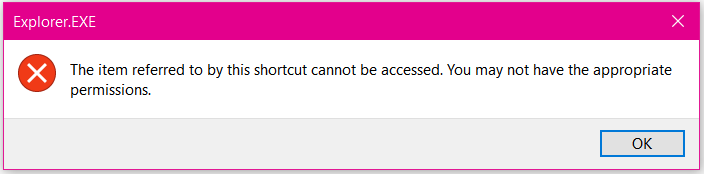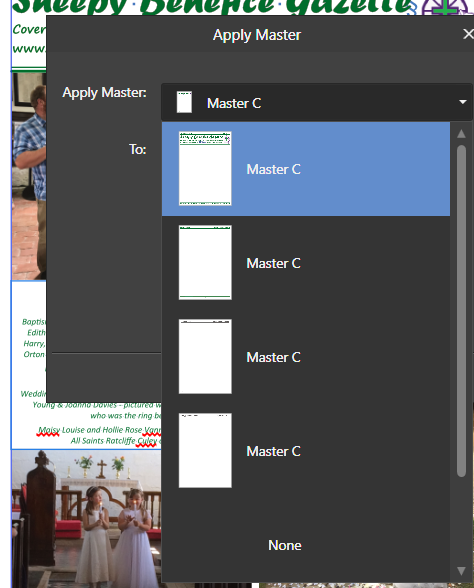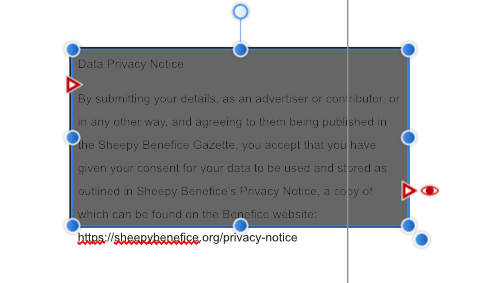PurpleH
Members-
Posts
14 -
Joined
-
Last visited
Everything posted by PurpleH
-
Text Wrap bug causes another file to open
PurpleH replied to PurpleH's topic in V1 Bugs found on Windows
OK - I will do that. -
Text Wrap bug causes another file to open
PurpleH replied to PurpleH's topic in V1 Bugs found on Windows
No - as I stated, I unpinned all the pinned documents and that allowed me to continue. -
A bizarre bug. I selected an image in my document, opened the Text Wrap box, clicked on "tight" and apparently nothing happened, but the programme immediately opened an old file as a second window. Each time I closed the unwanted window and clicked "tight" again, the same thing happened. This happened 4 or 5 times before I gave up. I closed down the programme and left it overnight. Examining the pinned document list in Affinity Publisher I realised it was the first document on the top of the list that was being opened each time. In desperation I have unpinned all the pinned documents, and now it is working OK.
-
Thanks @PaulEC- I think I've discovered the problem - my printer settings (which do indeed include duplex and booklet) were interfering with those in Adobe Acrobat, so even the pdf didn't print properly! I've cleared all the printer settings back to simple one sided print, and let the Adobe booklet settings take over, and now it is perfect. Just tried direct from Affinity Publisher too and again, by resetting the printer to general print, the Affinity controls now work properly. Maybe this will help some other beginner, before they tear their hair out! Cheers, Helen
-
I have created a file with 8 x A5 facing pages, wanting to print them 2-to-a-sheet on A4 paper, to create a folded A5 8-page booklet on 2 x A4 sheets. Should be straightforward using the Booklet print setting in Affinity, and I've carefully followed the Affinity Help, but I keep getting 4 pages printed on a portrait page, instead of 2 on a landscape page. I have checked that it is set to scale 100% as instructed. Changing the orientation to landscape throws an error (pink image) so it can't be that. Can anyone spot what I'm sure must be a simple error in what I'm doing - I'm wasting a lot of paper and ink here! (I've tried doing it from a pdf as well, and still get the same problem.) I'll attach a copy of the pub file and the pdf file in case that helps. Many thanks in advance for any help for this Newbie! Cheers, Helen Ratcliffe_church_leaflet_8_pages_A5_V3.afpub Ratcliffe church leaflet 8 pages A5 V3.pdf
-
Thanks Carl I followed that thread, and it seems the problem was caused by a Microsoft update running invisibly in the background. In my case it was complicated by the fact that the original version of Affinity Publisher had somehow been removed, even though the icons remained, so I could not uninstall it myself an the uninstall troubleshooter couldn't find it! After several restarts and running "Check for updates" in Windows again, I was finally able to re-install Affinity Publisher from the link in my account. Phew! Thanks for your help. Helen
- 2 replies
-
- affinity publisher
- update
-
(and 2 more)
Tagged with:
-
Running Affinity Publisher on an HP Desktop with Windows 10. Today, 11th April, I opened Affinity Publisher and got a message about an update to 1.8.3, so I downloaded the file, but each time I tried to run it, the update goes past the "allow" screen and "preparing" then I get "set-up failed". I tried again from inside my Affinity account, but again several attempts failed. Now I cannot get into Affinity at all - so it seems the update has removed or corrupted my original copy! When I click on my task bar icon, or through Start-up, even saying "run as administrator" I get: Looking in the crash reports folder there are none for today, the latest being 14th March, so I have added those in case they are relevant. Help please, as I cannot access Publisher now at all. 95b0e1fc-6461-48be-89cf-ee9abaf08aba.dmp d5303f95-7968-4675-b09a-bc78f0f093da.dmp
- 2 replies
-
- affinity publisher
- update
-
(and 2 more)
Tagged with:
-
I'm a new use,r converting from MS Publisher. I've created 4 master pages for my parish magazine (front cover, back cover, inside left, inside right) and expected them to be Master A, B, C & D. Instead they are all named Master C. This means when I hover over a page, I just see that Master C has been applied and can't tell which version. I'm attaching a screenshot of what I see if I click "Apply Master Page" Can anyone tell me what I may have done wrong, and how to get the 4 pages to be separately named please! Many thanks, Helen.
-
Hi Jean-Georges - I'm another new user who searched in vain for the undo/redo arrows. I suppose we are both "amateurs" as I did not know about the keyboard shortcuts either! I have been using MS Publisher for several years and got used to its simple controls - Affinity Publisher is much more sophisticated but I am gradually getting to grips with it However, I finally discovered Ctrl Z for undo - and Ctrl Y for redo (rather than Shift Ctrl Z - I think Ctrl Y is easier to remember) which are quick and easy. Good luck! Helen
-
Thanks for your suggestions guys. Walt - the text was all inside when I started, it was when I tried to scale down that it popped outside. But thanks for telling me how to make special characters visible, I was trying to find that MEB - I'm attaching a copy of the file, with most of the pages removed. I wonder if it is a baseline issue as GarryP suggested? but I was not aware I had any baselines! Yes I am using Windows 10. In MS Publisher scaling is not an option, so I was quite excited to learn it would be possible in Affinity, so I was disappointed not to be able to make it work! In the file attached, the scaling does not work whether you decrease or even increase the text frame size. The text seems to increase or decrease in jumps. Cheers, Helen. Test_file.afpub
-
I am very new to this, having previously used Microsoft Office Publisher to desk-top edit our parish magazine - and now switched to Affinity Publisher. I know that I should be able to get the text and frame to scale together if I use the outlying handle on the bottom right corner, but it does not seem to work - text overflows (see image). Could it be something to do with the formatting of the text? Surely it should work whatever the format? I can start with all text inside the box, but when I try to scale it using the "spare" handle, it just doesn't work as I've seen it do in the tutorial. Any suggestions please??