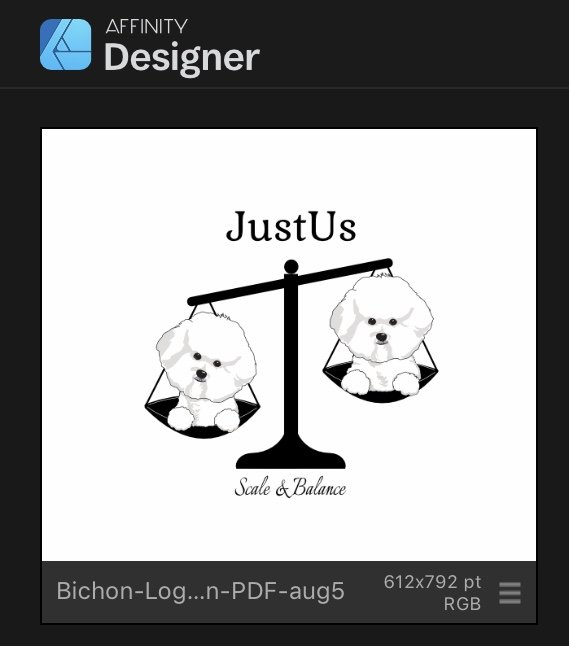Maxbuys
Members-
Posts
10 -
Joined
-
Last visited
-
I am trying to figure out why the node selection tool is not giving me node points on my selected layer. Instead, the nodes for the layer above are selected. see attached video. I want to select nodes on the white ellipse outlined in orange, but AD keeps going to the layer above that and selects those nodes. Can someone explain what I am not understanding about the node selection tool? FullSizeRender.MOV
-
 Maxbuys reacted to a post in a topic:
Import of PDF modified in AI, why size difference after import
Maxbuys reacted to a post in a topic:
Import of PDF modified in AI, why size difference after import
-
 Maxbuys reacted to a post in a topic:
Import of PDF modified in AI, why size difference after import
Maxbuys reacted to a post in a topic:
Import of PDF modified in AI, why size difference after import
-
 Maxbuys reacted to a post in a topic:
Import of PDF modified in AI, why size difference after import
Maxbuys reacted to a post in a topic:
Import of PDF modified in AI, why size difference after import
-
 Maxbuys reacted to a post in a topic:
Import of PDF modified in AI, why size difference after import
Maxbuys reacted to a post in a topic:
Import of PDF modified in AI, why size difference after import
-
 Maxbuys reacted to a post in a topic:
Import of PDF modified in AI, why size difference after import
Maxbuys reacted to a post in a topic:
Import of PDF modified in AI, why size difference after import
-
I thought I understood what was happening here, but I am missing something. The designer who is helping me increased the transparency of that layer to 100% and exported the file from AI as a pdf (shown here as file size of 2.1 mb). When I import this file to AD, it is not as many pixels as I expected (see screen shot) and when I export as a pdf changing options to “rasterize nothing” and “text as curves”, the exported file is only 371kb. Does AD compress files on import? What alternate explanation is there for why I see a smaller file in AD than the 2.1mb source? Is there something lost in importing from an AI-created PDF to AD and if so, are there practical implications for printed output? Is there any practical utility to increasing dpi over document dpi when I export? I apologize for asking what may be very obvious to designers, but am hoping to gain a better understanding of file handling in AD. Thank you for your patient efforts. Bichon-Logo-Vector-copy-to-AD-Erin-PDF-aug5.pdf export-Erin-PDF-aug5.pdf
-
 Dan C reacted to a post in a topic:
Import of PDF modified in AI, why size difference after import
Dan C reacted to a post in a topic:
Import of PDF modified in AI, why size difference after import
-
Wow, I really appreciate your trouble-shooting this for me. I am surprised I did not get a warning on export when I checked “rasterize nothing”. I haven’t been able to find detailed explanations of the various export options (which I may not understand anyway), but I think I am mis-understanding them.
-
Thank you for your efforts to help me understand this. I am confused as to why that horizontal arm is rasterized. When I created it, I used rectangle function with rounded corners using the corner tool in vector persona. I exported the file as PDF with “rasterize nothing” selected. My friend redrew my heads in AI CC, then sent her 1.2 mb PDF, the first file, to me (it should not have contained any raster elements). Only when I imported that file from icloud into AD was the file size displayed as 283kb. Could the import into AD have rasterized the horizontal arm? And if so, why? What is an alternative explanation?
-
I am new to Affinity Designer and design in general. I purchased AD for iPad to do a logo for a friend. A graphic designer with AI CC traced over my raster heads to vectorize them and sent me the editable PDF she exported from AI. I had planned to use that PDF as the working file to export transparent png, jpg & SVG files for digital uses. I don’t understand why the PDF file size is 1.2 mb, but only 283 kB when I import from cloud files. I am supposed to have these files exported today, so would really appreciate replies, thanks. Bichon-Logo-Vector-Original-work-copy-AD-On-ipad.pdf Bichon-Logo-Vector-Original-work-copy-AD-On-ipad-afterAD-import.pdf
-
Recent Brush > Duplicate > Crash
Maxbuys replied to Glenn's topic in Pre-V2 Archive of Affinity on iPad Questions
Any update? I have the same issue when attempting to duplicate watercolor brush 4. -
I am not sure the original poster is having the same issue I experienced, but I am attaching a screen shot of what I observed this morning. I do not know what I did to cause this, but it looks like a “ghost” of a layer description that appears in the right corner of the document rather than within the layers studio. What caused this and how do I get it back into the layers studio vs the document screen? thank you.