
JeffreyDriver
-
Posts
25 -
Joined
-
Last visited
Posts posted by JeffreyDriver
-
-
When using images or effects on text/objects, I get an issue when exporting. For example, the image below with the traffic cone has a completely transparent background (I've checked repeatedly) but the area of its bounding box creates a slightly different colour.
The other image is just text with effects added, and again there's a colour issue matching the bounding box of the text. The purple background should be a smooth gradient, but you can see discolouration where the bounding box is. I can't figure this out.
It only seems to happen when using an image, or applying an effect.
Thanks in advance.
Jeff -
When exporting multiple artboards, the bleed is not being included.
Please see this thread: -
Thanks everyone. Yes, it looks like a bug. I exported each individually, and that worked.
-
-
Hi,
When exporting as PDF, the bleeds aren't exporting. I searched the forums and found something similar from over 2 years ago. Is this still a bug?
The crop marks in the PDF show the edges of the art board, and as you can see, there's no bleed. It's set to 3 mm. -
Hi,
When switching panels they automatically resize according to the content. This is a bit of pain as I can resize one panel for ease of use, click another and it resizes, then clicking the previous one doesn't go back to the size it was. Is there an option to prevent this? Having to resize the panel each time is pretty tedious.
Thanks
-
Don't know why I didn't think of that. Thanks.
-
I have a main artboard which contains my image and within that, a number of smaller artboards which I'm hoping to use to export parts of that image (for frames of an animation), however, the smaller artboards are exporting blank, I guess because the artwork isn't actually in those artboards, it's just in the main one. How do I export whatever those art boards are over?
-
I've found that it can be difficult to select a particular object on screen, even if I'm really zoomed in. Where is there a setting to change the tolerance?
-
Designer 1.7.2, OSX 10.15.1
I have a number of lines/curves drawn with the pen tool, but I'm unable to make nodes join together. I've followed a video tutorial, but for some reason clicking the 'Join Curves' button in the context toolbar does nothing.
I've got both objects selected, then selected the two nodes and then hit 'Join Curves' but it just doesn't do anything. -
-
8 minutes ago, MEB said:
Hi JeffreyDriver,
Click/enable Add New Curve To Selected Curves Object - the two circles/rings icon before the Convert section/label in the context toolbar (with the Pen Tool selected) to keep adding more paths to the existing one while working with the Pen Tool. If the path is a "hole" as i your screenshot it will be "subtracted" from the shape (hiding the corresponding area).Thanks
7 minutes ago, GarryP said:Do you also have a copy of Designer?What MEB said above should do it. (I didn't notice they had posted just before I did.)Yes, I do. I'm still interested to know what you were going to add.
-
Thanks all.
27 minutes ago, GarryP said:Ah, the context toolbar, no wonder I couldn’t find it in the menus.
As h_d said above, the Selection button on the context toolbar immediately converts the curve to a selection which isn’t what you want.
Since you seem happy and comfortable using curves to isolate images, one simple technique is to:
* draw your curve over your image;
* adjust it to get it just right;
* using the Layers Panel, drag the image layer into the curve layer.
See my very-quickly-and-crudely created GIF for a demonstration.
This technique eliminates the need for filling curves or hiding layers or creating masks.Once you have a curve you can add it to your Assets and drag a copy out whenever you need the same ‘clipping path’.
There are other methods but recommendations would depend on the exact image you’re isolating.
Does anything said above help or are you still needing more help?
Yes, I've tried that and it's somewhat suitable but doesn't seem to play well with more complex shapes where I need to isolate other areas.
-
-
Affinity Photo 1.7.3, OSX Catalina 10.15.1 (19B88)
Using the pen tool to create a path, then using the 'selection' option from the context menu.
I'm isolating a load of product photos and keeping the curves is kinda important. -
After creating a path and then creating a selection from it, the path then disappears from the layers panel. I'd really like to keep my paths. A workaround is to duplicate each path but as I'm working with a dozen paths for hundreds of images, it's just really slowing me down. Am I missing something?
-
I've noticed that if I have artboards with duplicate names instead of writing files with 'Image-1.png', 'image-2.png' or whatever one of the images is simply overwritten meaning one is missing from the export.
I know that the obvious solution is don't use the same names for artboards but I'm working with 100's of boards and some need to have similar names. Inadvertently I sometimes use the same one.
Designer should append a number to duplicate image names to prevent this happening.While I'm at it, is there a way to view artboards alphabetically etc. in the layers panel?
-
Thanks Everybody. It was the baseline grid. I messed with it while trying to familiarize myself with publisher.
-
I'm having an issue where adjusting the leading (character or paragraph) is only having an effect when I choose more extreme values, say 0pt or 20pt. Apart from that it's not making any difference? Am I missing something?
-
+1
Unless I'm missing something, a separate artboard tab would be extremely useful. -
Okay, thank for your help.
-
Thanks. Please see attached.
-
When using the pixel tool is there a way to have it snap to the grid? I've got it snapping to pixels but it would be much quicker if I could snap to grid or define the pixel snapping.
-
I'm having a hard time trying to select objects. I have to select the artboard and then go and select the object. This issue is really slowing my work down. Is there an option I'm missing?



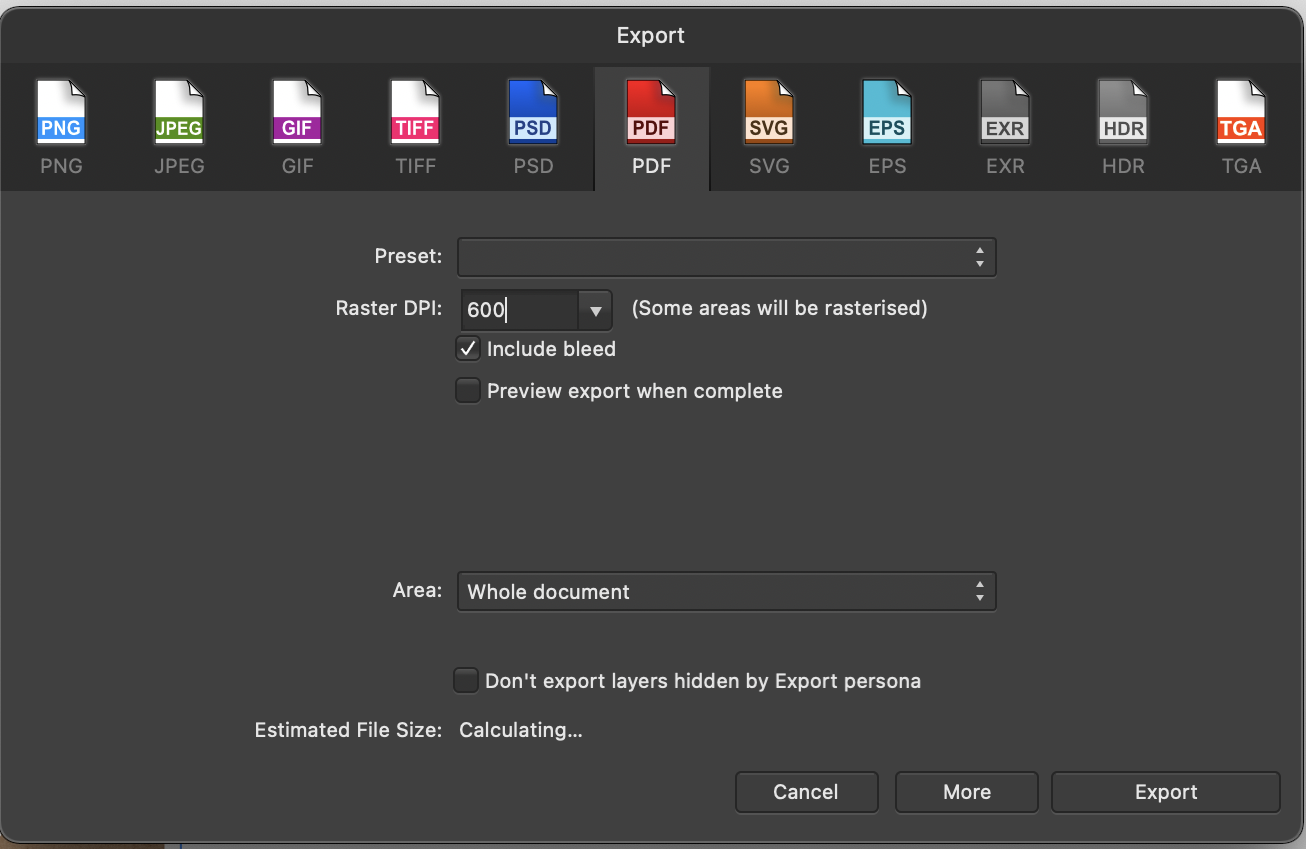
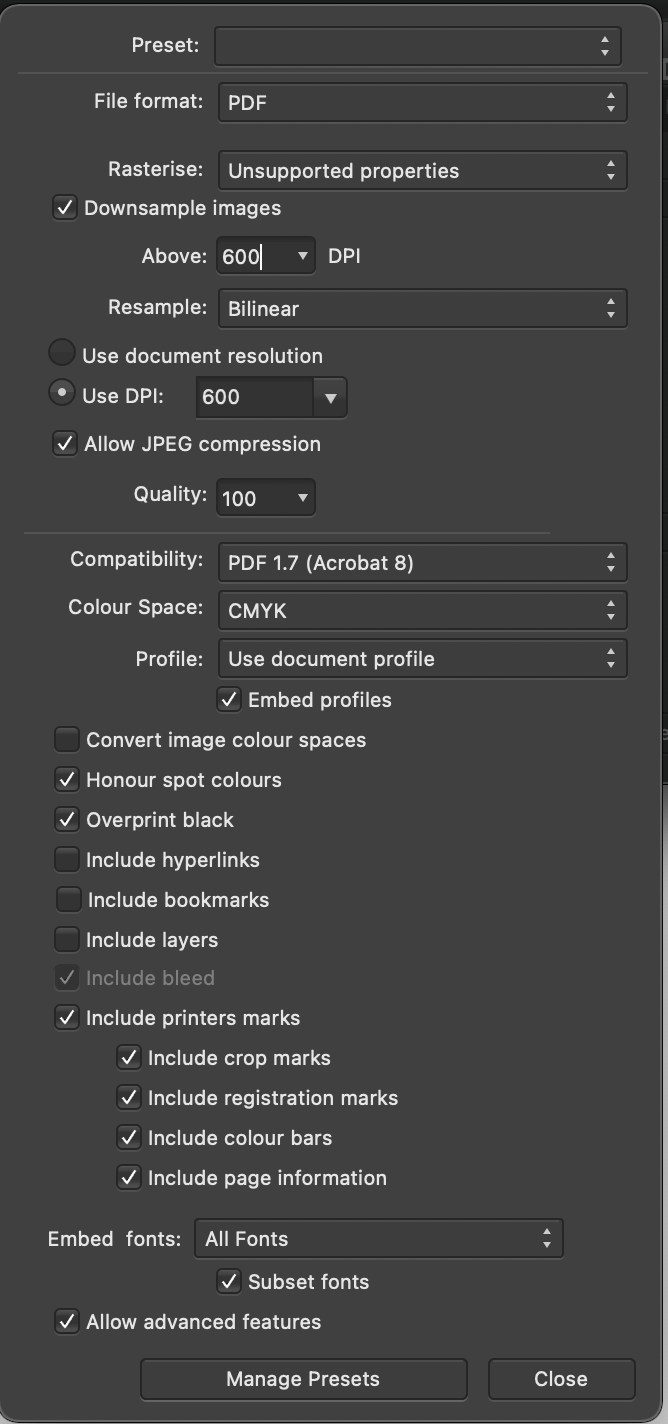




Issues with transparacy/colours (Designer)
in Pre-V2 Archive of Affinity on Desktop Questions (macOS and Windows)
Posted
Thanks. Here you go.
Yes, it only happens when printing.
AD Issue 01.afdesign