
GreenGirl
-
Posts
96 -
Joined
-
Last visited
Posts posted by GreenGirl
-
-
7 minutes ago, nezumi said:
One of those problems that you cant really solve 100% because different programs handle layers differently, options present in one software might not be present in the other so you might block layer in affinity but if you save it - even if all layers might be present they might not be blocked etc. Its a huge problem, huge mess.
I tell you what I would do - I would use that PSD you dont want to for some reason and told them to open and edit it using photopea.com. Its free, anybody can use it, no installing because its web based, it opens psd. So there will be no issue with compatibility between different people using different software. Easiest way to do it imo.
I've never heard of that application, but that's what I'll do. Thank you so much!
-
I've seen someone on these forums say TIFF doesn't officially support layers unless the reader and exporter share the same metadata about the layers.
So what other Windows compatible formats (other than PSD) can I use to export but retain the layers?
I'm making a mockup for a client and they need to send it to their customers and have them colour it in so I've made it with one colourable layer and locked layers above and below it. Five in total.Thanks
-
On 7/24/2023 at 1:28 PM, Lee_T said:
So, I had a look at this on Friday, I was able to recreate your issue, and narrowed down the issue to the Bevel FX on the needles layers specifically.
I was planning to delve a little deeper today, however for reasons I haven't quite figured out yet, I can't now replicate the issue again this morning.
So, I'm still testing so don't worry, it's being looked at, but for now I'd look at those layers and seek an alternative way of doing those for now.
Lee
@Lee_T Thank you so very, very much!!!!
I've been playing with this and I've managed to get the kind of plastic beveled effect I need without having the Bevel FX (or at least as close as I can - it's not perfect but I think it will be sufficient).
I'm no longer blocked and I feel I can finally progress! ❤️
I'd still love to know of a full fix if you come up with one, but so far, in my testing both the editing boxes and the boxes on export have gone.
I don't know if this will compromise things, but before you got back to me I was at my wits end and I upgraded my OS to the Public Beta of Sonoma, so your 'workaround' at least works on Sonoma too. -
-
On 7/18/2023 at 10:17 AM, Lee_T said:
We do not always request a file especially when there are other troubleshooting steps that need to be followed first.
Now they have though you can send the file here for me to take a look at if you wish:
https://www.dropbox.com/request/8O7Vqyy5iIEOSpIIgsqq
Lee
Uploaded. Thanks.
-
On 7/16/2023 at 1:03 PM, NotMyFault said:
Getting some random rectangles while zooming can happen often, and normally does not impact export.
As export is impact, there is a risk that the actual file is damaged, leading to data loss during further edits. Make backup copies before / after every major edit.
Your document may have reached some (not clearly defined) limits of Designer
Please activate the navigator panel, make it as big as practical (undocking) and include it in the screen recording.
Depending on Navigator showing (damaged file) the rectangles or not (rendering issues), we can try to find a fix or workaround.please try to copy/paste all layers into a fresh document of same setup ( size, color model etc).
Try to open in Affinity Photo.
Try save as copy.
Try to scale-down a copy of the file by at least factor 2 and check if every works ok then.
Do you use any of these:
- Linked / embedded images or bitmap layers?
- masks or adjustments
- layer fx with blur
- blend modes except normal / pass-through?
- bitmap fills
?
Already done most of that - see previous posts.
-
Linked / embedded images or bitmap layers?
No.
- masks or adjustments
Yes but not on the layers that tend to cause the whole thing to break.
- layer fx with blur
Layer FX - Of course - I need them.
NO blur
- blend modes except normal / pass-through?
Yes, ADD and SCREEN on a few things.
- bitmap fills
Nope.
-
13 hours ago, Lee_T said:
@GreenGirl As @NotMyFault there may be something corrupted within the document. As it's a complex document it may be worth using split half theory to narrow down the offending item(s).
First I'd ensure you backup your project, then hide half the layers and export each half of the document separately, if only one half of the layers shows the issue, half those layers and repeat until you find the offending layer(s).
Then check the layer for the list of potential issues @NotMyFault lists.
Lee
I've tried hiding everything and only exporting layer by layer (obviously) as that is how it needs to be exported for the app.
Doesn't work.
I can't reduce the resolution as it's designed and intended for the app to be at this resolution.
I tried copying each layer and pasting it into a new file and saving each layer and then recomposing the whole piece in a new file and it's STILL screwing up.
I have tried it in pixel mode and in photo - doesn't work.
I always have at least THREE copies of such a big, important piece of work being saved in 3 different drives.
It happens with all of them.
-
12 hours ago, carl123 said:
Uploading a copy of the file should quickly determine whether it is something in the file that is corrupt or your computer's settings, so we know where to concentrate efforts to resolve this
If you do not want to upload to the forum you can request a drop-box link from the moderators
Funnily enough I did offer such a thing in my first or second post - no one from the dev team or mods has bothered to offer an email or drop box link or even engage with me to try and solve this.
I don't know how else I can scream louder that I'm literally blocked and this is screwing up my work life!!!!!!
-
Anything? I'm blocked.
-
5 hours ago, pruus said:
Have you try to restart your Mac? Are there other programs running in the background?
No... the thought of 'turning it off and on again' never occurred to me. /s (I'm not new to the planet.)
Safari, Preview - that's it. Even on a fresh reboot with nothing running it's a mess. -
10 hours ago, Return said:
Usually turning off HA works to solve the strange squares and/or streaks.
It IS OFF and I'm still getting a screen full of them.
-
Turned off as requested, tried all the suggestions above. It's still filling the screen with black and grey boxes and my exports are broken.
I literally cannot continue with my project until this is fixed. I'm blocked.
-
1 minute ago, Return said:
Usually turning off HA works to solve the strange squares and/or streaks.
Ok, do I need to change the ram and disc usage levels?
-
It was already on OpenGL and hardware accelerated.
-
As I said, the latest update macOS. (Ventura 13.4.1)
I’ll try that now. Thanks.
-
Here is a screen recording of it doing some weirdness...
-
I have a M2 Macbook Air with 24GB Ram on the latest everything.
The project file is about 40mb and the png is about 32mb.
I'm working on a file but when I zoom or pan I get black rectangles appearing and disappearing all over random parts of the project.
When I export I get grey, missing, white and black rectangles breaking up the file.
e.g.
I haven't found a reason for this except that when I have layers with some degree of transparency and FX applied to them (i.e. plastic simulated material) it gets worse.
I've got to the point now where I can't continue as I can't save or export my assets.
Please help?
I'm happy to upload the project but I would need some assurance as it's work product and can't be used/shared etc.
-
18 hours ago, v_kyr said:
Looks good so far, you are coming closer and closer!
BTW, that's an pretty old German Navy calculating disc (aka Angriffsscheibe) used by submarines for torpedo attack calculations and the like. - There are a bunch of image und usage references of that on the net, especially in/from submarine & naval simulation sites and game (Silent Hunter) forums.
I know

Here's my app that's been out since 2019:
https://apps.apple.com/us/app/sub-buddy/id1470196349
-
-
22 minutes ago, GarryP said:
Just out of interest, and quite off-topic, but looking at the reference image, does anyone know why some of the numbers and lettering is ‘pointed’ inwards and some is ‘pointed’ outwards?
By ‘pointed’ I mean that the ‘baseline’ of the text is either farther away from the centre than the top of the text is, or it’s nearer to the centre. (There’s probably a proper word for this but it’s not coming to mind at the moment.)
E.g. The outer circle of numbers is ‘pointed’ towards the inside while the other circles of numbers are ‘pointed’ outwards, but the manufacturer information (if that’s what it is) is ‘pointed’ inwards.
Is this something to do with how the instrument would be used, or is there another reason?
Yeah, because of how you read/use it in anger.
-
41 minutes ago, v_kyr said:
That one looks pretty nice (very good work) and I really have to zoom-in deeper, in order to see some minimal irregularies on the outer scales darker gray subdivisions placements (probably due to move behind/over transformation).
It will be difficult and a lot of tedious work, to come close to that with/for ADe, as there aren't many functions available for such a more, or very precise, creation and distribution of scale tickmarks, their labeling and the like. - I even doubt that using symbols will be a halfway pleasing solution here, as you will have to setup a mass/lot of those and from my memory those also have their issues and are not always well behaving. - However, you have to give it a try in order to see how far that will bring you then here. Good luck!
Well this is what I've done so far with symbols...Slow going but getting there...
It's also closer to the original (I have better reference documents this time around)

Reference Docs:

-
Just so you have a better understanding of what I'm doing... in case it changes the suggestions:
I made this in Photoshop in 2019:
As I no longer have access to photoshop, I'm recreating it from scratch in Designer. I'm losing some FX capabilities.
I also made a Circular Slide Rule in Photoshop but I used @v_kyr's suggestion of programatically generating SVG files.
This year I redid the whole thing in Designer:
This is about as good as my 'design' skills get. The first image is what I'm recreating now in Designer 2. There are a lot of things that have to line up perfectly but be different lengths / widths etc and I hope that symbols will help me do this much more easily than manually editing 360 rectangle widths by hand each time.
- NotMyFault and v_kyr
-
 2
2
-
I want to thank everyone on here for all of their suggestions and taking the time to take screenshots / write code and generally be the most supportive and helpful forum on the Internet.
Yeah, I obviously screwed up - I don't know Designer / Photo as well as I know Photoshop and I'm still stuck doing things the 'Adobe' way. I'm barely a software engineer let alone a designer, and I'm not finding the affinity stuff easy to use or intuitive. @v_kyr Hey buddy! xXx I'm not going to code this, as I want to avoid that where I can but I still owe you a beer from years ago!
I will look at some symbols tutorials and redo what I've already done.
Thanks again everyone.
PS (Grumble mode on) I *still* think I should be able to do it as I'd suggested wanted - even if I had to toggle a specific option on.
:) -
I think this is a bug...
So I'm using Designer 2.
I've created 360 'tick' marks to make a compass.
I've created them such that they have a width of 5px and a length of 2048px regardless of it's angle (this was done using the CMD-J)
I've also named all the layers for the degree mark each of these lines represents.
However, I want to duplicate this group (of 360 lines) but increase the width of them from 5px to 7px.
But when I do the 'width' in the inspector is the combined with of all the marks as a rectangle, rather than the 5px of each line.
My Question:
Is there a quick way to change all 360 of these from 5px x 2048px to 7px x 2048px rather they manually editing these boxes 360 times?
I also need to do this for 9px and 3px too... so that's another 720 text edits to come.

Manually changed to 7px

This is the next one to edit - it's 5px

When I group select them all to change at once the W: parameter - instead of showing '5px' it's not the combined 'rectangle' of the selected items - this is a huge bug IMHO



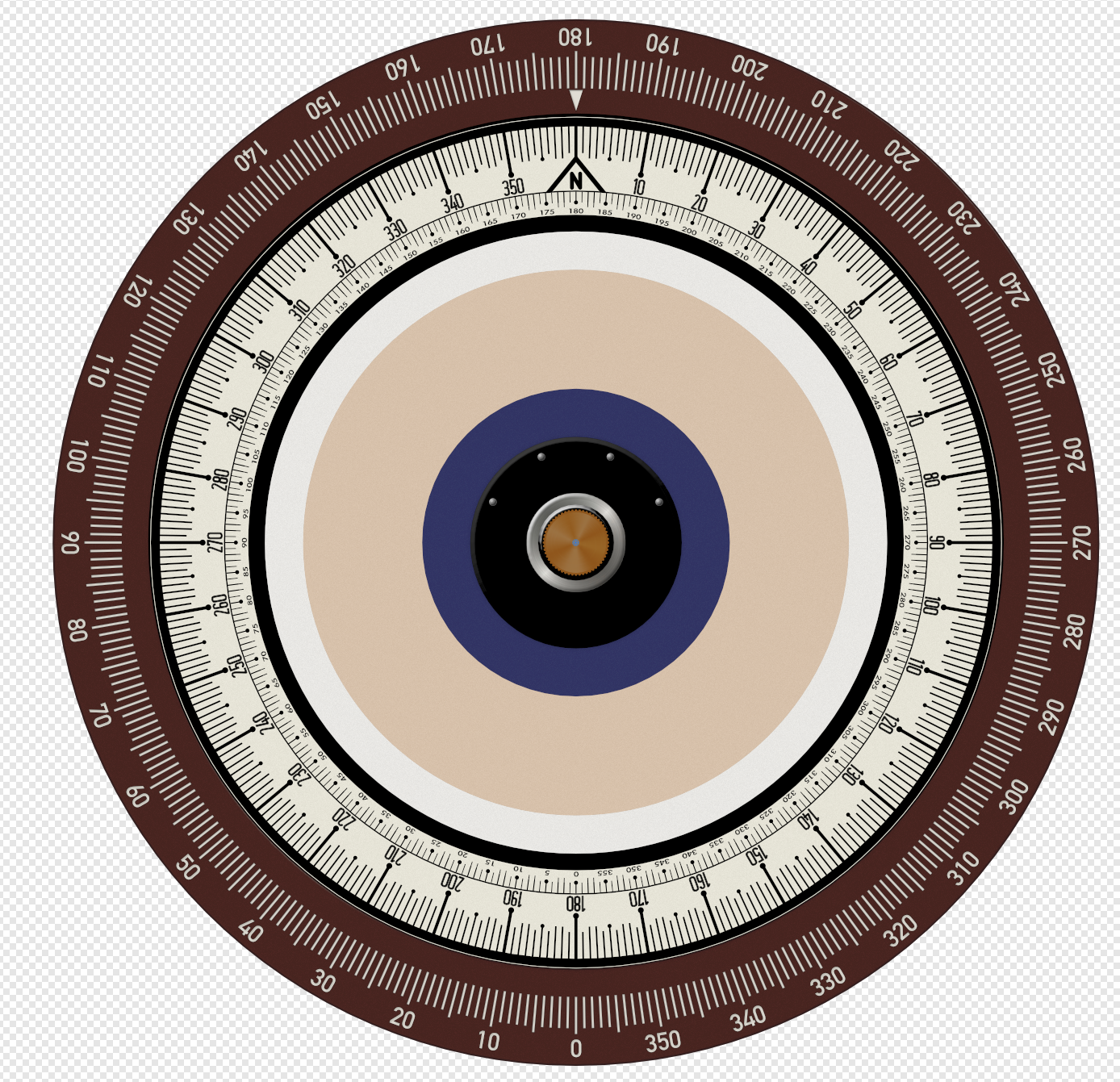

(6thgeneration)-2023-07-10at06_02_37.thumb.png.460bf31d96f1ebf071dac2b609449b51.png)
(6thgeneration)-2023-07-10at06_02_51.thumb.png.66910654475182a7e219a139deb8a930.png)
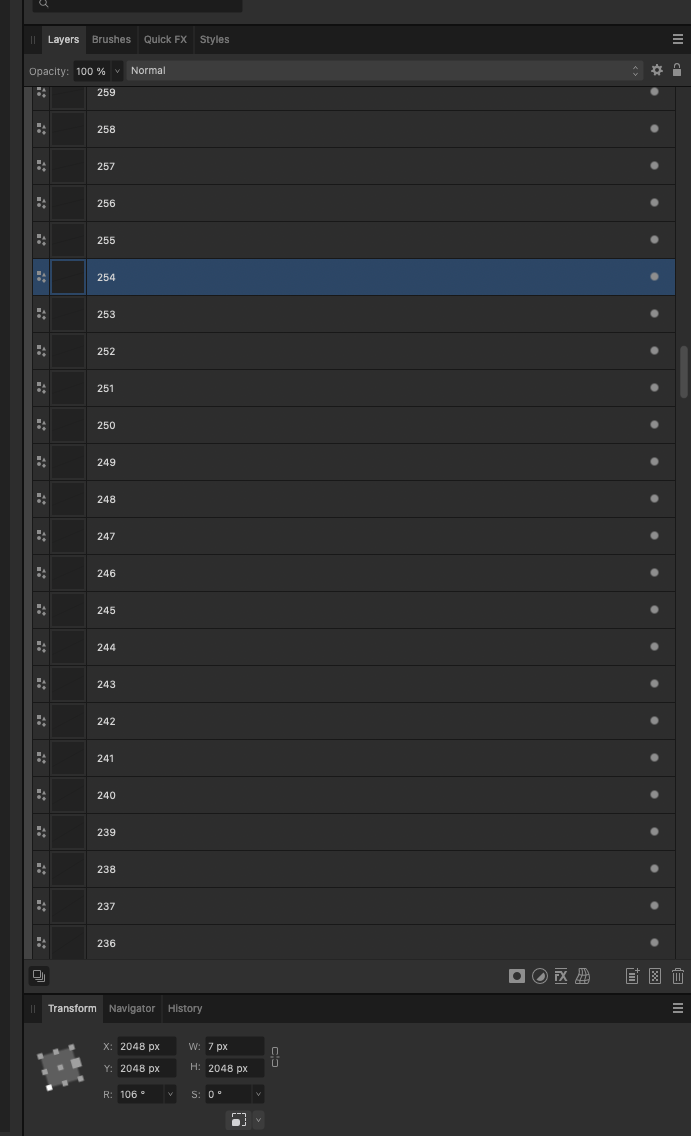
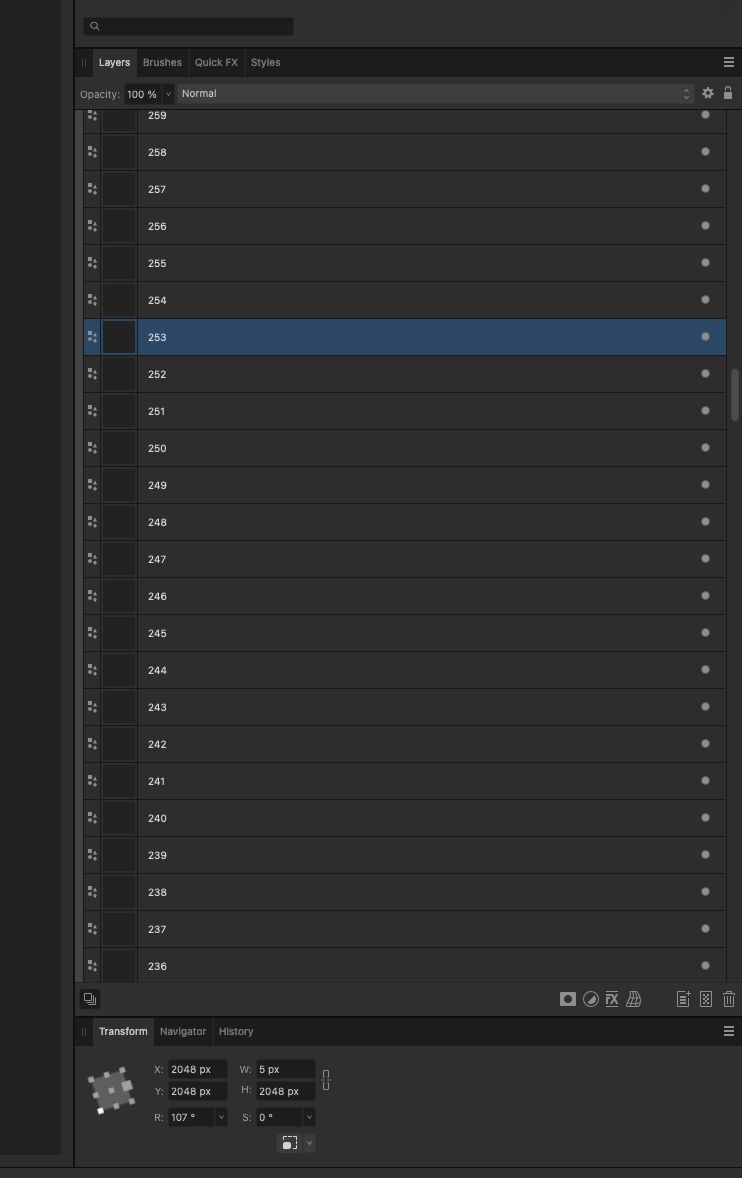
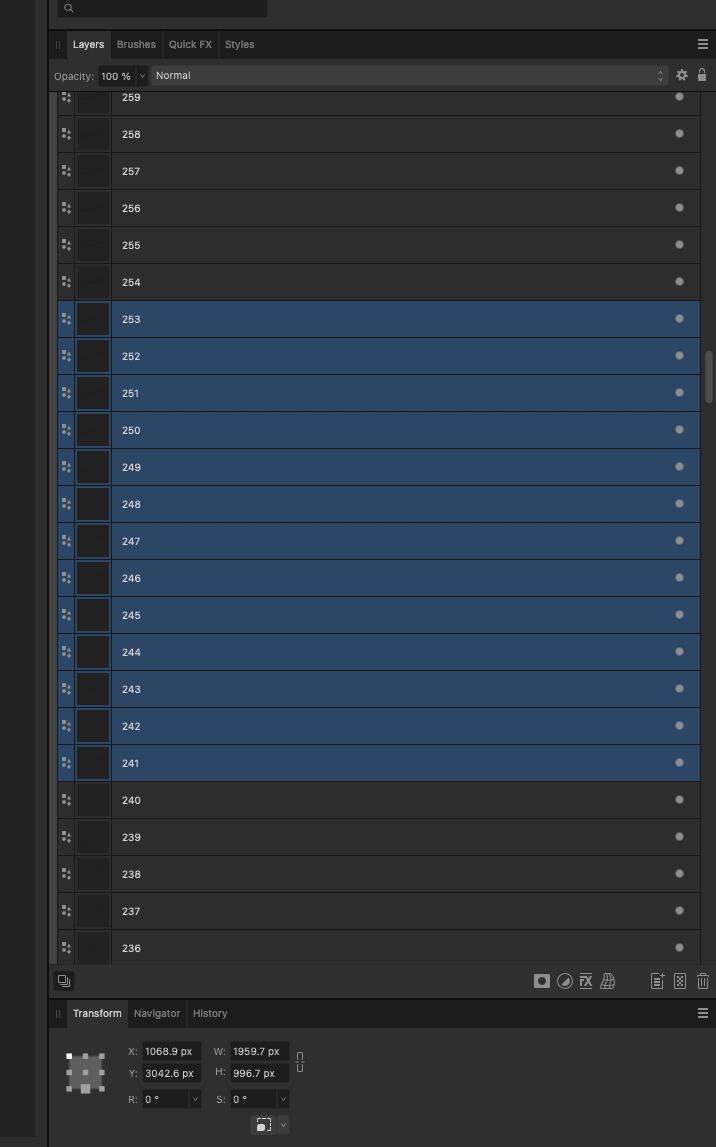
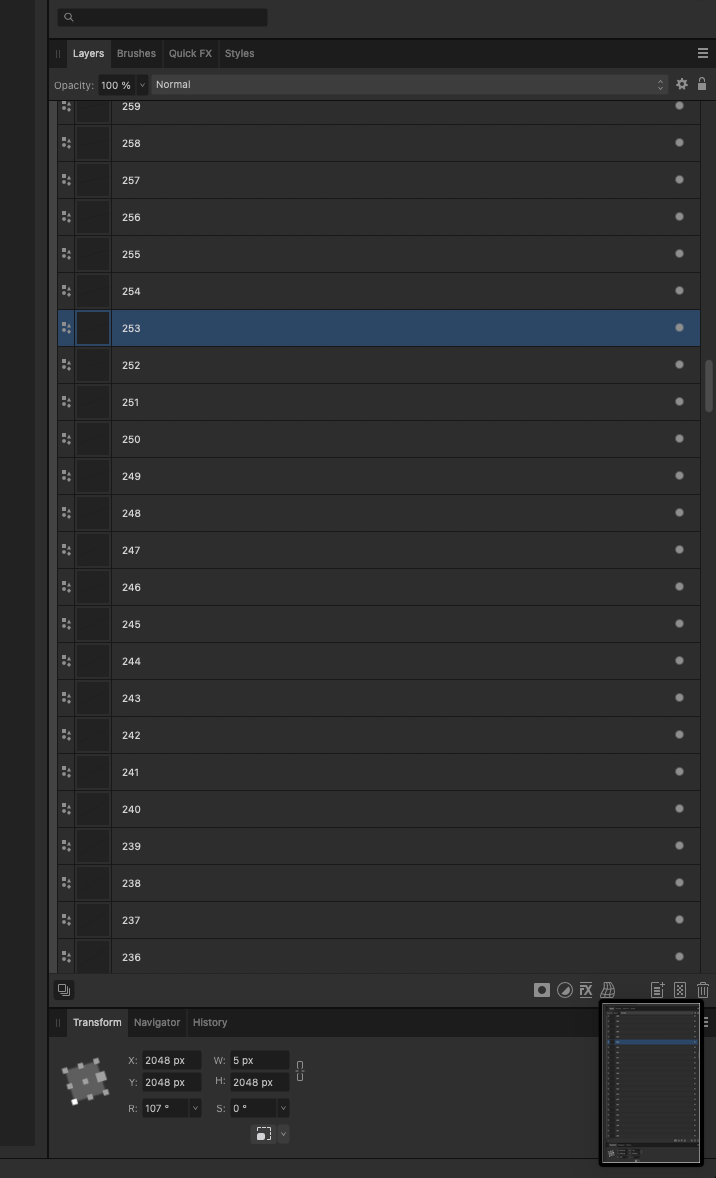
How can I export a Raster Photo project, with layers, so that windows (non-affinity) users can open it?
in Affinity on Desktop Questions (macOS and Windows)
Posted
You're absolutely right; it opened the file perfectly and everyone's happy. Thank you again! ❤️