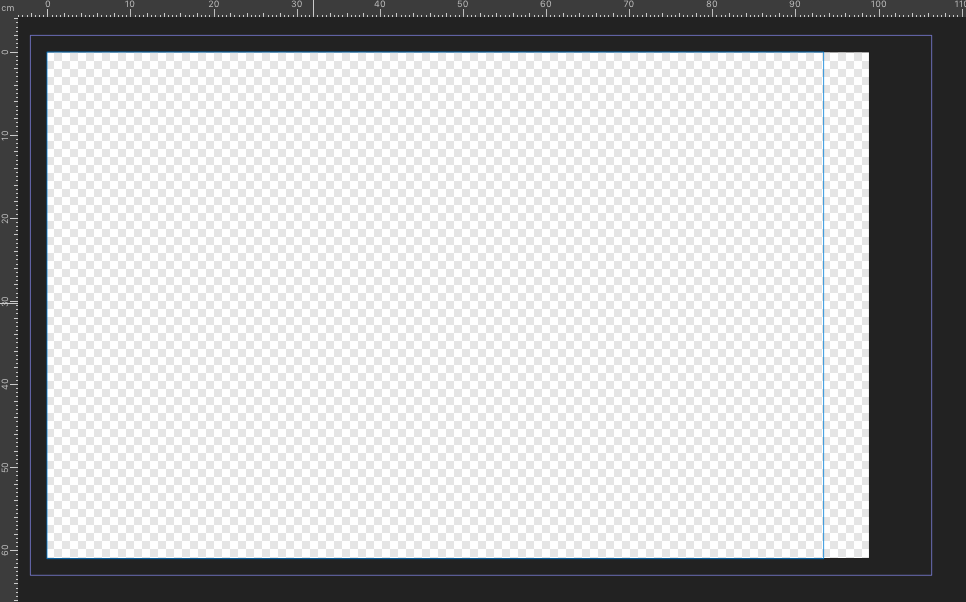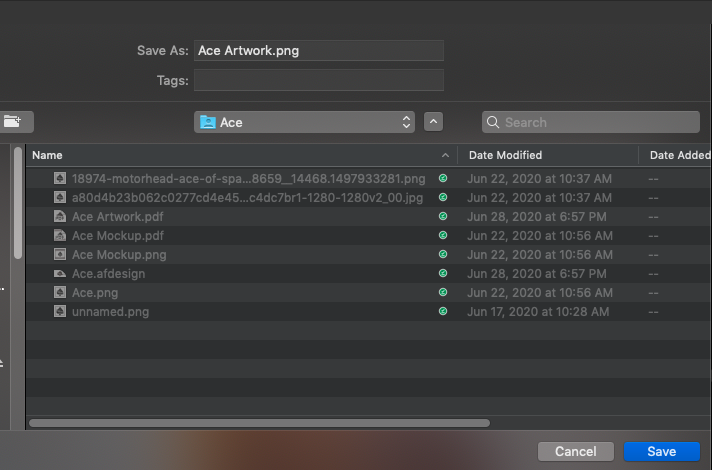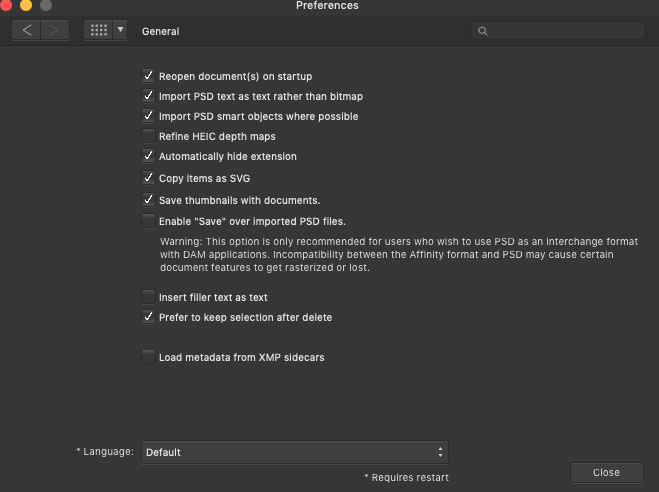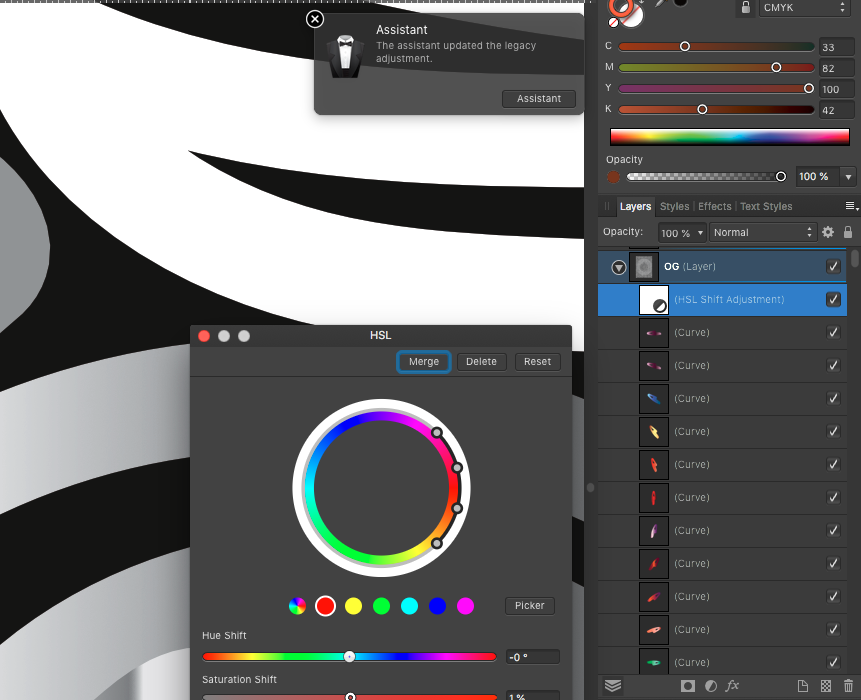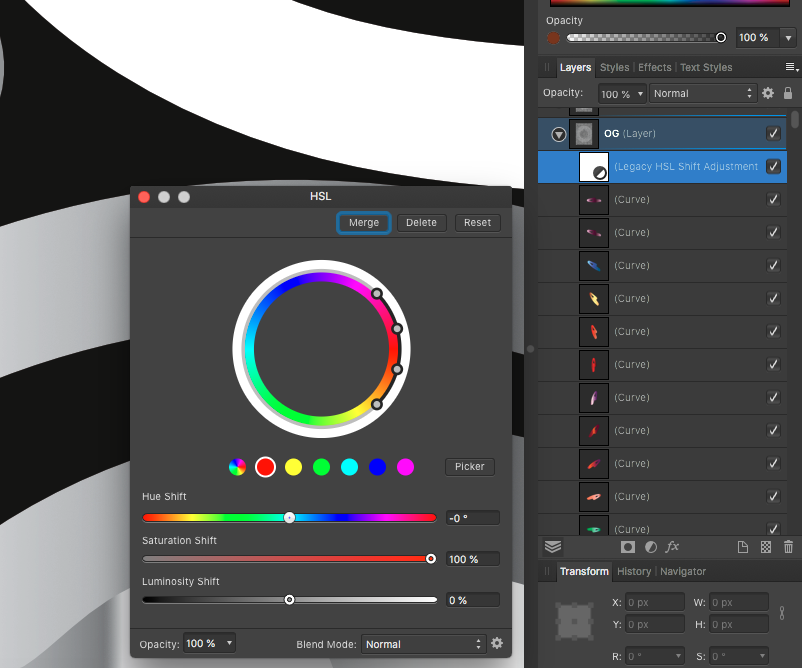AdamB
Members-
Posts
21 -
Joined
-
Last visited
Everything posted by AdamB
-
Select by Sampled Color shifting when clicking apply
AdamB replied to AdamB's topic in V1 Bugs found on macOS
This worked for me. Thank you! -
I have an issue that persists after several version releases. This occurs in the pixel personal when attempting to select by sampled color. After clicking apply, the selection shifts position. This feature is therefore unusable to me.
-
Thank you for your insight, @stokerg. Looks like Designer was running off of a system backup somehow. I've uninstalled that and reinstalled to the normal location. Also, Font Book has been giving me a lot of problems since the Google Drive update as well. I'm sure this was because I was using a symbolic link to my Fonts folder which resided on Google Drive so that I can synchronize the fonts I use with my other computers. I've since unlinked and restored Font Book to it's original form. I'll give this setup a go and see if the issue persists.
-
I've had numerous crashes since forced migration to Google Drive for Desktop on or around July 12, 2021 which deprecated both Google FileStream and Google Backup and Sync. Files are accessible via finder so that I do not have to utilize Google Drive via a browser. Any time Affinity Designer has to access files that reside on Google Drive for Desktop, there has been an insane amount of crashes. Could be while opening from the open dialog, saving from the saving dialog, exporting from the export dialog, etc. It doesnt always happen but the behavior started with the Google Drive for Desktop update. Doesn't matter if it's a new document or an old one. The same files, when previously accessed via the dialogs on files/folders that were FileStream or Backup and Sync have had no issues for as long as I can remember. Have uninstalled and reinstalled Affinity Designer to no avail Crash log is attached Problem Report For Affinity Designer.rtf
-
No, I was not told to do this. This is just what I have been doing. To clarify, the outer bleed boundary is actually where they cut. So maybe I'm using the feature incorrectly. The bleed areas are used in the assembly process. The narrow bleed areas are sewn together and end up on the inside of the item. Then a pocket is created using the larger bleed area. In Designer, the document boundaries are the dimensions of the final product.
-
This is using Designer, exporting as PDF to send to my manufacturer for printing. I create a 'front' print file and a 'back' print file. The reason the files have different bleed settings is because the prints are joined back to back for assembly. Essentially the bleeds have been set to mirror one another. The bleed is the same on 3 sides, and different on one. The margins are for design purposes only, the manufacturer does not need these. Perhaps there is a better way to accomplish this so that I can use the export persona.
-
Hello, I'm wondering if there is a better way to do the following. I have a single document that I export with two different bleed and margin settings to create two files. The workflow looks like this: Create document using first bleed and margin setting. Export first file. Adjust document settings with second bleed and margin setting. Export second file. Is there a way to simplify this with the export persona so that I only export 1 time but get 2 files with the different settings? Thanks!
-
Hi MEB, Thank you for the explanation regarding the actual function of the Automatically Hide Extensions options. Following the instructions you provided resolved the issue. I am now able to export and the file extension does not appear. Thank you for your help on this.
-
Hello MEB, I am getting different behavior. Affinity Photo is working as expected for me. When exporting, the extension is hidden. This allows me to quickly add a suffix without having to work around the extension. Affinity Designer no longer behaves this way since the 1.8.4 update. When exporting, the extension is not hidden despite having Automatically Hide Extension checked in preferences. See attached screenshots from Photo and Designer.
-
Automatically Hide Extensions setting in Preferences has no affect on the filename extension when exporting. Unable to hide the extension. Version 1.8.4 downloaded from Mac App Store Reproducible Happens on all documents, new and used with Affinity Designer 1.8.4 but functions as expected with Affinity Photo 1.8.4 If you cannot provide a sample document then please give an accurate description of the problem for example it should include most of the following: Mojave 10.14.6 Since the 1.8.4 upgrade, 'Automatically Hide Extensions' has failed to hide the filename extension (.png, .jpg, .pdf, etc) on export Recipie Set Finder Preferences > Advanced > Show all filename extensions is disabled. I've tried multiple combinations of: Disable "Automatically Hide Extensions" No change....extensions still show Restart Affinity Enable "Automatically Hide Extensions" No change....extensions still show Restart Affinity No change....extensions still show Enable Finder Preferences > Advanced > Show all filename extensions Reboot Disable Finder Preferences > Advanced > Show all filename extensions Start Affinity No change....extensions still show Check Affinity Photo - Hide Extensions functions as expected The only thing that changed around the same time as the 1.8.4 upgrade was that I installed Google FileStream
-
I've done as suggested and the extensions does disappear in both Get Info and Finder windows. I also checked Affinity Photo to see if it behaved the same as Designer yet it works correctly, the extensions are hidden. So this seems to be isolated to Designer. Perhaps I should reinstall the program to see if that resolves the issue.
-
Thank you for your response. My Finder Preferences > Advanced > Show all filename extensions is disabled. I've tried multiple combinations of: Disable "Automatically Hide Extensions" No change....extensions still show Restart Affinity Enable "Automatically Hide Extensions" No change....extensions still show Restart Affinity No change....extensions still show Enable Finder Preferences > Advanced > Show all filename extensions Reboot Disable Finder Preferences > Advanced > Show all filename extensions Start Affinity No change....extensions still show
-
I've just uploaded the previous version dated April 16th, 2019.
- 3 replies
-
- hsl shift
- colors missing
-
(and 2 more)
Tagged with:
-
A bug shows up after opening an Affinity document created in a previous version and then saving in the current version 1.7.1. After reopening the same file, all color is gone from groups containing colored curves along with an HSL Shift Adjustment layer. The offending layer is labeled "Legacy HSL Adjustment Layer" and when disabled, the original colors come back as expected. However, there does not appear to be anything I can do to get back to the adjustments made with the HSL Adjustment in the previous version before saving in the new version.
- 3 replies
-
- hsl shift
- colors missing
-
(and 2 more)
Tagged with: