-
Posts
37 -
Joined
-
Last visited
Everything posted by DashingDave
-
I'm guessing that a 'fixed layout' export option would be the equivalent of using Kindle Create to turn a pdf into a "Print Replica" ebook (you see a lot of these on Amazon for math and science/technical books). I'm not really sure if other services use that, but I guess a Publisher fixed-layout export would allow an author to skip the Kindle Create step(s). I'm not sure exactly what the advantage would be having Publisher do it rather than an external deal like KC, but that's what I would need to do if I publish the textbook I'm developing, so I guess it would be useful to someone like me. That said–I was definitely hoping Publisher would already have ePub-export capabilities when I started looking into it in late 2023, which I guess the Adobe equivalent has, for other projects and options. Considering eBooks are likely to be an even more desired option than print for self-publishers–and self-publishers are usually restricted financially (if you have the money, you pay a company to format your book)–these days, I'm surprised Affinity didn't start include a reflowable option right off the bat in v1 given that most people choose Serif's software over Adobe's because of the much more affordable price point imo.
-
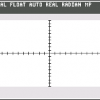
Save history with doc preference
DashingDave replied to Ian92.art's topic in Feedback for the Affinity V2 Suite of Products
I'm another user who would absolutely prefer the option to always Save History.... Didn't want to start a new topic and clutter up the forum; there doesn't appear to be an "upvote" type feature here, so I'm just adding my support for that option. -
It's been maybe a week-and-a-half/two weeks since I filled out the online request to be informed about the Grade UI kit. I thought maybe it wasn't available yet, but I've read some posts here that mention users have received links within 10 minutes or so of completing the web form. As my Mac mail isn't tremendously skilled at figuring out what I want it to label as junk, I always have to go through the junk folder to mark things as junk or not junk, so I'm fairly confident I would have noticed an affinity address in there. I did check to see if I'd typed my email into the form correctly be reentering my name/address, and the system told me that my email was already registered, so I must've typed in in correctly. Should I try to use a different email address or something?
-
When using AD in Separated Mode, I can't get a previously saved document's window--that I've sized and positioned on the screen in the exact position I want it located relative to the Studio panels--to reopen in either the same position relative to the panels it was previously or at the same size that it was. Only the panels reappear in their former position (as I'm guessing their location information is attached to the application rather than a particular document). The first image below is what I want the screen setup to look like; the second shows what happens after quitting and reopening the document: How can I maintain the document window's identical position and size in the Separated view each time I reopen it?
-
I've been able to change the shortcut for the Rectangle, Ellipse, and Rounded-Rectangle Tools, but I don't see a listing for the Tool that includes the rest of the shapes (triangle, arrow, etc.). I noticed that, when hovering over that tool before I changed things, the "Shapes" Tool displayed the M shortcut--same as the Rectangle Tool. After changing the Rectangle to R, no shortcut is listed on the Shapes Tool, so it must have been "removed" somewhere. Does anyone know how to access the shortcut entry field for it? I couldn't find anything related under the Draw/Tools list in the Keyboard Shortcuts section of Preferences.
-
Oh, I see--you have to move the mouse off of the dots. The sizing arrows appear when the pointer is on top of the dot, and the skewing arrows appear in a small region outside the dot (similar to where the rotation arrows appear near the corner dots). Thanks, Hokusai!
-
The only difference I have between the four corner dots and the four dots in the middle of the sides is that the corner ones allow me to rotate. The "middle" ones only allow me to stretch/shrink in that direction (no skew ability). Maybe I'm doing it wrong? The double-arrow that appears when hovering over a middle dot are normal/perpendicular to the side; should be be parallel to it in order to get it to skew? (Perhaps I should mention that I'm trying this in Photo, not Designer. I often have to adjust the tilt of pictures I take with my iPad because of that annoyingly off-center camera it has.)
-
For example, say I'm using a brush tool in Vector Persona and then switch over to Pixel Persona to access the "eraser" tool. When I return to VP, my brush tool is no longer selected, and the Move tool is. Leaving a Persona seems to result in the application thinking I want to access the Move tool when I return. I can't seem to find any sort of option to change this, so it's likely it's unchangeable behavior... but plenty of options have slipped past my detection so far, so I could definitely be mistaken! 8^)
-
If I draw a squiggle in Vector Persona switch to Pixel Persona select the Erase Brush Tool I can erase a portion (or all) of the squiggle I just drew. If I then switch back to Vector Persona draw a second squiggle in Vector Persona switch to Pixel Persona select the Erase Brush Tool I can only erase the second squiggle--the first one is no longer editable. If I draw two squiggles in Vector Persona switch to Pixel Persona select the Erase Brush Tool Again, I can only erase the second squiggle--the first one is no longer editable. That doesn't seem to be correct behavior, as I'd only have one shot at erasing something I drew earlier. What am I doing wrong? Might I have a preference in the Assistant Manager (something the Help files referred to in the EB Tool section) incorrectly set?
-
Which Reset option in the Miscellaneous panel of Designer's preferences will do the least resetting of all my options and still return my color palette to its original layout? As you can see from the attached screenshot, several colors have been accidentally dragged out of position (imo, it's too easy to move them; I'd like to see a modifier key needed in addition to a drag in order to move the colors around), and I'd like to return the order to what it was originally:
-
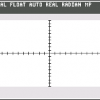
Tool Palette Customization
DashingDave replied to DashingDave's topic in Older Feedback & Suggestion Posts
Oh, right--I remember finding that when I first got the software. Sorry to waste your time with that one! 8^) Is there a reason that certain subset packages are split up (e.g. I can add a single package containing the Paint Brush, Color Replacement Brush and Pixel Tools, or I can add each one individually), but others aren't? And why it differs between Photo and Designer? For instance, in Designer, there are individual shapes--though not all--available along with the combined package; but, in Photo, only the package option is available. -
Is there a reason that the Pixel Tool and Brush Tool are in the same subset in Photo but displayed as separate tools in Designer?
- 2 replies
-
- affinity designer
- tools
-
(and 1 more)
Tagged with:
-
I'd like the ability to remove tools from the standard palette (in both Photo and Designer), especially subset items. There are so many tools that I don't use that I'd like to remove them, and I'd like the ability to pull commonly used subset items (like Rectangle, Ellipse, etc. from the Shapes tool) and place them on the "main" level. I'm hoping removing unused tools would also remove them from the keyboard shortcuts/toggles (in Photo, for example, "B" cycles between four different tools, two of which I don't use).
-
Would creating a line using the Pen Tool's Line Mode and then, when the line is selected, choosing a brush type/size work? I was just kinda goofing around getting to know the program and trying to figure out a replacement for Illustrator's Line shape tool (which the Line Mode in AD does, I've now found), and found that I could change the pen stroke to a brush stroke (I think) by choosing either a brush type from the Brushes Studio panel or from the context toolbar (clicking on the stroke size and then clicking on the pen icon in the Style line).
-
In AD's Pixel Persona the same keystroke is applied to 2 different tools: Pixel Tool & Paint Brush Tool. Why is that? Shouldn't each have its own letter rather than having to toggle back and forth?
- 2 replies
-
- affinity designer
- tools
-
(and 1 more)
Tagged with:
-
Now that I've been working with the Pixel Persona, I was wondering if anyone had a Vector Persona workaround for placing dots. When I tutor online, it's very useful being able to move things I've been writing/drawing on the screen after I've drawn them (say, to reposition an equation to a more useful portion of the screen, or to shrink said equation to save space). Unfortunately, that's not something that can be done in Pixel mode. So does anyone know how to make the application recognize that I want to create a simple dot (handy for writing the letters "i", "j", the algebraic multiplication symbol, and any decimal number) in Vector mode without having to essentially scribble around to make a pseudo-dot?
-
Ohhh--Pixel mode! I've never used that before. The flow was set at 100% when I switched over, but I guess just being in Vector mode prevented me from tapping my stylus to make a dot. Still trying to weather the crossover from Illustrator, and it's a rather high learning curve, given that I was never really knowledgeable on AI, either (I mostly use these programs as whiteboard simulators for online tutoring sessions). Thanks for the assist, evtonic3!!
-
What are the default values for the RAM usage and Disk Usage Warning? I already changed mine, thinking i knew what I was doing.... :rolleyes:
- 8 replies
-
- preferences
- affinity designer
-
(and 4 more)
Tagged with:
-
When using the paintbrush, clicking on the canvas doesn't make a dot. I have to scribble the mouse/stylus around in order for a mark to appear. I'm guessing it has something to do with a smoothing effect (the same thing that causes a delay when writing with my stylus before the marks start appearing on the page), but I have no idea what settings to play with in order to adjust either of those (the delay & inability to draw a "dot") situations. Any ideas, forum participants? :huh:
-
I'm curious as to how each of the items affects the applications' performance. There's no explanation in the help files. RAM Usage Limit: I notice this can be dragged up to ~64 GB (which is more than 5 times how much RAM my Mac has...); does lessening the amount keep the application running smoothly... or do I need to open it up to the maximum amt of RAM I have so that it doesn't get "bottled up"? Disk Usage Warning Limit: This one's a bit confusing--does the application warn you if there's less than the set amount when you try to save a document? Again, the max is set at 64GB, even though my hard drive has 40 GB of free space at the moment. Undo Limit: I presume that the lower I set this, the less RAM the application will need Dither gradients: faster performance checked, or unchecked? Use precise clipping: same question Use hardware OpenGL: same User only integrated GPU: same
- 8 replies
-
- preferences
- affinity designer
-
(and 4 more)
Tagged with:





