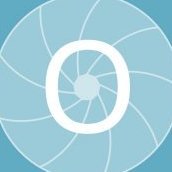-
Posts
158 -
Joined
-
Last visited
Everything posted by Otto Manuel
-
I defer to you on this. My experience has been limited to working with single word phrases, so I have not witnessed what happens when you use the space or punctuation characters. What you describe seems like it is helpful functionality. I am glad to learn about it. Thank you for sharing the insight.
-
Hi, In Affinity Designer I occasionally wish I could transform a vector Group of curves in an asymmetrical manner. It is easy to make scale transform on the vertical axis, the horizontal axis, or both, but I have not found any way to grab the corner of a group and pull just that corner. To be fair, I don't know of a vector editor that does it, but I would sure love to be able too. I can transform a group of layers in this manner using a raster editor such as Photoshop, and I imagine that it may be an easier mathematical task to do this in the raster format, but it sure would be nice to be able to do this in vector. Here is an example made in Photoshop: It can be a lot of work to pull on each curves' nodes and keep the edges aligned when I am working with multiple instances of a group and want to shift their shapes into a variety of postures. I am not complaining, nor necessarily requesting a feature, but I would like to learn if I am I missing a function that I have not found? Thank you!!! Windows 7 x64 with Affinity Designer 1.8.5.703
-
Great news. The caveat seems to be that you must have ithe text tool instantiated to get to the contextual right click menu that you have pictured. I looked in the manual before posting here and did not find this info by searching "spell", "spelling" or "spellcheck". Thank you for your help. I think what was happening is that the warning does not display until you exit the current text box, which I usually do by instantiating the select tool. The select tool right click context doesn't offer the spelling options so I missed the pertinent menu. Thank you!
-
Hi, I appreciate the fact that Affinity Designer has a nice spellcheck features. I sure need it, but sometimes I am using a word that is not recognized as correct spelling but that's the word that needs to be used. What is the easiest way to deal with this? My instinct is to right click and dismiss the warning. Another option I have seen in text editors is too right click and add the word to the white list. The best I can figure out is that I need to open Designer's Text Character dialog and set spell check to "none". This seems to work, and it seems to just affect the text you have selected so spell check continues to function on other text instances. Is there a faster way to turn off the warning? Thank you! Windows 7 x64 with Affinity Designer 1.8.5.703
-
Thank you for the suggestion, the sculpt function works great, and will save me a lot of effort. It makes sense that the pencil would do this rather than the vector brush, so that the line weight variance associated with a "brush" would be preserved and not automatically adjusted as you added to the length of the line. I was in the habit of using the brush and had not used the pencil much at all. I can see that I will start using the pencil more often. So, now that I have learned how to continue a line segment, are there any hints for drawing a line segment that joins to other segments? In other words, the sculpt will start at the endpoint of one line but can I also automatically stop at the endpoint of another? Thank you!
-
Hi, Often, when I have drawn a curve as a line segment with the vector brush I would like to continue the curve but end up drawing another line segment. I have been stumbling through a process of drawing the two segments and using the join curve process. I have been hoping to learn that there is some method such as hovering or perhaps using a keystroke and hover combination to continue a curve without having to join two line segments after the fact. Am I missing something? Thanks for any tips you can share. Windows 7 x64 with Affinity Designer 1.8.5.703
-
I searched around and saw several threads where the merits of the Trim function were debated. Some of the discussions reinforced my impression that duplicating layers and running subtraction processes served as a substitute. I did this for my current project and was able to replicate the function of one click of an Adobe Illustrator Trim button with a couple dozen duplicate and subtract (with a few adds thrown where it was necessary) procedures. Designer is such a pleasure to draw in, but it is a pain to have to run through all the steps to separate the shapes when you know the process has long been incorporated into one familiar function in other apps.
-
I figured it out; The auto masking function that allows for painting textures and shadows over vector curves does not work when the curves are not "closed". The answer was simple, but it is a little detail that I never saw emphasized in the tutorials I had viewed. Most of the time my curves were closed, so most of the time everything worked great. Now I know why it doesn't always work and how to prevent or fix the issue.
-
Hi, I really enjoy Affinity Designer, but have yet to find a way to replicate a helpful function found in Adobe Illustrator; "Pathfinders > Trim" This function allows me to separate a quickly made vector sketch into components. Is there a way to do something similar in Designer? Windows 7 x64 and Affinity Designer.
-
Hi, I am still getting used to Affinity Designer's fantastic feature that automatically masks pixel painting or shading within the boundaries of a vector shape. I have encountered several occasions where it was working great on some curves and then for some reason it will not work on another curve and the pixel layer is placed as an independent layer in the pixel stack rather than being automatically grouped as a mask. Am I doing something to cause the problem? Is the function buggy? Is there any way to prevent the misunderstanding? Windows 7 x64 and Affinity Designer Thank you!
-
Hi, Thanks again for the help. I am beginning to believe that the issue I was having is based upon my lack of understanding, or knowledge of how Affinity Designer groups symbol layers. It appears that if I avoid manually creating the group, and allow Designer to do it itself, that everything works very well. I searched through the help files before posting the original question here, and never saw any suggestions to this effect, but I think that using the symbol's automatically generated group hierarchy is the key to solving my issue. Hi @Callum, maybe if someone asks about this in the future, there is a possible answer. Hi @v_kyr Your mention of the group layering is what got me to change my work habit and get on the right track. Thank you!
-
Thank you for the suggestions. I enjoy how easy it is to make custom templates in Affinity Designer, so I have been happy to make them from scratch when they will be helpful. You had mentioned that symbols create their own grouping hierarchy, which appears to maintain the linking reliably, so I think I should stop grouping and nesting the layers manually and let Designer build the groups the way it seems to want too. FWIW, here's a simplistic example of how I am combining vector persona shapes with symmetrical pixel brush content. Affinity-Symbol-Tiles.mp4 Thank you!
-
Thanks for considering the question. I would prefer to work in the vector persona because I like the precision and the excellent snapping functions, but I am using the symmetry features in the pixel persona as well, so working with the mix and match layers is what I will try to continue working with. I am glad to have stumbled upon the ability to use the duplicate function to get the linking to work. If anyone else has any suggestions please share. Thank you!
-
Hi, I am wondering if I am doing something wrong. Maybe I am causing the issue without realizing it. I have been working with symbols, and have a few projects where I have built a template utilizing symbols, where the symbols are sort of place holders or empty container in the template that I add content to after I start working in the project. The symbols usually have a shape that serves as an outline and two empty layers intended to be populated with line art and an underlay of color fill. I have encountered issues where everything is working just as I expect it to, but then I occasionally find that the linking between the symbols, on some specific layer, is lost, so any update I do on one symbol is not updated in the other symbols. After some trial and error I have learned that if the updating doesn't occur I can easily "duplicate" the layer that I am working on, and all the other symbols do update with the latest info. I just delete the straggler duplicates and every thing resumes working as expected. I can not see any way that I am causing this, but am open to the idea that I am hitting a hot key or doing something that I need to learn about. I also imagine if I may have stumbled upon a minor bug, and wonder if anyone else is familiar with the phenomenon. I had not tired symbols prior to updating to the current 1.8.4+ version so I can not compare the behavior to older versions. Can someone please offer any insights or instruction? Thank you! Affinity Designer 1.8.4.693 on Windows 7 x64
-
Hi, I occasionally make polygon shapes, that I want to keep as a polygon or at least a vector curve, and then rotate them. On these occasions I find that the Cycle the Selection Box function can be useful, but I can not get the new orientation to stick. Each time I make a small edit, the selection box's orientation goes back to the original state. For example; I make a "perfect" hexagon and rotate it 30 degrees, the selection box rotates with it. I can Cycle the Selection Box to see the pertinent X and Y characteristics, and I would like to commit to using the new selection box as the default. Can I do this? If so how? Thank you.
-
Hi @Callum Thanks for the info. A feature that allowed me to precisely place the symmetry intersection would be helpful for some of the images I make. For example; in this pattern layout, which utilizes two symbols, I wanted to coordinate the symmetrical patterns in the octagons and stars in way that made it desirable to have the shape's array laid out prior to drawing the line work. I wanted to create the illusion that the lines continued across the shapes' boundaries. To do this I utilized the default centering for the octagon to draw a pattern in it, and then placed the intersection at the center of the star by zooming in and estimating the location before drawing a pattern that complimented that visible in the octagon. Subsequent edits are less than likely to maintain alignment, because moving the point of intersection is not precise, so it undermines the ability to exploit the power of symbol synchronization as it applies to editing and updating after the initial placement. It makes it very difficult to work in an experiment, observe, and respond manner. In any event, I don't want to seem to complain, but rather hope that this may demonstrate why an option for precise placement could be helpful to some users. Thank you for your helpful info!
-
Hi, Occasionally when I export a .Tiff from Affinity Designer, I have objects that extend beyond the projects borders, so they are "cropped" by the frame. When I export as a .Tiff with the "Selection without Background" option I get the extra space occupied by the unseen portions that had appeared to be cropped. If I manually type the intended image size, I just get a relatively smaller image that also includes the extra spacing. I have an attached a illustrative example. There are 4 vector circle objects. The rings extend beyond the borders of the Affinity Designer project frame. With the export you can see that the imagery was cropped but the image size somehow includes the space required to store the remainder of the items. I have been resolving this by cropping the image after the export, but am wondering if I could do something in advance so that the exports are cropped to match the framing I see in Designer. Thank you! Affinity Designer 1.8.4+ Win 7 x64
-
Hi, I have been trying out symbols, and occasionally want to uncheck the visibility option of one symbol group or layer, while continuing to view other instances of the symbol. I do not want to sacrifice the synchronization feature that allows for editing the appearance of details within the symbol. When I uncheck the visibility of one symbol the other instances automatically get unchecked and all instances disappear. Is there a way to maintain editing sync while optioning the visibility status? Thank you! Affinity Designer 1.8.4+ on Windows 7 x64