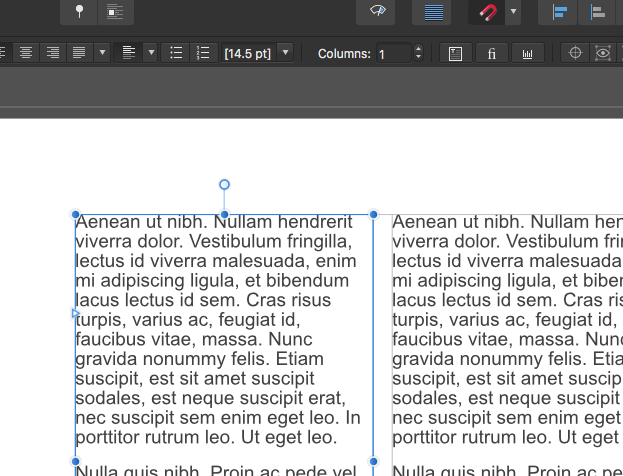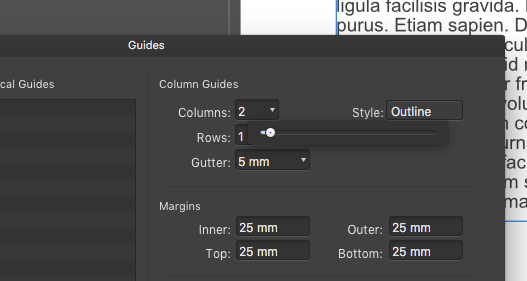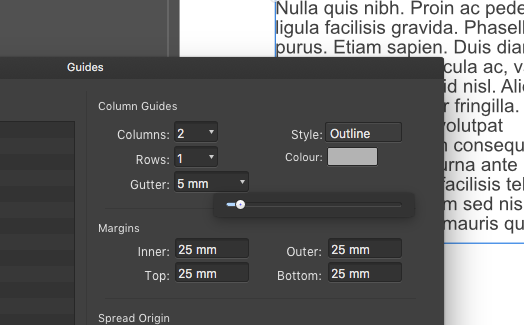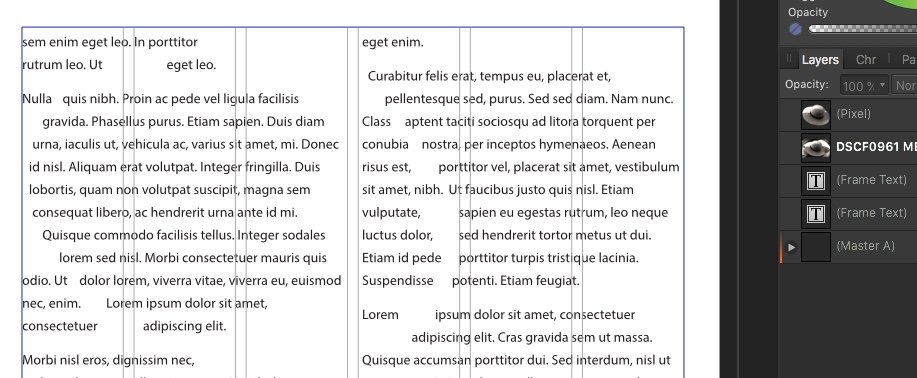PatC
Members-
Posts
12 -
Joined
-
Last visited
Recent Profile Visitors
The recent visitors block is disabled and is not being shown to other users.
-
GarryP: Clean and does what it says on the tin. I like it.
-
GarryP: Perfect, that's exactly what I was suggesting. Why can't I have that on my Mac. I wonder if the Windows version ever had the slider. P.S. I can only assume it's because guides are used on a page. If you entered a value and clicked an add button you wouldn't need the page icon
-
fde101: Thanks. I know you can scroll with a Magic Mouse, but it's not the same as a scroll wheel and it doesn't work for changing values in the Guides Manager. Wacom gestures can be used if you have a touch-enabled version, and I suspect a trackpad would do the same. However, Wacom's touch feature can be a bit flaky and neither works as well as the already implemented up/down arrows on the context tool bar.. Anyway, it is just a suggestion of something to maybe look at. Perhaps a different way of doing things in the Guides Manager could be better, but I can live with typing.
-
Thanks MEB. I didn't know about using the arrow keys, but I think my point is still valid. If I use the arrow keys to go up and down I have to use the keyboard. I might as well just enter a value, which would be quicker than using the arrows. Most (?) Mac users use the Magic mouse, which doesn't have a scroll-wheel. I tend to use a Wacom tablet, which doesn't have a scroll wheel either Adopting the same method as the context toolbar to increase/decrease the values would be better, and keep the UX consistent.
-
GarryP: I'm not sure what a spinner is, but on a Mac when you click on the down arrow beside the number of columns and gutter width in the Guides Manager you get a slider. Setting a gutter using this is at best pot luck. As I said I now just type in the value. Here is what I mean. The first image shows the context bar when a text frame is selected. The two arrows beside 'columns' lets you increase the number with a simple click. The second and third images show what you get if you click the arrow beside the value in columns and gutter width in the Guides Manager. It would be much better if the method used in the context tool bar was also used in the Guides Manager.
-
As a long-time InDesign user (and QuarkXPress before that) I have been hugely impressed with Publisher. If I may make a suggestion, it would be about how the Guides Manager works. The process of adding guides is a bit odd. It would be simpler to enter a value and then click on an ‘add’ button rather than adding a guide, trying to find it in the list (especially if there are a lot of guides on the page), double-clicking to select and then changing it. Also in the Guides Manager, it would be useful to be able to click to adjust the number of columns (as in the context bar) and gutter rather than use a slider, especially when trying to set the gutter. I usually give up and just type it in. Apologies if these have been raised before, but I checked and couldn't find anything. Patrick
-
 walt.farrell reacted to a post in a topic:
Placing Word file exported from Pages
walt.farrell reacted to a post in a topic:
Placing Word file exported from Pages
-
I have exported a number of Pages documents to Word and Publisher has crashed every time when trying to place them. I also created a new Pages document, typed a couple of sentences, then copy and paste to get about a page of text. Exported that to Word and no problem placing it in Publisher. I also tried opening a Pages document and copying all the text to a new Pages document and then exported to Word. Publisher crashed again trying to place it. So, a Pages document with no formatting exported to a docx file seems to be okay. Any formatting at all in the original Pages document and the exported Word file crashes Publisher.
-
First the housekeeping. Using the latest full version of Publisher on a 2010 MacPro with High Sierra ver. 10.13.6 Publisher is crashing every time I try to place a Word document exported from Mac Pages. No problem placing a genuine Word .docx file, just documents exported to Word from Pages. I am using the latest Pages update, ver 8.1 Just to check I tried placing the same file in an InDesign document and it worked okay. Not a huge problem, I generally export as a text file and apply formatting in Publisher. Must be something that the Mac is doing during the conversion. Pat
-
 thomaso reacted to a post in a topic:
Wrapping text around cut outs
thomaso reacted to a post in a topic:
Wrapping text around cut outs
-
 Murfee reacted to a post in a topic:
Wrapping text around cut outs
Murfee reacted to a post in a topic:
Wrapping text around cut outs
-
thomaso, sometimes the obvious eludes me. If it does what it says on the tin then it's probably working the way it should. My only defence, other than natural stupidity, is that it's not a wrap style I'm familiar with. Useful though. Murfee, thank you. I was thinking along similar lines. Many thanks to everyone who pitched in. What a friendly and helpful place.
-
Thanks Murfee, I can see that now. Tried it and it works. However, that still leaves the problem with the Edge wrapping which places text inside as well as wrapping around an object. I tried moving the text layer, but it has no effect. Oddly, the icon for Edge wrapping shows just that - text inside and around the circle. Although moving the text layer does allow me to adjust the wrapping it doesn't actually do what I was hoping it would. In InDesign I can edit the text wrap and the part of the image outside the new wrapping frame is hidden, almost like a temporary crop. This allows text to wrap to one side of an image, but not on the image itself i.e. in your example above the part of the image to the right of the adjusted wrap would be hidden. Does that make sense. It may simply be that there is no way to do this in Publisher. A small price to pay.
-
Many thanks for the replies. Here are some quickly put together screen grabs, which I hope explain things a bit better. I am using the latest full version of Publisher on a 2010 MacPro with High Sierra. The first image (Tight) is cut out in Photo saved as new layer and uses a standard tight wrapping. Works fine, but takes time and less useful if I only want to adjust the text wrap on one side of the image, as in Edit Wrap 1 and 2 below. Edge 1 is the same image using Edge wrapping. It looks fine until you hide the image as in Edge 2, you can see that the text is wrapping inside and below the image. Edit wrap is a standard jpeg with the frame adjusted using edit wrap. Editing the wrap in InDesign effectively crops that part of the image allowing the text to wrap, but it doesn't appear to do anything in Publisher. However, in Edit wrap 2, when the image is hidden you can see that the frame has been edited and the text is conforming to the new wrap under the image. As I said. I have only recently moved to Publisher from Indesign and and it may be that I am not doing it properly.
-
I'm new to both the forum and Affinity. I have searched the Forums for an answer , but couldn't find anything specifically relating to this. Please excuse me if I am missing something obvious. There seems to be a problem with wrapping text around an image. It works fine for a rectangle/circle etc, but trying to wrap text around a cut out or part of an image is very hit and miss. Using Edge wraps the text inside and outside the frame, but leaves a line around the frame the width of the padding and using edit text wrap changes the frame (or creates a new frame if the image is placed directly onto the page), but has no effect on the image. The text conforms to the shape of the frame, underneath the image. I thought it might be my mistake with the layer stacking, but I have tried every combination I can think of. Thanks. Pat