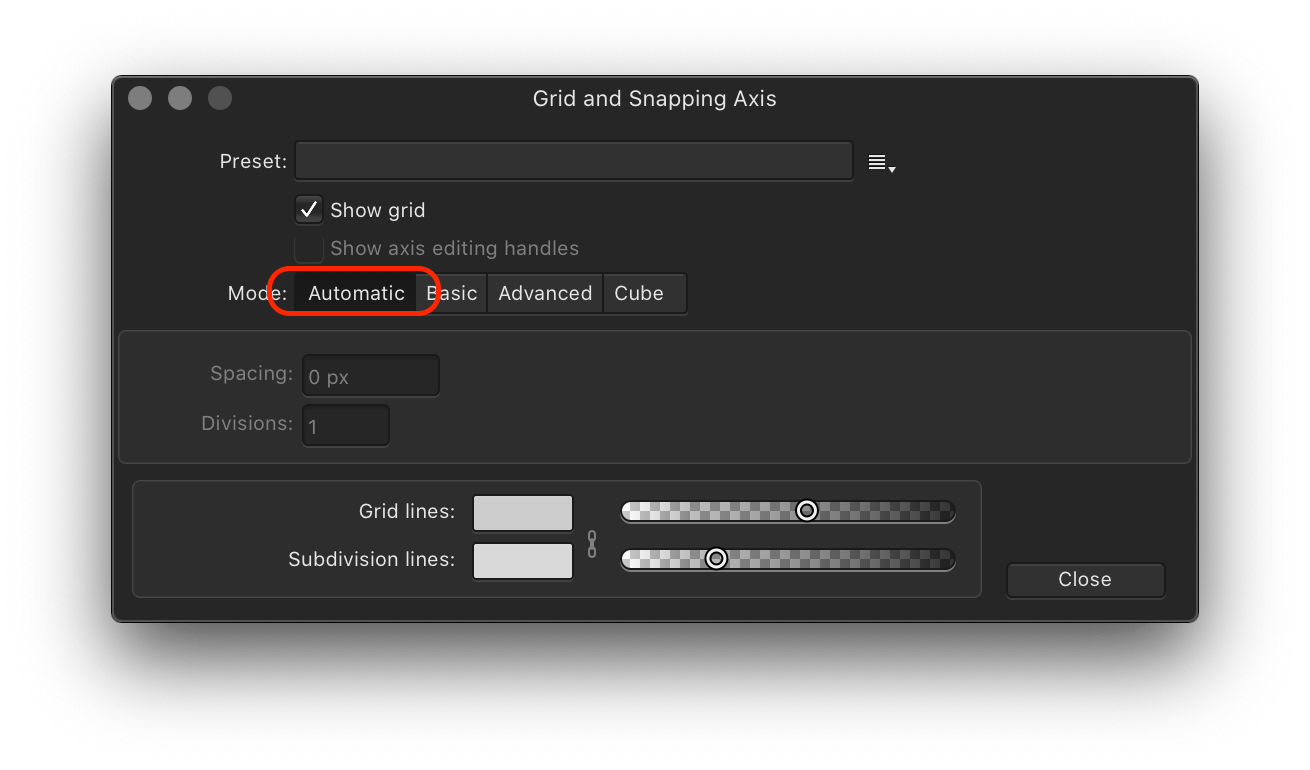55cards
Members-
Posts
15 -
Joined
-
Last visited
Everything posted by 55cards
-
Grouped or embedded pixel objects moving erratically.
55cards replied to 55cards's topic in V1 Bugs found on macOS
Upload done! -
Grouped or embedded pixel objects moving erratically.
55cards replied to 55cards's topic in V1 Bugs found on macOS
I don't use constraints, so this isn't a case of Designer doing what I asked it to do. -
Grouped or embedded pixel objects moving erratically.
55cards replied to 55cards's topic in V1 Bugs found on macOS
This is the original document from which the first element was copied. Changing the size of the artboard triggers the same problem (in multiple symbols, not just the one featured in the other recordings). It's kinda catastrophic, since it means I can't edit or develop this file any further. (And this is hardly a complex document.) Also, it seems as if this has to be a new bug since this is exactly the kind of thing I've been using Designer to do for a while. Although, I've been using 1.8.4 since it was released and have not encounter any issue until now. Screen_Recording_2020-10-12_at_11_21_24.mov -
Hopefully the attached screen recordings show this (new?) problem clearly! In the first, the pixel object is only grouped with rectangle. When I move the rectangle, the pixel object moves, but remains visible. In the second, the pixel object is embedded inside the rectangle. When I move the rectangle, the pixel object moves (by a different amount) and disappears (since it's still inside the rectangle, but now positioned beyond its bounds). The design element was first created in a different document, and was duplicated as a symbol. At some point in the handling of that document, this problem started to appear (with multiple similar elements). I would move one instance of the symbol, and the pixel objects would shift/disappear in all of them. Quitting and re-launching Designer (very) briefly stopped the issue from reoccurring. I detached this symbol element and then copied it into a blank document to try and continue working on it, but the problem continued immediately (that's what the screen recordings show: the element in this new blank document). The issue is persistent and repeatable. It's now impossible to continue to work with these elements. Embed.mov Grouped.mov
-
Fair play. That makes sense. I can see what it’s doing now! Maybe the concept of automatic grid would be familiar to users coming from Illustrator or another app, but I don’t have that context. The greyed out “0px” underneath doesn’t help to explain the meaning, unfortunately — indeed, it looks like a bug, since a grid at 0px just doesn’t compute. Anyway, thank you for explaining it to the newbie.
-
Hi! I am still a relatively new user, but am learning more and more. I can’t find online any reference to the “Automatic” mode; what it means and what it's supposed to do. Can anyone help? The document I’m currently working on has a 10px grid, which I assume the consequence of “Automatic”... but if so, why doesn’t the greyed information below reflect this? If I switch to Basic, the grid in the document changes to a 64px grid. What’s that all about? Why isn’t the current grid setting (regardless of how it was determined) preserved if I click Basic? As far as I can tell “Automatic” doesn’t do anything and doesn’t really mean anything either. It would be simpler and more intelligible if the default setting was simply “Basic” and the default setting was 10px (which I have to assume *is* the default setting for a Pixel document, since that’s what *this* Pixel document defaulted to). What am I missing? Thanks in advance!
-
Thanks for the reply and pushing this issue over the development team. I had a much more persistent instance of the same problem again today, while working in a different file. Even de-grouping some of the grouped objects did not fix it. When I selected a all of the objects (there were around 10) that I was working on I tried fixing the issue by shifting them all to the front or back (using the toolbar action), but this created more confusion, and instead of flinging the objects, *re-ordered* them (front-to-back), even though there were all being shifted at the same time while being group-selected. In the end I cut all of the selection and re-pasted it, and this seemed to fix it. Maybe a glitch in the way z-axis layering is being assigned to items (or grouped / nested-grouped items) is part of the issue?? I understand how the Assets panel can be helpful in workflows with lots of pre-designed elements, but that’s generally not how I work. However, I am finding using Symbols helpful, now that I’ve adapted to the paradigm (and began to train myself not to accidentally ungroup a symbol and detach it accidentally). Often I work on documents that need to use many instances of a single object, but I want to maintain edibility during the process (those objects aren't defined *first* and then used; it’s more iterative). Hence Symbols seem much more useful than Assets! Thanks again!
-
Hey! I can answer that quite simply: I have never used the Asset panel! I create objects directly on the artboard, and if I want copies of them, I copy and paste. That’s as complicated a process as I used! As I mentioned, I am only just starting to get my head around using symbols as a way to streamline the handling/editing of duplicate objects. In the example in the screen capture, the rounded hex was a shape I’d created in the document earlier. I didn’t bring it into the document from another source. It’s fill/stroke colour would have been modified multiple times, and the object copied multiple times, I think, before I reached the moment shown in the capture. My own ‘workaround’ when this happens is to undo the group action, deselect the objects, and select them again. If that doesn’t work, I probably default to a blanket “ungrouping” of the selected objects — I sometimes lose track of how objects are grouped, or how that grouping is nested, and I my assumption based on experience is that this is a factor. Which is to say: I am trying to group a set of objects, some of which are themselves groups/nested groups, and that all becomes too confusing for Affinity(!)... so the answer is to de-group *everything* and then start grouping again from a baseline. The problem is that this workaround is effectively destructive since it removes some of the work I’ve done to meaningfully organize/group objects in my document. And this was part of the bigger issue when I encountered the bug using symbols (which were themselves groups), since de-grouping destroyed the symbol link and there was no way to recover that while escaping the bug. Does that make sense? Happy to answer any other questions you have!
-
Thanks for the reply. I have now uploaded a version of the file seen in the capture. It wasn’t saved the moment after I did the capture, but it contains the objects that exhibited the problem. You ask about layers: I am not very regimented about use of layers/groups. As I say, I’m not a power-user and don’t have a process around how I organise complex documents. In this specific case the objects that were “flung” at the time had a stroke, but no fill — but this is definitely not something that is common to other occasions when I have experienced the same issue. It’s certainly happened with collections of objects which have had both fills and strokes, or just one or the other!
-
Hi! Can you view the attached screen capture? There are 9 rounded hex shapes selected. When I attempt to group them using the keyboard shortcut, some of them fly off the artboard, creating the very large group object shown when I zoom out. When I undo, they return to their original positions. If I do not change the selection, I can repeat the group shortcut and see the exact same “flinging” re-occur (the incorrect position is the same each time; the positions are not randomised). Sidebar: Although this document contains symbols, none of the objects selected in this example are symbols — I just happened to be playing around with a set of objects that had already been detached. And, in this example, I had not been a rapid set of selections and groupings, so that aspect of the experience I mentioned above doesn’t seem relevant after all. Note also that this is definitely not a new bug. Earlier versions of Affinity exhibited same/similar problems too (indeed, possibly every version I’ve used for the past 12 months or so). I should also say that I am hardly a power-user(!) and none of my documents are ever very complex, so it seems very unlikely that anything about the particular way I use the app or the kind of documents I create is either exceptional or extreme. Other users must have also encountered the same bug in some form. If you have any more questions, let me know!. Brett GroupFling.mov
-
Hi! The bug is not predictable nor necessarily repeatable, but the next time it happens I can at least take screen shots of a typical result, and then undo the action and take another one to show how objects have moved while being grouped. My experience of the bug is that it seems more likely to happen if I am marquee-selecting sets of objects and grouping them one after another and doing this relatively quickly using standard keyboard shortcuts. Which is to say that my sense is that what triggers it is the repetition and speed — as if the rapid selection and key-presses are part of the cause. To be clear about what happens: Affinity does group the objects, but instantaneously moves some of them apart, often off of the artboard. The bounding box of the group is visible, but is suddenly expanded, with some objects “flung” to new locations, usually out of view. Ignoring the instance where this involved symbols (which really messed up the document), I can immediately undo the group action, which will bring all the objects back. I then simple de-select and re-select them; a second try at grouping them is almost always successful. However, there have definitely been instances where the bug does repeats, and in those I have sometimes undone the action and then ‘degrouped’ the objects that had been selected, which seems to reset Affinity, ready to correctly group them on the next attempt. Anyway: I shall try to capture screenshots, and potentially video if I can do a screen recording and replicate the problem when it happens next. Thank you for your reply! Brett
-
If I marquee-select a number of objects to group, sometimes Affinity will disperse some/all these objects, flinging them out from there positions before creating the group. Undo fixes this, and re-selecting/grouping will achieve the correct result. Annoying, and persistent, and random, but not destructive. However, if one of those objects is a symbol (I’ve only started using symbols a little for some projects), the “fling” and reposition *all* copies of that symbol and undo does not fix it, which *is* destructive. Please help. This is not a new or infrequent bug; I just didn’t realise how ruinous it is if one of the objects is a symbol.
-
What happened? Why is this now an enormous dialog with a tiny spectrum? And wasn’t it a pop-up before which did not have to be manually dismissed every time? This seems to be the opposite of better. If it ain’t broke...
-
Just playing around with the new Stock image library feature. ‘Pexels’ returns no results on any search. The other two sources work as expected.
-
Toolbar issue in Designer for MacOS 1.7.0 (split)
55cards replied to tokai's topic in V1 Bugs found on macOS
Still a relatively new user, but the latest 1.7.1 updates reset my toolbars in both Designer and Photo... *again*. The 1.7 updates did the same over the 1.6 installations. The rest of my workspace configuration remain (fortunately) untouched. The toolbars resetting is very jarring — and surely unnecessary!? If relevant, I am still running macOS 10.12 High Sierra (am deliberately holding off updating the OS to avoid losing use of an older app).