-
Posts
10 -
Joined
-
Last visited
Everything posted by manthx
-
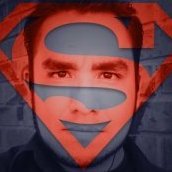
Export acts weird in Designer for iPad
manthx replied to manthx's topic in Pre-V2 Archive of Affinity on iPad Questions
Export seems to works as it should today after an update. Bravo! -
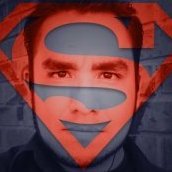
Export acts weird in Designer for iPad
manthx replied to manthx's topic in Pre-V2 Archive of Affinity on iPad Questions
So, does anyone else have this problems exporting? -
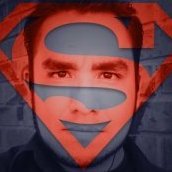
Export acts weird in Designer for iPad
manthx replied to manthx's topic in Pre-V2 Archive of Affinity on iPad Questions
I made the video... it shows my main concerns (explained above) while doing a new file, and some extra bits like: By the last part one exported image fails the size by 1 pixel (2100 x 2099, maybe my artboard wasn’t drawn well but in the export windows it did shows 2100x2100 as export resolution) and other exported image exports at a different resolution that expected I don’t know why (2196x2196 instead of 2100x2100). https://youtu.be/ptJl4NPXGj0 In the video is shown I can predict (almost certainly) the output resolution because it is the one of the artboard or object selected... though sometimes it may vary (for some reason) or if I try to input manually the resolution it may not maintain the proportion (that I didn’t show in the video). -
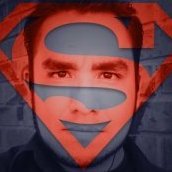
Export acts weird in Designer for iPad
manthx replied to manthx's topic in Pre-V2 Archive of Affinity on iPad Questions
I don’t know about that (I’ll check that behavior later) but it seems unrelated with what I’m describing... I’m not only talking about changes in output resolution but that it doesn’t respect proportions sometimes, as I described. Like when typing manually width or height and the other value doesn’t scale proportionally even with the lock on. Weird behavior -
I'm still not used to Designer for iPad but it seems the "export option" (not the persona) doesn't work well. It's very unreliable: I have various work areas but when using the Export option it is set to whole document and not let me choose a work area... Unless I first select a work area, then the section to choose areas can be selected when exporting... But the resolutions given by the export option seems to be of the area selected before entering the Export option... It doesn't matter which work area I select inside the Export option (it does export the area chosen in the list but at the resolution of the area (or areas) selected before entering the Export option). Or, for example, I select an object, go inside the Export option and select a work area to export: the resolution is not the correct but it seems related to the object size I selected. Also, if I want to enter the resolution manually for the area to export it is unreliable, even if the lock is on I see it doesn't respect it and gives a wrong resolution for the height or width. The Export option is acting crazy and I can export effectively is what I'm saying. I use an iPad Pro 12.9 (2nd Gen), app and iOS updated.
-
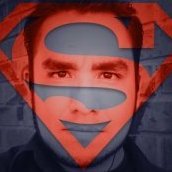
DPI info for imported images
manthx replied to manthx's topic in Feedback for Affinity Designer V1 on iPad
Though his topic should go in the "Affinity Designer for iPad section" -
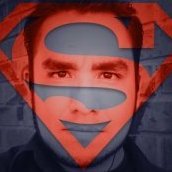
Info Panel in Affinity Photo iPad
manthx replied to exploremoar's topic in Feedback for Affinity Photo V1 on iPad
Also in Designer, info is helpful. +1 -
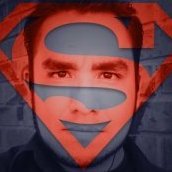
DPI info for imported images
manthx replied to manthx's topic in Feedback for Affinity Designer V1 on iPad
Ok, thanks... This would be very useful as many times I have to deal with images that may have or not the required DPI for best quality design. Having that info at hand would make keeping track of the quality of the images easy. -
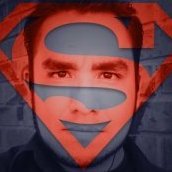
DPI info for imported images
manthx replied to manthx's topic in Feedback for Affinity Designer V1 on iPad
In the iPad app? I don´t think there is a context toolbar or I don't know how to make it appear. -
I think the app is missing a tool, or I can not finding it, to know what's the DPI of an imported image into a document (or even the real size of the image file in pixels, its resolution). I found that if I important an image I can not tell if the image has the dpi needed for good quality depending of the size it is placed in the design... the only way I can know that is using some math, with the size of the image in inches in the document compared to the resolution of the imported image, but that takes time when there should be some kind of bar, tab or tool where one can see DPI and other relevant info of the images in the document.


