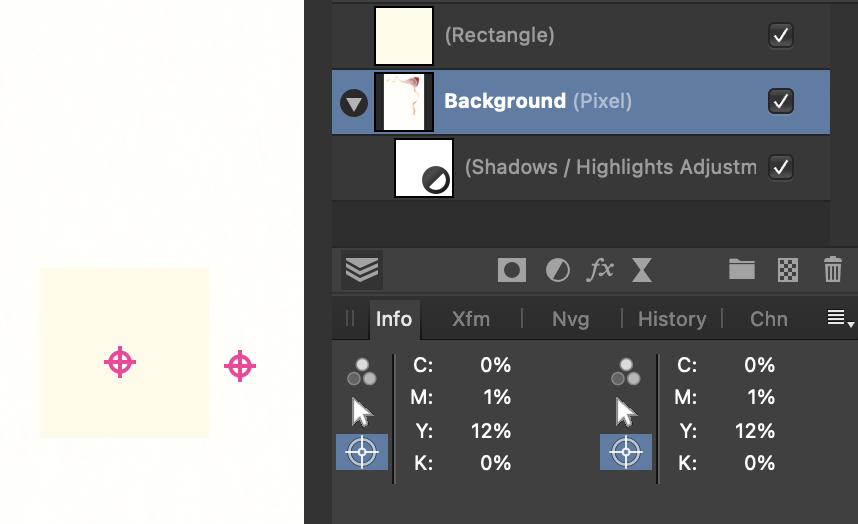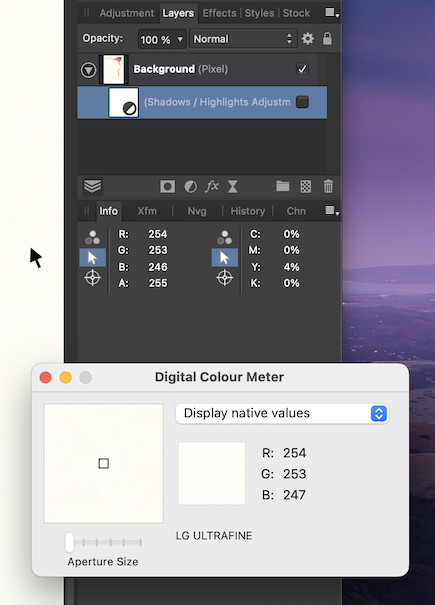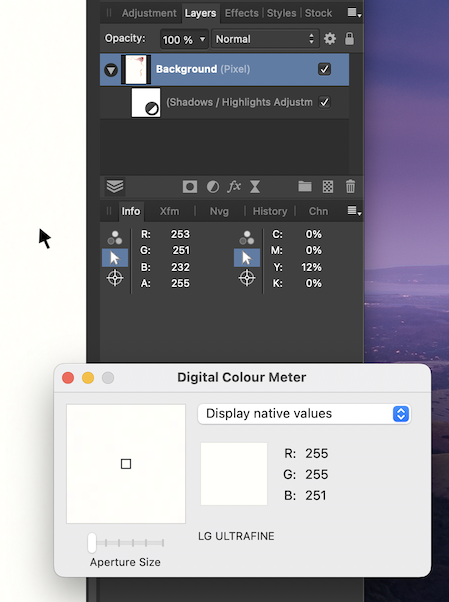Petr Stanicek
Members-
Posts
19 -
Joined
-
Last visited
Everything posted by Petr Stanicek
-
Is there a shortcut or button to hide selection frame and text selection to quickly preview the edited object? I.e. if I fine-tune a color of selected text, I have to select the object, select the text, set the color, the click somewhere outside to preview the result — and then repeat the process if I'm not satisfied. A quick preview shortcut/button would be very useful, but I couldn't find anything like that.
-
No no no, I'm done, this is absolutely insane. If I edit a text frame, everything is deformed and moved, if I finish, the same deformation happens. I have to scroll the page a bit to fix the view (see the attached video). My book has a complex layout and I have to edit this a hundred times per hour, and I'm going mad of that… Plus many other bugs… The same thing as with AfPhoto. I hated to do that, but I had to buy Photoshop – and now I have to buy InDesing to finish my book. Affinity Publisher is not suitable for a serious work. Screen Recording 2022-07-03 at 4.41.36.mov
-
I know that @thomaso, but that's not the point. You can see it even on the screenshots – with Highlights on, the background color is noticably brighter, almost white, but the Info panel says it's even more yellow Y=4 → Y=12. That's the problem. The difference betweeen native RGB values shown by ColorMeter is like the RGB 254–253–256 vs 254–253–257 difference. This Y=12% (or RGB 253–251–232 vs RGB 255–255–251) is a huge difference, and it's a pure nonsense. A bug, I guess. See this – I added a square with real CMYK 0-1-12-0 which Info identifies the background. The Hightlights adjustment is applied to the background only. 😱
-
Common, this makes no sense at all… An original background pixel has a 4% of yellow. The RGB values seem plausible (even if Color Meter shows slightly different value). Then Highlights are applied. The background color becomes visibly brighter, Color Meter shows almost white – but APhoto says 12% yellow. 🤯😵🤪 This must be a bug, right?
-
Thank you both, yes the White Balance picker could be it. The first problem was, the picker did nothing when I tried it. I restarted APh and it works now. OK. However, I don't get white background this way. If I just click with the picker, a CMYK 0-0-5-0 pixel becomes 1-0-4-0, that's it. I can move the sliders manually and click and try, but still have not a solid white. The same way I can use Brightness&Contrast or other tools, I can just try randomly. I'd prefer a more exact method…
-
Thanks @thomaso – I can do it this brute way, just erase/mask the background manually. What I need is probably a white point shift. Thanks @v_kyr as well, great effort! However, cleaning the background is the second step I need to do. The first step has to be make the background as white as possible. I think it's ok if the color of picture is shifted with it – because the original paper was white, the yellowish tone should be treated as an scanning error and the entire image should be shifted. In other editors (incl. Apple Photos) I would select a White Point tool and click the background to adjust the color space, and then slightly cut the lights in histogram. Alas, I can't find anything like White Point in AfP and the histogram (Levels) is not clickable and I don't understand how to handle it. Please understand, I had worked as DTP professional for many years (but many years ago) and I did a ton of collages in Photoshop. I understand the image handling pretty well – I just don't understand Affinity Photo. I've been using AfDesigner for many years and I like it, switching from Illustrator was easy for me. But AfPhoto is so different from Photoshop and I'm not able to do even simple tasks… There is no manual, and tutorials don't cover all features. It's… weird.
-
FYI, the background color is mostly CMYK 0-0-5-0, so it's maybe just about adjusting the white point… I'm missing a live information about the pixel under the cursor, ie. to see the pixel color as I move the cursor around. I couldn't find such a feature in APhoto. In fact, there are so many unfamilar features in the menu and I have no idea what to use them for, what typical workflow and usecase they solve… Where is a complete manual?! I can see only a quick start guide. I'm soooo disappointed. Maybe it's broken…? There is a "picker" button in Curves – it does nothing. I found "Select sampled colour" in the menu – there is a slider, and it does nothing. Disappointed and confused.
-
So, what I need to achieve: make the background/paper 100% white make it transparent make the remaining illustration fade smoothly make sure there is no darker pixel around In Photoshop, I would just click the background to select "white" ie. in the curves tool, then smart-erase the background, select the picture with lasso and completely erase everything around, and then I'd play with mask fine-tuning to blend these fine shades in the bottom and top-left sides. I can cut the lights and make the yellowish background white using curves or levels just by my eye in APhoto, but I'd like to have a more sophisticated workflow, ideally a makro-like steps to preprocess all pictures the same way first; and then just focus to detail retouching.
-
Of course. A sample attached. Downsized to JPG – the original is A4 600dpi CMYK TIFF. All illustrations are similar to this one – watercolor on a white carton, either completely faded to white background (text to be wrapped around in Publisher), or with 1, 2 or 3 sides to be cropped/bleeded. This particular wolf will bleed up & right, text will flow around to the left and below.
-
TBH, I'm confused. There's a bunch of tutorials for astrophotography, but none about such a basic task like processing scanned drawings and paintings. I know the workflow in Photoshop, but many tools are missing in APhoto and I have no idea how to set up my workflow here. I need to process about 100 TIFs with a children book illustrations and I have no idea what's the best way to make a 100% white background around the illustration (if the scanned paper is not a pure white), how to assure there are no remaining pixels around (obviously you can't see them on screen, but they appear in print) etc. How to setup the picture for print, for Publisher import etc. The Workflow section content in tutorials is kind of weird to me, like if APhoto was created for any other use but prepress… Did I do a mistake if I dropped the Adobe suite (I have used for 25 years) and switched to Affinity one? Is this tool intended for astrophysicists more than prepress users? In fact, can professional prepress be done with Affinity, for real?
-
All Affinity products, including this forum and the Spotlight magazine, are missing links to the Affinity home & product pages. There is a splash screen in Designer with links to this forum, to the social media, to the Spotlight web – but there is no link to the Affinity home page, to the product pages, it's barely impossible to find Release news and other core infornation. Even the "About" window within apps, even the Spotlight web are missing such link... The user has to google your homepage, that's insane. I consider this a major UX fail.