
Reid Walley
-
Posts
14 -
Joined
-
Last visited
Posts posted by Reid Walley
-
-
On 7/25/2016 at 4:05 AM, MEB said:
Hi gumbo23,
Here's a quick video tutorial (no sound). Let me know if you still have trouble.
Very helpful video!
-
On 10/29/2019 at 2:01 AM, fdelaneau said:
Now, if you really want to delete the extra content after a crop, you can always go to Layers > Rasterize and trim…
This is exactly what I was looking for in Affinity Photo. Thank you! Most of the time I crop images and then copy them into a new file. But since Affinity Photo's Crop Tool crops images non-destructively, copying a cropped image into a new file just brings all of the non-cropped extra content with it. Totally useless for my needs.
Thanks for the tip to Crop then go to Layer > Rasterize & Trim. Now I can successfully copy the cropped image into a new file.
-
(for future readers) Control-clicking directly on the Style Name text did not work for me in either Grid view or List view.
What did allow me to Rename the Style Name:
1) In Grid view, Control-click directly on the icon (as gdenby mentioned above); or
2) In List view, Control-click directly on the icon OR just to the right of the Style Name.
-
4 hours ago, Lagarto said:
Here is an .afdesign document that also contains a font version of the logo. The font that was used was free Google Font Barlow Condensed SemiBold Italic:
The font can be downloaded here:
https://fonts.google.com/specimen/Barlow+Condensed?sidebar.open
Updated .afdesign file:
Wow; so cool! Thanks so much for the info about Inkscape, the new afdesign files, and the Google font. So helpful!
-
1 hour ago, Lagarto said:
The .eps file contains a bitmap at 300dpi so that is the maximum quality this file can be reproduced when placed in Designer. I wonder why you produced it initially in Photo instead of Designer (it is of course possible to work with vectors and fonts also in Photo, but basically Designer would be more natural choice for a job where accuracy and vector output is desired).
My preference would definitely have been to have the logo in vector, but the client only had it in JPG. The JPG format gave me choppy text edges once in PDF, so I tried saving the JPG as an EPS. But the same choppy text edges happen once in PDF. This JPG/EPS logo may be the best I can hope for since no vector exists.
Thanks!
-
1. Saved logo as EPS (as well as JPG) at 300dpi in Photo. Open logo in Mac Preview and zoom in: logo's text edges look GREAT.
2. BUT after placing logo into Designer and exporting to PDF, and inspecting PDF in Adobe Acrobat Reader: logo's text edges are really choppy.
Goal: send business card PDF to CMYK printer for business card printing.
How do I get a clean logo in PDF?
EH300-generic-cmyk-profile-eps.eps Erucae Biz Card - MASTER - test with EPS logo.pdf
-
On 1/11/2020 at 8:28 AM, smadell said:
Apply a blur using a Live Filter layer, invert the live filter layer (which makes its embedded mask completely black), then paint the blur effect back in where it's wanted. This is completely non-destructive, can be made as strong or as weak as one likes, can be turned on and off at will, can be modified with opacity and/or blend modes, and (best of all)
This was REALLY helpful! Thanks!
-
3 hours ago, v_kyr said:
The point is it's unusable for keeping it as a plain vector representation, it's then just a bitmap based warp here nothing more. If you look at the objects nodes you will see that it's nothing build out of vectors then any more.
When working with vectors in Designer you want to perform vector based distortions and not treat the whole as raster/bitmaps.
Yep, you're absolutely correct @v_kyr. Distort in Photo does not leave behind vector shapes with nodes, but instead a bitmap of the distorted art.
-
12 hours ago, Phil_rose said:
This is not working right for me though it should be really useful. It seems to work sometimes but look at the green square. It falls apart as I distort it. I wondered if it was a video card issue but on export it still looks that was as JPG.
Thanks for any thoughts.
Phil
[UPDATE]: I couldn't get my version to fall apart like yours while in Affinity Photo. What's your export format? (I only ever export to PNG for my purposes). Also, the resulting distorted square does NOT maintain editable outlines/edges like it did when first created in Photo.
-
6 hours ago, v_kyr said:
I pretty much doubt that usability, try to export as SVG, EPS and inspect the export.
Ah, you might be correct. I hadn't thought about an export format beyond my need of a 300dpi PNG for print-on-demand t-shirt printing. The 300dpi PNG that I exported looks slightly more pixelated at the edges of the artwork when I zoom in 8x – compared to a straight Designer-to-PNG export.
-
On 7/16/2018 at 3:07 AM, MEB said:
Currently you can only work non-destructively when performing perspective distortions using the Live Perspective Filter (menu Layer ▸ New Live Filter Layer ▸ Perspective Filter)
[UPDATED]: This was SUPER-helpful: it allowed me to use Photo to Distort my Designer 300dpi vector art. However, the resulting distorted art does NOT remain in vector form and gets turned into some kind of bitmap(?).
And although I can view the distorted art's outlines (Designer: View > View Mode > Outline), the outlines are def NOT accessible/editable with the Node Tool.
Still, at 300dpi, this fulfills my needs to upload to print-on-demand sites.
-
12 hours ago, MEB said:
Hi Reid Walley,
Welcome to Affinity Forums
Are you using a mouse, trackpad or a pen/tablet?Trackpad on MacBook.
-
(As of Photo v1.7.0 on Mac desktop): Right-clicking on the Spare Channel's thumbnail does not display the Options Menu. The only way to display the Options Menu is to right-click just to the left of the Spare Channel's trash can. At least this is my experience on my Mac desktop as of v1.7.0, June 10, 2019.





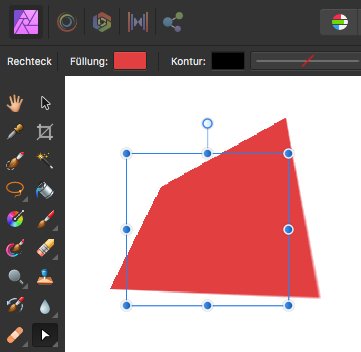







Use fx with shapes that got no fill possible?
in Pre-V2 Archive of Affinity on Desktop Questions (macOS and Windows)
Posted
What a cool option, setting the Effect's "Fill Opacity" to 0%. Worked like a charm!