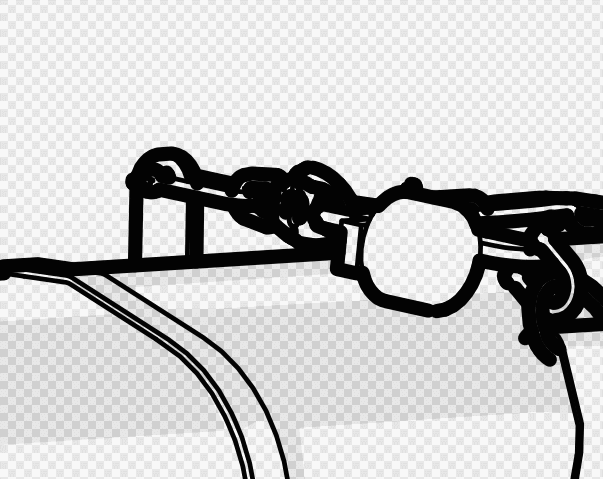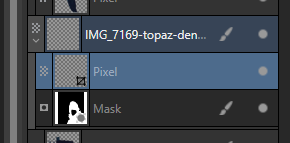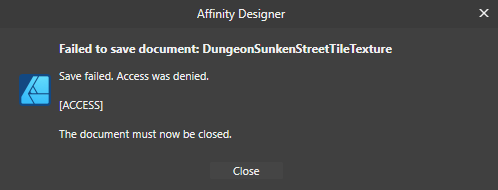-
Posts
286 -
Joined
-
Last visited
Everything posted by eobet
-

AutoTrace (convert raster image to vector)
eobet replied to eross21's topic in Feedback for Affinity Designer V1 on Desktop
I had to use my work laptop with Adobe Illustrator on it just now to trace something. Really wish Affinity could get a solution here...- 473 replies
-
- designer
- vector conversion
-
(and 1 more)
Tagged with:
-
This file is incredibly slow to edit: https://commons.wikimedia.org/wiki/File:2022_Russian_invasion_of_Ukraine.svg Further, when I try to sort things into layers the way I want it, all objects become masks! In fact, if I create a new empty layer, and add any object in it with this file open, it becomes a mask. What's going on here?
-
Can't believe I have to ask this, but when pasting things into Photo 2, they become images. Yes, I can rasterize them, but aren't images like smart objects? If so, how do you edit them? I can't seem to double click to do it, and there's not context menu for it either that I can see... Also, if you scaled the image, and then copy it and paste it into a new document, it's the scaled result that gets copied, not the original image! Seems you have to manually set the scale to 100% in the toolbar before copying it? Right next to a big "replace image" button that's mocking you because I don't see any "Edit Image" button! I must admit I don't get the UX behind this at all...
-

Send objects to layer without dragging?
eobet replied to eobet's topic in Affinity on Desktop Questions (macOS and Windows)
Ah, thanks! Turning off auto scroll worked well. It was frustrating, because even collapsing all layers and then selecting something, expanded the layer again turning the scrollbar into a dot. I wish there was an "auto expand" toggle in that menu too. -

Send objects to layer without dragging?
eobet replied to eobet's topic in Affinity on Desktop Questions (macOS and Windows)
Thanks, but just the act of selection sometimes scrolls the layer panel to where the object originally were placed, and since there's so many of them, the scrollbar is just a dot so it's quite RSI inducing to scroll to the bottom still when that happens. In the 3D world in apps like Blender or Rhino, there are menu shortcuts to send a selection to a specific layer, without having to aim or scroll. I was hoping that there would be something similar here. -
I have about 10 000 objects in an (imported) file. I've ungrouped them all because they weren't arranged the way I wanted to. Now I've selected a few of them, and want to put them in another layer. However, I can't drag in the layers panel because the scrolling would take forever. Is there a shortcut or other menu option to send a selection to a specific layer? EDIT: I guess clicking on the "move to back" button at least moves the selection to the bottom of the list to reduce the scrolling for the drag operation...
-
I found out that the 3D software actually mangled the data on export. I found other means of preserving it and now I can use a levels modifier to see the contents! However, still a bit unsure about editing it, because it seems my brushes when sampling are still hexadecimal, which I don't think is right for a 16bit channel image... https://we.tl/t-u1K8bU4vMV I saw a pop-up about a greyscale color conversion when I opened the file. Should that be disabled somehow?
-
When you get a 16bit heightmap that's basically all white (but confirmed working in 3D software) and want to do some editing on it, how does one go about doing that in Affinity Photo? I tried adding a levels modifier and dragging each slider to the extreme to see what happened, but nothing. The image was still all white.
-

Affinity products for Linux
eobet replied to a topic in Feedback for the V1 Affinity Suite of Products
Windows 10 is probably the last Microsoft OS I will install. The adware and spyware in 11+ is too much for me. Counting software I use, Affinity (and one other piece of software) are the only remaining holdouts without native Linux versions. How the tides have changed! +1 for official Linux support. -
In Photoshop and Procreate there is a concept of a "clipping mask", which translated to Affinity Photo is a layer that only draws pixels on an underlying layer, and there's no restriction on how many of these you can stack on top of each other. I know Affinity Photo has this too. I've found the solution on this forum before, but it wasn't intuitive and I can't find it right now. Can someone tell me why the layer named IMG_7169 disappears when I drop another pixel layer inside of it or choose "mask to below" on the same pixel layer? This "just works" in both Photoshop and Procreate, and maybe it also does in Affinity Photo, but I haven't been able to figure out how! EDIT: Ok... not sure if I will find this post again, but for future reference (to myself if nothing else)... the order in which you place things matters!!! If I remove the mask, and then start stacking additional pixel layers it works (and I can put the mask back afterwards), but if I start stacking layers while the mask is there, then the crop symbol appears and everything disappears! In other words, any mask always needs to be at the top in the stack!
-
Very disappointed with the performance here... just look at this extreme lag on a very simple clipping group: In the middle of the video, I've already clicked to close out the menu and I'm just waving around the mouse waiting for the extremely laggy slider to finish up doing its thing. I'm running this under Windows 10 on an i7-6700K with 32gb ram and a 3090.
-

Auto Trace for Affinity Designer
eobet replied to BrightBold's topic in Older Feedback & Suggestion Posts
Affinity Designer 2 did not have auto trace either, I don't think? I can't find it any menus... -
I could have used this feature too, but for me there's a very important criteria: Simplification must be done on a curve angle basis! That is, most simplify operations today just operate on the entire curve regardless of how sharp parts of the curve are, meaning that corners in a long curve potentially get smoothed. That's like 90s stuff, so in 2022, I expect a good smoothing algorithm to be able to keep sharp angled parts of the curve sharp, but remove unnecessary points in straighter areas.
- 69 replies
-
- smoothing
- reducing nodes
-
(and 1 more)
Tagged with:
-
You can select objects in Designer 2 which are less than the currently selected on in width OR height, but I personally find that rather useless. However, what would be incredibly useful is the ability to select something that's less in width AND height! One real-world use case I immediately would have is to clean up exports from other applications, which can often produce thousands of very, very small lines which you want to get rid of...
-

Photo 2 is quite crash happy?
eobet replied to eobet's topic in Feedback for the Affinity V2 Suite of Products
I'm updated. Affinity 1 didn't crash. Affinity 2 is very, very crash happy. Crash again on photo which was edited on the iPad and now is back on the desktop... -

Photo 2 is quite crash happy?
eobet posted a topic in Feedback for the Affinity V2 Suite of Products
Anyone else notice this? First time I went into the brush panel after install it crashed. Now that I went to quickly undo something and show a layer I hadn't shown since opening, it crashed. Two crashes in an hour, whereas the old Photo was rock solid...