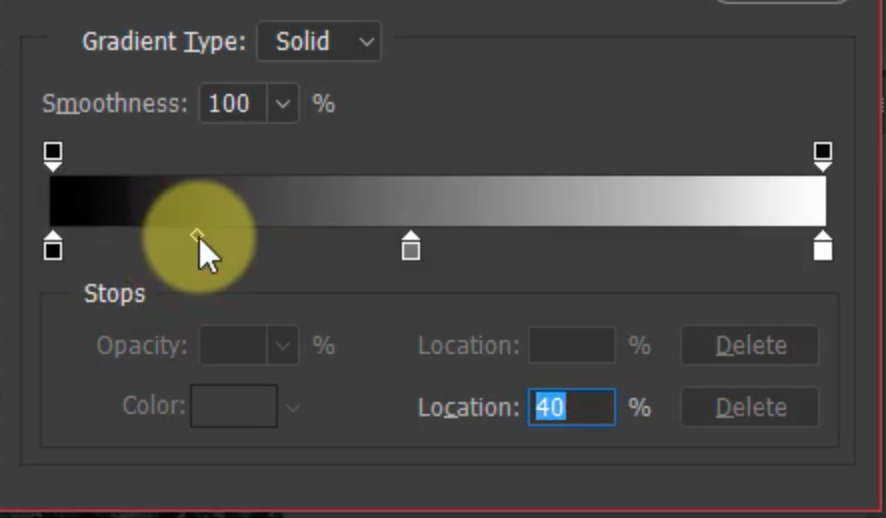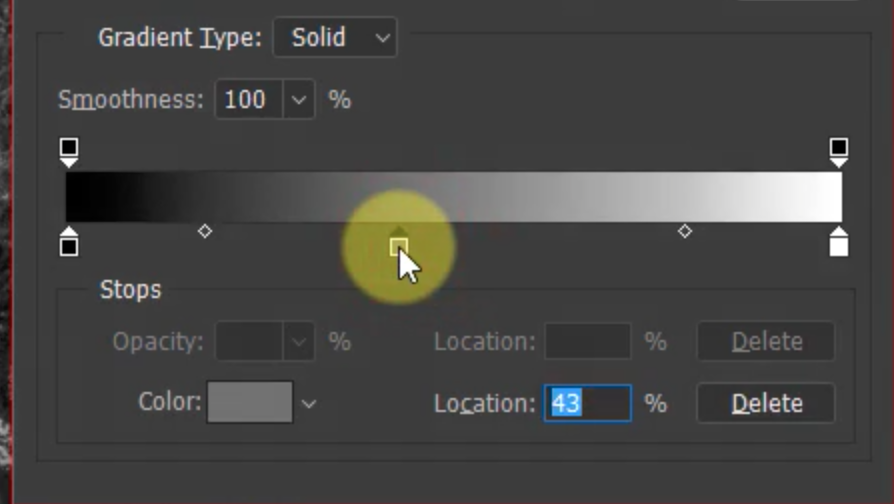Outdoorslover
Members-
Posts
19 -
Joined
-
Last visited
Recent Profile Visitors
The recent visitors block is disabled and is not being shown to other users.
-
Admittedly, I haven't used Affinity Photo in a while, and I'm wanting to clean up several of my client's images. I'm wanting to fill in the gaps in the leafs and branches around my client's heads, where the sky is showing through, for a clean and uniform look. What's the best way to go about doing this? Clone, in-paint, fill in-paint, or something that I haven't even considered? I'd really welcome suggestions/ideas that are relatively quick & easy that yield great results, as I have a few dozen images to do. Cheers!
-
I've come across some really old Adobe Pagemaker documents (from 1997 to 2000) that I'd love to be able to open, and update. Everything that I've found on the internet suggest that I have to download and use Adobe InDesign, to open and convert these documents. I'd rather not install any Adobe software on my computer if I can help it, as it's evil, like Google. Is there any way to do this conversion with Publisher? Or, does anyone know of a conversion tool that they can suggest? Cheers!
-
Thanks @anon2 and @Lagarto I'd actually been doing exactly as you suggested, though it's not quite the same as a true midpoint. But it's a workaround. Cheers!
- 15 replies
-
- affinity photo
- black & white
-
(and 1 more)
Tagged with:
-
 Outdoorslover reacted to a post in a topic:
Gradient Map - points and stops
Outdoorslover reacted to a post in a topic:
Gradient Map - points and stops
-
 Outdoorslover reacted to a post in a topic:
Gradient Map - points and stops
Outdoorslover reacted to a post in a topic:
Gradient Map - points and stops
-
Just curious if anyone has any ideas on how to achieve what I'm wanting to do in Affinity Photo, or if it simply can't be done?
- 15 replies
-
- affinity photo
- black & white
-
(and 1 more)
Tagged with:
-
Thanks for link to the video. I'm not quite sure if that's the answer that I'm after, but it is definitely helpful and good to know.
- 15 replies
-
- affinity photo
- black & white
-
(and 1 more)
Tagged with:
-
Here's a snipped of the tutorial that explains what I'm attempting to do in Affinity Photo. Snippet.mov
- 15 replies
-
- affinity photo
- black & white
-
(and 1 more)
Tagged with:
-
What I'm after is the ability to modify the mid point, between 2 Stops. Points A, B, and C. Modify the midpoint between A & B, from 50% to 20% or 75%, while leaving A at 0 and B at 128 and C at 255.
- 15 replies
-
- affinity photo
- black & white
-
(and 1 more)
Tagged with:
-
It's a paid tutorial that I downloaded, that isn't publicly available, unfortunately.
- 15 replies
-
- affinity photo
- black & white
-
(and 1 more)
Tagged with:
-
Here is exactly what I saw, and am attempting to do. Using a Gradient Map (not the Tool or Gradient): We currently have 3 different Stops (A is the far left, the Black stop; B is the Center/midpoint Stop (currently 50% gray); C is the far right Stop (the White stop) Move the current midpoint Stop (B) to right to a new position closer to C (call it a position of 80%) Add a new Stop between A & B (call it D) and move it to a position of 30% Adjust the midpoint between the Stops A and D. This can easily be done in Photoshop, but I'm not sure if it can be done in Affinity Photo. If it can be done, how?
- 15 replies
-
- affinity photo
- black & white
-
(and 1 more)
Tagged with:
-
Thanks for the response, but from what I've seen with the AP gradient map, it doesn't have the same ability as Photoshop. Sure, I can add additional Stops, but that's not what I'm wanting to do. And by the way, this Gradient Map is being added on top of a B&W Adjustment layer, which is on top of an HSL layer, so that I have extreme control over the base colors, as well as the black & white range.
- 15 replies
-
- affinity photo
- black & white
-
(and 1 more)
Tagged with:
-
Hi there, I'm watching a Black & White photography tutorial, in which the instructor is using Photoshop. I'm trying to map what he's doing in PS to Affinity Photo, and part of the problem is that I don't use or know AP all that well. The instructor has taken a color image and converted it to B&W by using a gradient map. He then moved the middle gray point a bit to the right, so as to give the blacks "more room to stretch out. More tonal room to operate", darkening the entire image. (See attached photo) Next, added a new color stop, which also gave him another middle gray point. With that send middle gray point, he moved it to the left, thus darkening the blacks even more. (See attached photo). He did further adjustments to refine the blacks and whites, using the 2 middle gray points that he had, as well as moving the stop to dial in exactly what he wants. To that end, can this be done in Affinity Photo, and if so, how? I wasn't able to figure it out, but I'm still pretty new to AF, though a long time user of PS, though I haven't used it in years. Cheers!
- 15 replies
-
- affinity photo
- black & white
-
(and 1 more)
Tagged with:
-
Nope I didn't do a restore from the backup file. However, I may have copied the Application Support folder for Affinity, from the backup to the new drive, but I can't remember as I did copy several folders for many of my applications. And yes, I saw my credentials in my Affinity account, but I didn't enter them in Photo when I launched it.
-
Yesterday I did a clean upgrade of my MacOS (from Mojave to Catalina, after completely wiping my drive), and then reinstalled Affinity Photo. At no point was I asked for my license information. How can I confirm that it's registered? How do I go about entering my license registration information? Cheers