-
Posts
24 -
Joined
-
Last visited
Posts posted by paschulke2
-
-
In another thread about this problem I wrote this:
This thread was closed by Affinity staff.
Currently Apple is very active with updating XProtect (once or twice per week). Whenever anything around Xprotect is updated (you receive these updates as "security updates") apps will be checked at the next start up.
Three possible solutions:
1) make the apps smaller - e.g. less than 3GB(!) for Affinity Photo 2.3.1 (Affinity)
2) make security check faster (Apple)
3) disable the automatic download and installation of security updates (not recommended). This would make the slow start ups occur less frequent.
-
This behaviour also drives me crazy (45s to 1min start-up time ...)
It's clear that this is caused by security checks and that these checks take very long because of the size of the (universal) Affinity apps. One thing may not be clear to everyone: Why does this problem come and go without any obvious reason? (Quite often users report that they did "X" and now the problem is solved. A week later they report that the problem has returned ...)
You can use a tool called SilentKnight to check the status of all security updates on your system. See image attached, where in the red box the latest updates are highlighted. The latest update was on January 31st and of course that evening Affinity apps started very slowly on my iMac. Now start-up time is back to normal - until the next MRT/XPR/XProtect/MacOS update. In a typical configuration all the security updates are installed automatically in the background so that the user knows nothing about the update. That's when the slow start-up problem returns "out of the blue".
To me the riddle why this problem comes and goes is solved. The long start-up time when a new security check is made is of course not acceptable, whether it is related to the size of the app or not. But I am not expecting this problem to be solved by either Apple or Affinity anymore.
-
5 hours ago, stokerg said:
Hi @paschulke2,
[...] upload it to our Dropbox here [...]
Done. Thanks!
Just tried it again: If I export the whole document, the resulting png file will be smaller than the png file I will get when selecting everything that is visible and performing a "export selection only" (I hope that's the correct english version of "nur Auswahl exportieren"). "Export whole document" produces the result I expect – "export selection only" does not.
-
You're right, thanks. There are three curves which extend the rectangle and are cut off by it. See image attached.
But: I only selected what is visible on the left of my first screenshot and these three curves are in the png but don't show up in the selection. For the second screenshot I explicitly selected these three curves to see their full extent. Weird, but maybe not a real bug ...
-
-
Just now, Dan C said:
I'm certainly sorry to hear this, I don't have access to check these systems personally as I'm part of the technical support team - however Braintree is fully functional currently according to our web team.
Can't you see how incredibly bad this is for your customers? Their credit cards get charged, they don't get a license and all you have to say is that everything is "fully functional"? I was about to buy a universal V2 license using my credit card today. Of course, having read this, I won't.
-
4 minutes ago, DEMinSoCAL said:
You are fooling yourself if you think, after almost 18 months, that Affinity is actually working on fixing this. They aren't.
I did not and do not think that they are working on it. Let's rephrase my question:
Affinity: When will you start to work on this very annoying problem?
Is this bug a way of "convincing" the Apple Store users to buy another version through the Affinity Store?
-
On 3/28/2022 at 3:49 AM, Megat Zulfadhli said:
Try to restart and launch the application again to see if it works.
It works. But only for a while (maybe a week or two).
Affinity: when will this be fixed? It's very annoying!
-
This is of course not "outside of the app". The feature to show a good preview of a file in the finder is called "Quick Look":
https://developer.apple.com/documentation/quicklook
QuoteProviding Quick Look Previews for your Data Types
To provide Quick Look previews for your own file types, create a Quick Look Preview Extension with either a view controller or data based preview.
Unfortunately, Affinity Photo or Affinity Designer do not provide this extension and all you get to see is a small png of your photo or designer file in the finder. It's not a bug, but the unwillingness to properly implement a very useful standard feature of Mac OS.
-
Hi Chris,
the CPU is an i5, 3.4GHz, quad core. GPU is 4GB Radeon Pro 570.
Kind regards,
Thomas
-
… or a mix of German and English ("Greys, Colours and Gradients"):

-
Hi,
I can't post this image here but you could post a dropbox link for me.
Kind regards,
Thomas
-
Hi Chris,
you already have the 500MB 16bit panorama file with the zoom problem, don't you? I don't have any other file with this problem, but I can still easily reproduce the problem with this file. With this huge file zoom in will always "hang" when zooming for the first time and with metal compute enabled—sometimes a second, sometimes even longer. Otherwise I see a performance increase with Metal compute enabled (but a decrease in quality, see new thread).
Kind regards,
Thomas
-
Hi,
Enabling "Metal compute acceleration" reduces the quality of image rendering when using live filters, e.g. the clarity live filter. Here are four screen shots to show the effect. The windows on the left side are without "Metal compute acceleration", the windows one right side have "Metal compute acceleration" enabled. The top screen shots are taken the clarity filter off, the bottom ones with the clarity filter on. The clarity filter was set to 0% (no effect). As you can see the rendering of the image on screen gets blurred with metal compute and the clarity live filter. If you export the image or merge the pixel layer with the liver filter, the result will be ok (no blurr). Please look at the image attached in 100% zoom in order to see the effect.
Edit: The image file is RGBA/16. iMac Retina 5k, Mojave 10.14.5, Radeon Pro 570 (4GB), 48GB RAM
This bug makes it impossible to judge image quality with live filters.
Kind regards,
Thomas
-
16 minutes ago, m-b said:
With enabled 'Metal Compute' I get the worst performance on my system. The whole software gets massive slowdowns. Terrible stutters in zooming and moving a picture and in rendering and set live-effects.
If I deactivate it, it makes no matter if I choose Metal or OpenGL, both runs relativly smooth, whitout stuttering and slowdowns.
I hoped that 1.7 gets a performance boost, but sadly not on my system.Did you read this (I am having the same problems with "Metal Compute")?
3 hours ago, Chris B said:Hey paschulke2,
I've just had a chat with the developers and we have concluded that for your setup, disabling Metal compute seems to be the best configuration—which is absolutely fine and that's why it is an option

So it seems that this is "normal" and the "solution" is to turn "Metal Compute" off.
-
Hey Chris,
while this may be a usable temporary fix, it's certainly not a satisfying solution.
To quote from your Affinity Photo 1.7.0 announcement:
On 6/5/2019 at 4:49 PM, Patrick Connor said:- The core processing engine in Affinity Photo has been rewritten to take advantage of the powerful discrete AMD GPUs in modern Mac hardware. It will now automatically use any compatible discrete GPU, alongside the Intel GPU support present in 1.6. Typically this improves compositing / editing performance by at least 1000%. Performance when using integrated Intel GPUs has also been massively improved.
- Multiple GPUs are supported - if you have more than 1 GPU (ie. Intel + AMD in MacBook Pro, or Intel + eGPU in other Macs) Photo will use them all, at the same time, to improve performance. There is no limit to the number of GPUs which can be used.
- The brush engine in Photo has been rewritten to use the new GPU architecture described above. With GPU support, even huge brushes with 1% spacing will perform well. All brushes / brush tools are accelerated.
RAW
- The RAW processing engine in Photo has been rewritten - producing better results and improved performance. It also takes advantage of the GPU architecture changes described above.
- RAW files now load much more quickly - especially if you have a compatible GPU.
So you say that an iMac 5k (2017), i5 3.4GHz, 24GB RAM, Radeon Pro 570 (this is a "powerful discrete AMD GPU in modern Mac hardware", right?) does not profit from these changes? What kind of Mac hardware would fulfill the promises made in your announcement?
Monday morning edit:
[…] for your setup, disabling Metal compute seems to be the best configuration
I beg to differ. Metal compute on my
old rusty Quadra 650iMac Retina 5k speeds up (or should I say "makes them less slow" …?) actions like live filters noticably. Disabling metal compute is therefore not a good solution and it's certainly not the best configuration on my iMac.Kind regards,
Thomas
-
-
I have two iMacs with the same specs (at work and at home). Now I'm back home with 1.7.0. The problem is clearly related to metal rendering. I have just turned off metal rendering in the Affinity Photo 1.7.0 preferences and the problem went away.
-
4 minutes ago, Chris B said:
[…] but if you could upload your 1.6 file to this private Dropbox link, it may help me figure this out.
Hi Chris,
done.
Kind regards
Thomas
-
I just went back to Affinity Photo 1.6.7. 5 minutes later, same Computer, same OS, same file: No problem with zooming.
Kind Regards
Thomas
-
You could try to recover these files/folders from your time machine backup:
~/Library/Preferences/com.seriflabs.affinityphoto.plist
~/Library/Containers/com.seriflabs.affinityphoto/
~/Library/Application Scripts/com.seriflabs.affinityphoto
and all "xxx.com.seriflabs …" folders in ~/Library/Group Containers/
I hope that's all …
"~" is the placeholder for your home folder.
Kind Regards,
Thomas
-
-
Hi,
I've opened a panorama (approx. 15000 x 2500 pixels, RGB 16 bit) which was saved as afphoto file with the last 1.6 version (it was the last file I had worked on with 1.6). It has 2 pixel layers and one tone mapping layer. I can zoom in with the "alt" key and the scroll wheel and it's reasonably fast. When I try to zoom out again, I get an extremely blurry image, which looks like a scaled up version of the first (fit-to-screen) view of the file. It takes a second or two until I get a sharp image. On the same file in 1.6 zooming with the scroll wheel happened pretty much immediately.
iMac Retina 5k 2017, Radeon Pro 570, Mojave 10.14.5, 24GB RAM, 512 GB SSD, default Affinity Photo 1.7 preferences (e.g. metal is activated).
Kind regards
Thomas



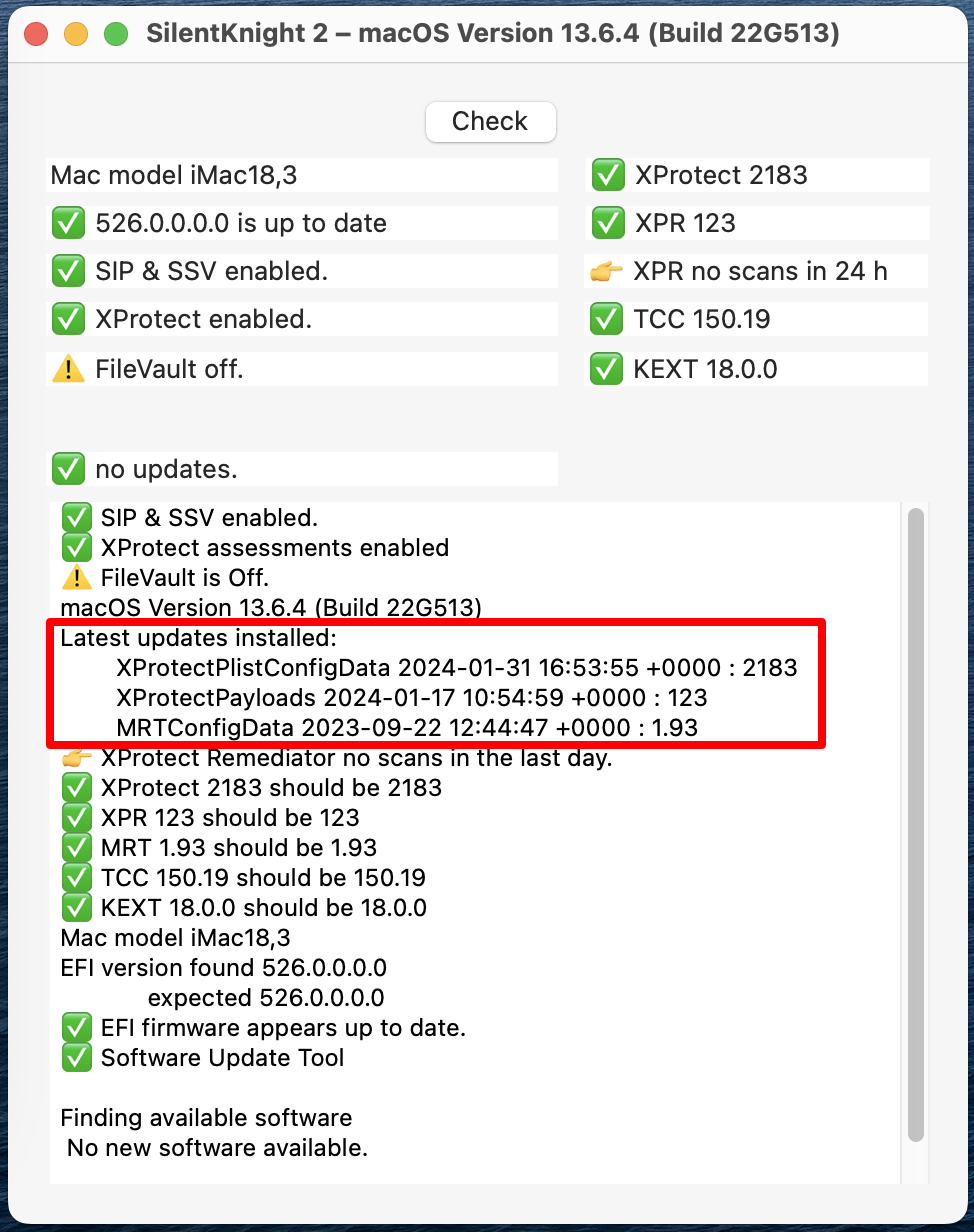









Canva
in Affinity on Desktop Questions (macOS and Windows)
Posted · Edited by paschulke2
Content of this post deleted by myself.