
Tony Cotterill
-
Posts
71 -
Joined
-
Last visited
Posts posted by Tony Cotterill
-
-
Hi all,
I've just moved up to Publisher 1.10.1 and I'm getting very frequent crashes.
Complete shut down, most often even without a recovery file.
The file I'm working on is quite large (221Mb) and has quite a lot of small linked graphics.
However, what is puzzling is that the most often occurrence of the crash is when I try to use the left/right arrows to move the cursor along the text.
This is not what I would imagine to be the most CPU intensive activity, so I'm a little non-plussed.
Anybody else found this?
Cheers,
Tony
-
Ah thanks guys. I misunderstood. I was looking for a way to disable it at machine level, not looking inside Photo - Doh!
I'll monitor it and see how it goes.
Cheers,
Tony
-
Thanks for the info, Ron, but I'm afraid I can't figure out how to even get to the preferences screen.
I'm on Windows 10 and I can't find a preferences option within the settings.
-
Hi,
I recently posted this in the thread about the Radeon issue, thinking it might be a similar thing, but I have been advised to start a new thread.
I'm using a NVIDIA GeForce GTX 960M.
Recently I have been getting a pop-up saying that Photo.exe has been blocked from accessing the graphics hardware, and, of course, the laptop then starts to struggle.
The user who suggested it also wanted to know if turning off Hardware Acceleration made any difference. Unfortunately, I'm not sure how to do that

Cheers,
Tony
-
Hi.
I'm using a NVIDIA GeForce GTX 960M.
Recently I have been getting a pop-up saying that Photo.exe has been blocked from accessing the graphics hardware, and, of course, the laptop then starts to struggle.
Is this part of this same issue? Or do I have another problem?
Cheers,
Tony
-
-
Hi, I have encountered a problem twice now.
I am working on a file with remote links, from a shared dropbox area.
Suddenly the program crashes to desktop.
When I reload the file returns fine but with none of the changes I made before the crash, so no recovery option.
Worse still, the file is not unchangable. Even the slightest change causes a crash when I try to save.
I have attached the file causing the problem.
Can anybody help me, please?
Cheers,
Tony
-
On 11/20/2020 at 1:56 PM, thomaso said:
Just try the two ways of nesting a layer inside another: move a layer onto another's thumbnail or move it onto its name. Just do it.
Oh yes!
If I drag and drop the offending Linked document onto ITS OWN picture frame it sorts it.
WT*...???
I have to say this seems like a bit of a pointless feature TBH. It's like you have to 'remind' the program what's in the box.
Bit like the resizing of some images (but that's another issue).
I love this program but it does seems to have a few... corner case features... that seem a bit wacky.Thanks everyone for your input.
-
Thanks. I'll play around with it. Fortunately, it's merely a visual thing and doesn't actually get in the way of anything in the long run.
-
Clearly you are well more knowledgable about this than I am, Thomaso.
I'm still a little unclear.
Is the black X an indication that the image has been imported right, or wrong? -
Does anyone have any answers regarding this, yet?
I suspect the black Xs are a deliberate feature and are supposed to be there to be helpful in some way, but I cannot for the life of me see how. -
Sure Lee,
 This is one page. The little symbols are all linked images which were relinked to SVG files using the resource manager. The black boxes we not there before the relink.
This is one page. The little symbols are all linked images which were relinked to SVG files using the resource manager. The black boxes we not there before the relink.
It's not exactly a game-breaker, but it makes it harder to see the work. The larger red icon to the left was updated directly using replace image, and this seems to be the only way to get rid of the x-boxes.
Cheers,
Tony
-
There is a strange feature of Publisher.
When a linked image is either updated outside of Publisher, or the Resource Manager is used to replace images the subsequent picture box displays a rather ugly black cross over the image.
Now, I suspect this is a deliberate feature to give a heads-up that the image link has changed, but tbh, I find it rather distracting.Is there a way to turn this feature off without needing to Ctrl-Shift-W to turn all the frames and guides off?
Cheers,
Tony
-
Brilliant! Thanks.
I just knew there must be a way to do this, but it's not entirely obvious.
-
Apologies if this has been adressed elsewhere but I can't find any mention.
When I set up a layout grid using grid manager I know how to adjust the size and colour of the grid just fine.
What I can't figure is how to set the start point of the grid. I want to align it to one of the frames on the page and I want a simple, non-sub divided grid.
If I drag/drop the top left of the screen the rulers move just fine but the grid stubbornly remains at the top left border of the document.
Any assistance would be greatly appreciated.
Cheers,
Tony
-
4 hours ago, Dan C said:
Hi Dan,
Answers below
- The document is in the CMYK colour space.
Yes
- All resources are linked and not embedded.
Yes
- The placed objects are within Picture Frame layers.
Yes
- The placed documents were file-type .afpub, you then opened these external documents & exported them as SVG (using a default export preset?)
Yes.
- Using the resource manager, you replaced the .afpub files with the newly created SVG's
Yes.
- Certain instances scale correctly (as previous) however not all are correct, even though the correct scaling option is shown as selected.
Yes.
- Deselecting, then re-selecting this scaling option returns the placed SVGs to the correct size.
Yes. Although deselecting is not necessary. Merely clicking the already highlighted option is enough.
Thanks Dan, Hope this enables you to determine the problem.
Cheers,
Tony
-
Ok. Simple as that?
Thanks very much. Probably the one thing I didn't try!
👍
Tony
-
I've run into a minor problem and I can't find a way to fix it. Hopefully somebody out there knows.
I take an element from an image using masks and eraser to isolate the element and then copying it out onto another doument. Unfortunately the element is not orthogonally placed and so when I rotate it to be orthogonal the frame it's in is skewy, at an angle of about 26 degrees.
This is not an issue until I want to line it up with other elements and guides and resize it. It's much harder to align.
Is there a way of resetting the frame to 0 degrees rotation without moving the image within?
I tried cropping but crop doesn't really behave as I expect - it retains the boundaries of the initial image, either too large or crooked.
Any suggestions would be great. I hope I've explained this well enough.
Cheers,
Tony
-
I should add that the little poker chip image at the bottom, also an .afpub turned svg, seemed to take the change no problem, so this confuses the issue further.
Cheers,
Tony
-
I'm still getting this issue.
Perhaps I'm using the software wrongly but....
I have a document which was linked to many .afpub images .
This was causing problems with the print proofs so I turned all the links into SVGs, and relinked them in the resource manager.
Fine.
However, MOST of the image boxes are then incorrectly sized (see Wrong.png)
I have to call up the properties window and, even though the 'scale to maximum fit' option is highlighted, I need to re-click it to remind it of the setting.
At which point the image displays correctly (see Right.png).Can anyone suggest why this happens?
Cheers,
Tony
-
Ok. That's clearer now. Thanks Walt. And Garry.
Looks like we need to be very organised or resign ourselves to the occasional relinking exercise.
Cheers,
Tony
-
Ah that would be it, I suspect.
I've just done your paragraph 1 and it worked fine.before, the file had previously been amended by a remote working colleague? Even though he was linking to the same Links folder it seems the different machine causes the absolute link to be lost.
-
The afpub was in the 'A' directory next to the 'ARCHIVE' folder.
I wasn't expecting relative links to be maintained, no. It was the absolute links I expected it to retain. -
Hi chaps.
Thanks for the feedback. I also suspect it's an issue with using remote files.
However, attached is a crude sketch of my file structure to explain.
The file.apub is the main document and it is linked to the images contained in LINKS.
If I move file.afpub into ARCHIVES, for example, it will lose all its links when opened from with there.
This was my issue. I couldn't see why. The afpub ought to remember it's looking in LINKS wherever it happens to be sitting. If I move or rename LINKS then I fully understand why file.afpub is unable to find it, but this is not the case.
@walt.farrell Thanks for the tip about the mass relinking tip. INDD used to do that so I was sure Affinity could also, I just hadn't found it yet.



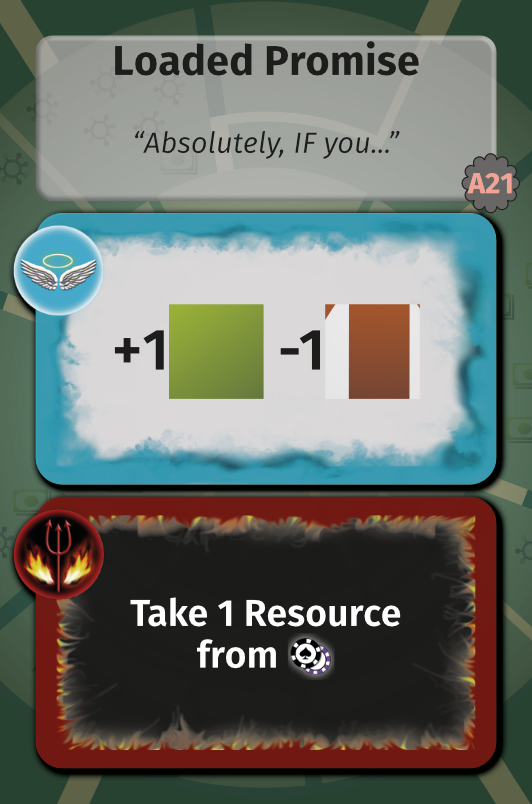
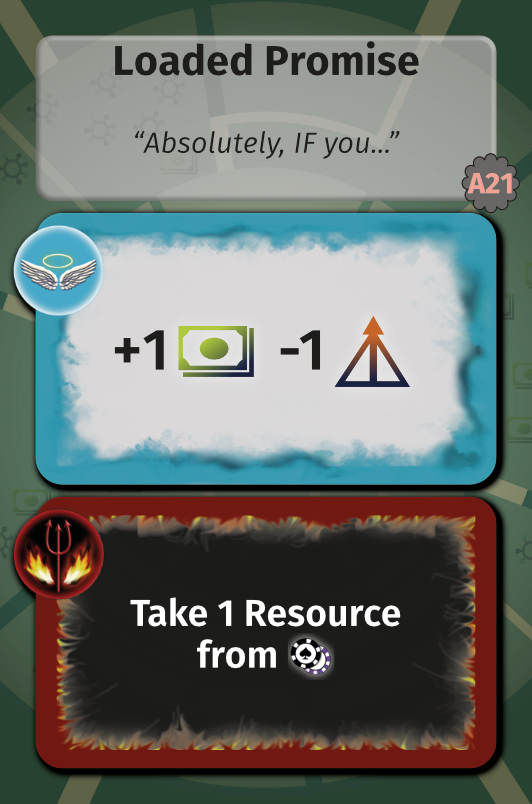

Crash on Cursor movement
in Pre-V2 Archive of Affinity on Desktop Questions (macOS and Windows)
Posted
Thanks for the reply.
Here's my screenshot, and my system is Windows 10. I can't figure out how to show a screen recording because it just shuts down unexpectedly. However, having said that, I've been away for a week and after coming back I've not had the problem today so far.