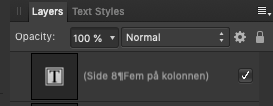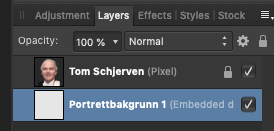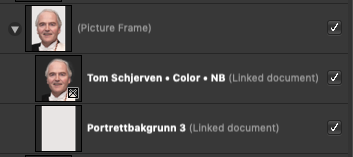Steaming T
Members-
Posts
55 -
Joined
-
Last visited
Everything posted by Steaming T
-
No, that doesn't work! Dragging the opacity slider in the color panel adjusts the opacity of the whole text frame, both the text and the fill... The opacity is shown in % everywhere else than for text frames. Here is the color panel: And here it is in the Layers panel: But not for text frames. I can't see any sensible reason why not:
- 36 replies
-
- opacity
- text frames
-
(and 1 more)
Tagged with:
-
I am afraid that doesn't help much. I need to see the percentage as I am adjusting it...
- 36 replies
-
- opacity
- text frames
-
(and 1 more)
Tagged with:
-
That's fine if you want to adjust the opacity of the whole layer, both text and background fill. But I just want to adjust the opacity of the fill. This is the opacity of the layer: But this is where I need to see the opacity in %:
- 36 replies
-
- opacity
- text frames
-
(and 1 more)
Tagged with:
-
In most places in Publisher the amount of opacity is shown as a percentage except for one. When changing the opacity of a fill in a text frame there's a slider but no place (as far as I can see) to view the actual percentage of the opacity. I find this very frustrating and makes for inconsistent values when adjusting the opacity of fills in text frames. If this is a missing feature, please add it in the next upgrade!!!
- 36 replies
-
- opacity
- text frames
-
(and 1 more)
Tagged with:
-
Strange behavior!
Steaming T replied to Steaming T's topic in Feedback for Affinity Publisher V1 on Desktop
Well, I didn't name those two folders myself. They were like that when I received them. This has really not been an issue before I started using Publisher. But the problem is now fortunately solved :-) -
Strange behavior!
Steaming T replied to Steaming T's topic in Feedback for Affinity Publisher V1 on Desktop
Well, I solved the problem and it looks like you were right - sort of... It turned out that Publisher indeed does not like it when you put a file ending in the folder name (like .png). But it was not enough just to rename the existing folder. I had to create two entirely new folders and give them names without a .png ending. That solved the problem! Still this is a quirk in Publisher compared to InDesign which does not seem to care what the folders are called. Anyway, thanks for your input. And here's the proof: -
Strange behavior!
Steaming T replied to Steaming T's topic in Feedback for Affinity Publisher V1 on Desktop
It is not the name of the folder, that's for sure. I can name it anything I want and it still only shows the folder icon. I tried to place the same file in InDesign CC 2018 and it opened the folder as it should. See enclosed screenshot. No, this must be a specific bug or quirk in Publisher. Here is the Place dialog box in InDesign: -
I am trying to place a PNG-graphic into a Publisher document but when I click on the folder only a folder icon is shown. I have not encountered this problem when trying to place something from other folders on my Mac. Have somebody else here experienced this and know why this is so? Take a look at the screen shots below: This is how the folder appears in Publisher: And this is how the folder appears in the Finder:
-
A Little Bit Disappointed...
Steaming T replied to Steaming T's topic in Feedback for Affinity Publisher V1 on Desktop
That is not an option unfortunately because I would have to reformat the size of the copied image every time. The best of course would be for Publisher to accept to place a Photo file with all the layers intact. -
A Little Bit Disappointed...
Steaming T replied to Steaming T's topic in Feedback for Affinity Publisher V1 on Desktop
Actually I have found a better solution. I have removed the background layers in all the images and are adding the background on a separate layer for each image in Publisher instead. That way I can edit the images in place using the adjustments in Publisher which are quite similar to Photo anyway - and without using the Photo persona. See enclosed screen shots. In Photo: In Publisher: -
A Little Bit Disappointed...
Steaming T replied to Steaming T's topic in Feedback for Affinity Publisher V1 on Desktop
You say that "All layers, adjustments, etc. will be there!" but that's not true. The layers in Photo is not transferred over to Publisher. Thanks for the video but I already know that! The problem here is that I have nine portraits in a row and want to edit the one at a time while seeing the others for comparison. With the method you are showing in your video I am not able to see the changes before I close the edit and returns to the main page. In the enclosed screenshot you can see exactly what I am working on. I want to be able to color correct the images while seeing the others for reference. Also each image is actually two layers, one for the image and one for the background (done in Photo). Once placed in Publisher the layers are gone and when trying to adjust ex. brightness or contrast the whole image is affected, both the image and the background and I don't want that. -
Now that Publisher is finally out I am both happy and a little disappointed! I am happy because I finally can let InDesign go and no longer have to worry about subscribing and never own my software. I am a little disappointed though and here's the reason why: Along with Publisher the concept of StudioLink was also introduced. This promises "Full integration of Affinity apps". Sadly this integration leaves something to be desired. I am currently working on a document with almost 40 portraits in color. These images was first prepared in Affinity Photo by first removing the background and then adding a layer with a new neutral background. This resulted in 40 .afphoto-files, each with two layers. The problem here is that when I place them into Publisher the layers disappears and the result is a single flat image. This would be all good if I just wanted to adjust the image as a whole but in my case I need to adjust just the image without the background being affected. This is where I had such great hopes for using the Photo persona in Publisher but since the layers never follows the image that is being placed this functionality is not what I was hoping for. I have found a solution though. I have made copies of all the Photo-files without the background layer and then added the background in Publisher instead. Since Publisher has most of the adjustments that are also available in Photo I can then edit my images without using the Photo persona. Not the most elegant solution compared to what I was expecting from the StudioLink but it will have to do for now. So to the developers of Publisher: PLEASE MAKE IT POSSIBLE TO PLACE A .AFPHOTO FILE WITH ALL THE LAYERS INTACT INTO PUBLISHER FOR FURTHER MANIPULATION!!!
-
I wanted to try to edit an image in Publisher with the Photo persona. The image file (made in Photo and saved as a Photo file) consists of two layers, one with the actual image where I have removed the background and one with a new background layer. When switching to the Photo persona those two layers is not shown. So if I want to change the brightness and contrast of the image only it also affects the background layer. This makes it much less useful for me. Am I missing something here or is this simply not possible?
-
Found a bug when working with tables
Steaming T replied to Steaming T's topic in [ARCHIVE] Publisher beta on macOS threads
Here's a crash report. I use version 1.7.0.376 of Publisher Beta, which still crashes. Crash Report - Affinity Publisher Beta.txt -
Zooming In On Selected Objects
Steaming T replied to Steaming T's topic in Feedback for Affinity Publisher V1 on Desktop
Thanks for your suggestions. Unfortunately Space+Command conflicted with the command for activating Siri on my mac but I have changed that to Option+Space instead. This again conflicted with a Paste utility I am using. Command+Shift+0 also works but zooms all the way in making the object selected fill the screen. It would have been much more convenient to select the object with Command+Click and then using Command + "+" and "-" to zoom in centered on the object, just like in InDesign! -
Got an email today informing me that Publisher is being released on the 19th of june! And with a discount for beta users! That's really great news! Adobe InDesign is soon history for my part! I have one question though. When zooming in on a selected object, in InDesign I am used to that the object selected is centered as I zoom in and out. I can't find any way to do this in Publisher. Am I missing something or is it not implemented at this point? In the latter case this should be an obvious addition to an otherwise excellent program.
-
I am trying to replace an image in a picture frame with another image but I can't get it to work properly. In InDesign you can select either the frame or the content and when the content is selected I can paste in a new image and it even retains the same reduction. In Publisher it replaces the image with the new one but changes the size of the frame and moves it to the side. Not at all what I need!
-
So far I am impressed!
Steaming T replied to Steaming T's topic in Feedback for Affinity Publisher V1 on Desktop
Once again, thanks! This is fun. Seems like you thought of everything. Keep up the good work!