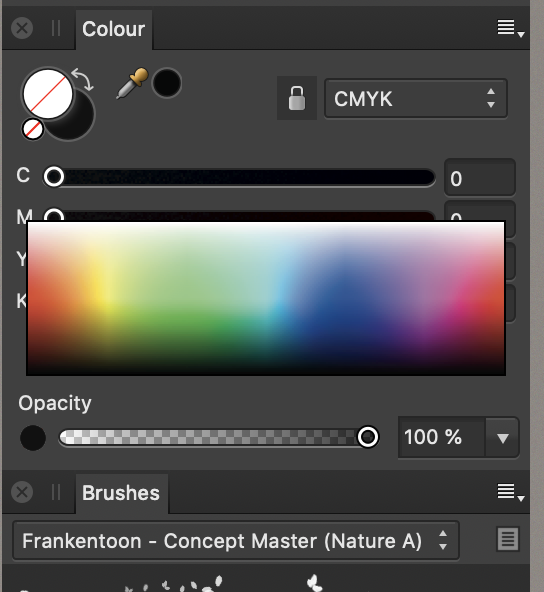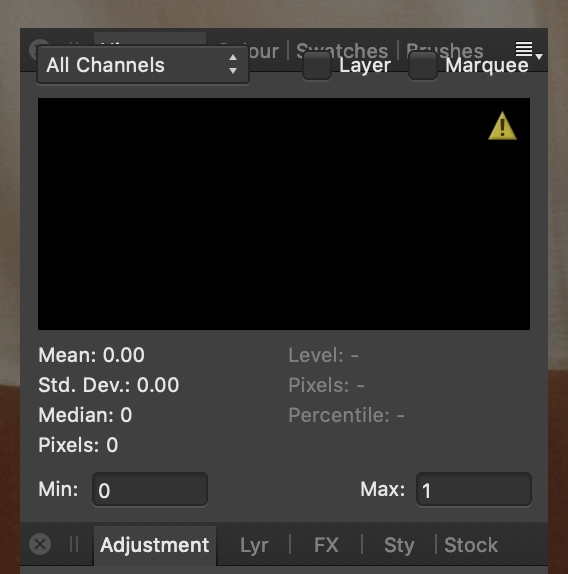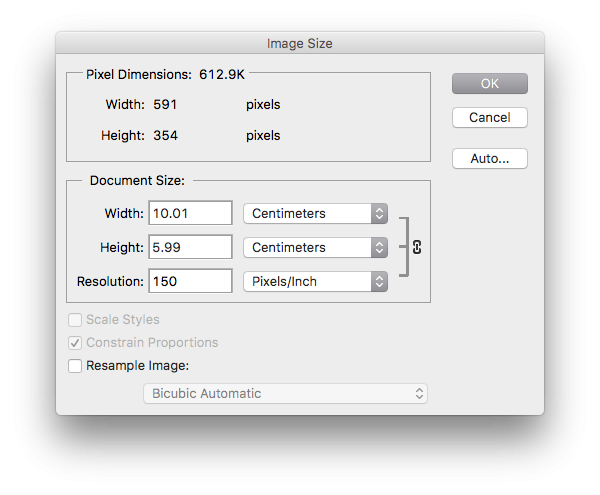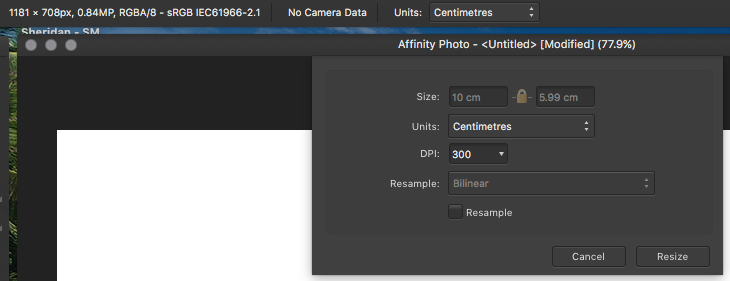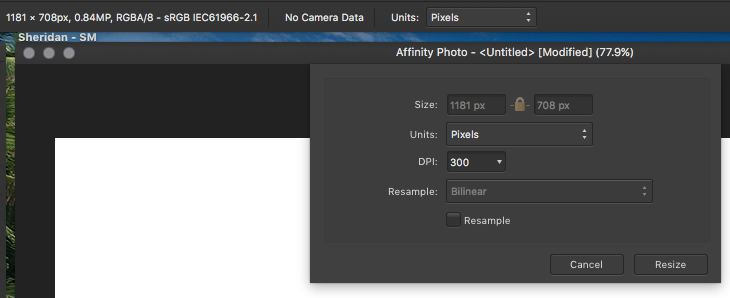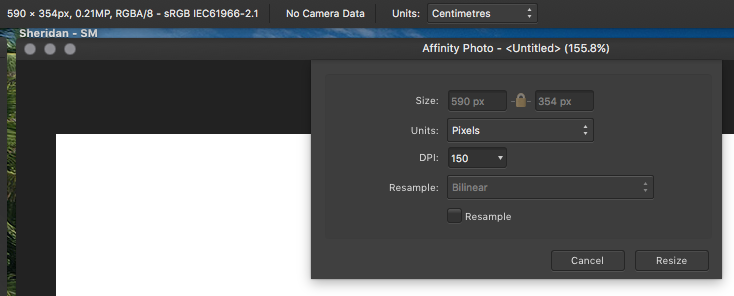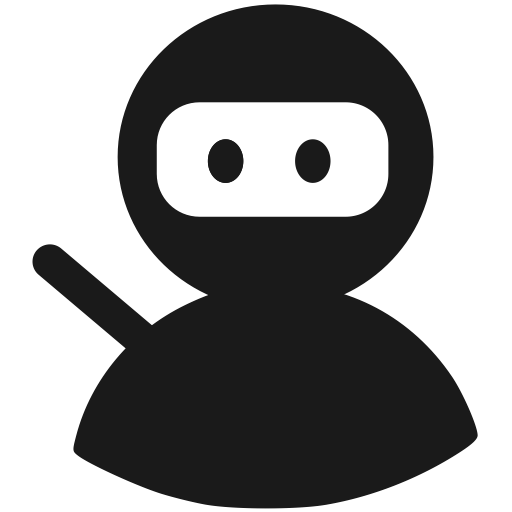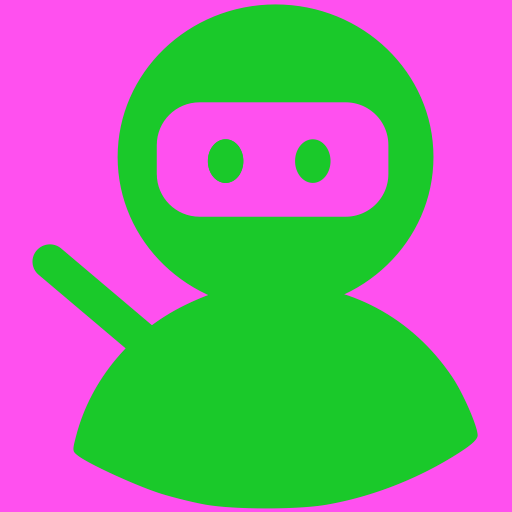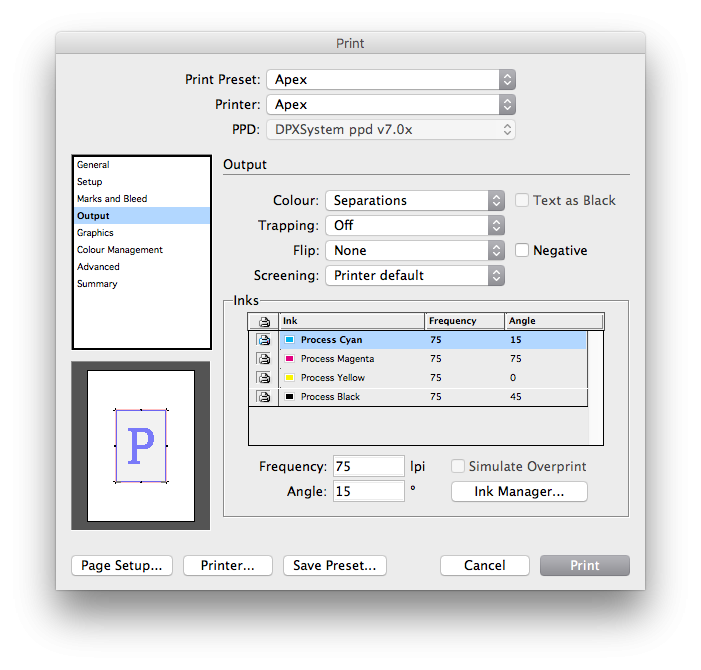Nazario
Members-
Posts
316 -
Joined
-
Last visited
Everything posted by Nazario
-
Why no slug area Publisher
Nazario replied to Stephen Gannon's topic in Feedback for the Affinity V2 Suite of Products
Slug area please. -
Turning OFF Hardware acceleration fixes tons of bugs for me!
Nazario replied to Nazario's topic in V1 Bugs found on macOS
Ive got 32GB on RAM and 8GB VRAM but hardware acceleration makes the apps run slower (and causes quite a few bugs for me). -
Palettes practically unusable across the 1.7.0 suite
Nazario replied to Nazario's topic in V1 Bugs found on macOS
Ive turned off hardware acceleration and its fixed a whole host of issues. This one included. -
Inpainting brush slower and no shortcut for size
Nazario replied to Whitesnake's topic in V1 Bugs found on macOS
Try turning off Hardware acceleration in performance settings. (last option at the bottom). -
Its also running slow for me. Ive turned off Hardware acceleration and its now much faster?! I have a Radeon Pro 580 8GB.
-
I have this problem too but only on CMYK. Nothing I've tried will fix it. I thought id just drag the window down a bit to give the rogue element more space but it just grows bigger instead of moving down. Tried resetting studio. Reinstalling etc. Its ok for all other colour spaces but I need CMYK so I'm stuck. UPDATE: Try turning off Hardware acceleration and restarting. That seems to have fixed a lot of the MANY bugs in the 1.7 suite for me.
-
Ive created another post regarding Document resize that a few people are also commenting they have the same issue with scaling not working. While I've been playing around trying to figure out that particular issue im also discovering other bugs in 1.7. The scaling bug has been prevalent for me since the. beta versions. In 1.7 my tool palettes are doing weird graphical glitches, I have two 'snapping' icons in the top tool bar. One works, one doesn't. Alongside one of them is a 'baseline' icon which im pretty sure shouldn't even be in Photo?! Its from Publisher is it not?! Needless to say it doesn't do anything. If I delete the offending tools resetting the studio just brings them back. The icons also look a little off centre within their little squares or is that just me? Also in separated mode the toolbar is twice the length of my screen so goes way off screen to the right which I've had to manually resize. Ive reinstalled the App (App Store version) and the problems remain. The save menu appears from a weird position too.
-
Actually I have noticed it is very inconsistent. It works but VERY rarely. Most times it simply increases the document size. Im glad its not just me being daft. Since the Beta version Ive had this problem and just thought it was me not understanding how Affinity are implementing it. I have to use Photoshop to check files are correct so then I simply end up just using Photoshop. I agree. You should be able to see the pixel dimensions alongside the print size so you can tell right away what's actually happening. Its daft having to set the units to pixels then open resize again set the units to centimetres just to check that its done what you wanted it to do. In my case it rarely does. As much as I love Affinity's products there are a few illogical decisions on a few items that just don't make sense and slow down your workflow. The eyedropper implementation and the tab sequence in the transform window two good examples. It tabs from X position to Width to Y position to Height. Whats all that about?! Anyway im getting off topic in my own thread lol.
-
Im using new 1.7 too but I've had the issue right from the early betas. I just thought it was me being stupid and not understanding Affinity's implementation. Basically its just adding pixels to the document which is essentially upscaling which in effect is reducing the resolution technically if i'm not mistaken? This is the main reason why I've not fully adopted Affinity Photo yet as I can't guarantee the resolution of imagery.
-
Hi, Ive been using Affinity since the very beginning on and off and now that the full suite is pretty much ready for prime time is time for me to take these apps seriously and start to implement them into my workflow at work. Theres one thing that is stopping me though and its Document Resize in Photo. In Photoshop if I increase the resolution the size of the image shrinks because I'm basically cramming more pixels into 1 inch. That makes perfect sense to me. In Affinity Photo if i choose to increase the resolution the image size also increases which is the opposite of what i expect and therefore is not actually increasing the resolution its just making the image bigger which infact is lowering the resolution. Can someone please explain how Affinity resizes/resamples things as I'm completely stumped and I've been using Photoshop and explaining resolution, dpi etc to clients for years but this has me completely stumped. Basically if i have an image at 10x6cm at 150ppi how do i make it 5x3 @ 300ppi?
-
How to colour greyscale/bitmap logos
Nazario replied to Nazario's topic in Feedback for Affinity Publisher V1 on Desktop
This file isn't the correct format, just using it for illustration (I don't have access to the bitmaps at present so can't experiment) however the look is basically what im talking about. I want to change the black parts to a spot colour and have control over the colour of the bounding box. In Quark (shudder) it was very simple, InDesign a little more involved but simple enough. Import the Bitmap, click on the bounding box, choose a colour and it would fill the box with that colour. Select the bitmap within the box, select a colour and the bitmap would then be that colour. Then when it came to colour separations you knew for certain that the icon was the colour it should be. Using blends, masks and CMYK images does not guarantee correct colour and is also a lot more involved. -
How to colour greyscale/bitmap logos
Nazario replied to Nazario's topic in Feedback for Affinity Publisher V1 on Desktop
Thanks but that post also doesn't end with a definite answer. Your suggestion you posted but removed also doesnt work which is why im guessing you removed it. I don't mind converting the files to another format but I want to retain the original and be able to quickly colour the linked file with a spot colour within APub. -
How to colour greyscale/bitmap logos
Nazario replied to Nazario's topic in Feedback for Affinity Publisher V1 on Desktop
Thanks for the informative response. I guess when you think '1bit bitmaps' it sounds completely outdated and old hat but they are a very good and simple solution to using icons, symbols and logos within artwork. The problem is I have hundreds of these files that we use and I'm at a loss as to how to quickly implement then into a Publisher workflow without essentially having to redraw everything in vector format. I need all these logos to be various spot colours at various points. -
InDesign if i imported a bitmap TIFF file I could set its colour quite easily simply by selecting the image and choosing a colour from the palette. This proves very useful when working with simple logos and symbols that require being a specific colour. You could also set the background colour of the box the logo resides in just as easily. So with a few clicks a black and white logo could become green with an orange background for example without having to manipulate the original file. Ive been looking and still not found a definitive answer for doing this in APUB. How does one work with greyscale/bitmap TIFFs and easily convert their colour within APUB without affecting the linked file?
-
Colour Separations
Nazario replied to Nazario's topic in Feedback for Affinity Publisher V1 on Desktop
Hi Guys. We print directly from InDesign using our RIPs PPD file. From InDesign print dialogue we can choose which plates to send to the RIP. When we send a four colour document the rip receives/creates a plate for each colour. The plate is produced on our plate maker and manually put onto our litho printer and off you go. Theres no need for us to create PDFs. The RIP has a hold queue and when we are ready to create the plates we then send them from the rip software to the plate maker (just like sending a file to print). -
Colour Separations
Nazario replied to Nazario's topic in Feedback for Affinity Publisher V1 on Desktop
Can you explain how you would go about doing that? We print directly to the rip and its much more efficient to separate at the time of sending the file instead of exporting as a PDF then having to separate from there. Also we are trying to get away from Adobe so having to have a copy of Acrobat just to separate the plates is quite excessive. If you would be so kind as to explain how you separate from a PDF I will look into it. We have always printed directly from artwork to the RIP as we print in house. We have found PDFs just cause issues. -
We print 4 colour on a 2 colour litho press and so need to be able to separate the plates. How can I do this in Publisher? EDIT: Just seen another post regarding this. Apologies for duplicate post. Separations preview and the option to print only certain plates is a must for me to be able to use Publisher.
-
Update linked images
Nazario replied to Nazario's topic in Feedback for Affinity Publisher V1 on Desktop
Ooh now thats cool. Does InDesign do that? -
Update linked images
Nazario replied to Nazario's topic in Feedback for Affinity Publisher V1 on Desktop
Thanks MEB I was looking in Studio options. Document makes much more sense haha.