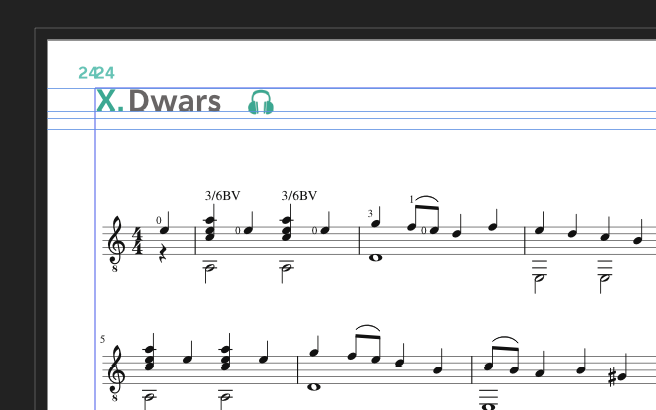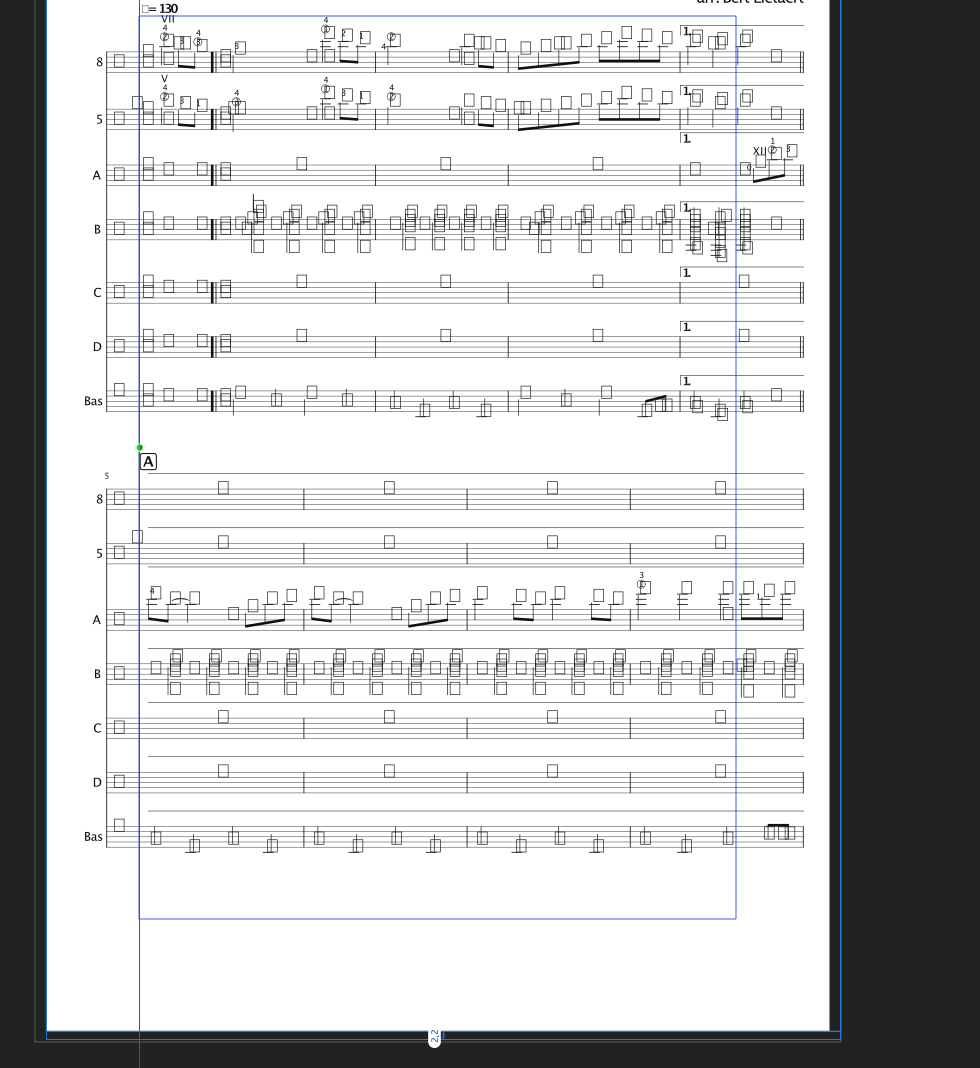Bert_auurk
Members-
Posts
34 -
Joined
-
Last visited
Everything posted by Bert_auurk
-
Publisher crashers when opening file on other computer
Bert_auurk replied to Bert_auurk's topic in V1 Bugs found on macOS
👍 -
Publisher crashers when opening file on other computer
Bert_auurk replied to Bert_auurk's topic in V1 Bugs found on macOS
I can't check it now, but I thinks all files are linked, no? Do you think you could figure out which pdf causes the crashing? -
Publisher crashers when opening file on other computer
Bert_auurk replied to Bert_auurk's topic in V1 Bugs found on macOS
Thanks! I suppose this means there is little I can do for the moment. Thanks for keeping me updated if you have more info! -
Publisher crashers when opening file on other computer
Bert_auurk replied to Bert_auurk's topic in V1 Bugs found on macOS
When opening the project on another computer (after removing the folder with linked files) I check the resource manager. The path to the missing files seems to be the absolute path of the computer I created the project on. But of course, on another computer, that file structure is different... -
Publisher crashers when opening file on other computer
Bert_auurk replied to Bert_auurk's topic in V1 Bugs found on macOS
One more updated: I just copied the file and folder with linked files from the computer where I created the publisher project (and still am able to work on it without any problems) to a usb stick and tried to open the project from that stick on another mac. Also crashes. -
Publisher crashers when opening file on other computer
Bert_auurk replied to Bert_auurk's topic in V1 Bugs found on macOS
Done! -
Publisher crashers when opening file on other computer
Bert_auurk replied to Bert_auurk's topic in V1 Bugs found on macOS
Could it be an option that I share the file and folder with linked files with you? -
Publisher crashers when opening file on other computer
Bert_auurk replied to Bert_auurk's topic in V1 Bugs found on macOS
Just did another test: - opening the publisher file on another computer than the one I created the file on: crashes - moving the file with all the files (pdf's, jpg's, ...) that are included in the file: publisher opens and mentions missing links resource files - I try to relocate to one of the files (on the new location) --> publisher crashes -
Publisher crashers when opening file on other computer
Bert_auurk replied to Bert_auurk's topic in V1 Bugs found on macOS
-
Publisher crashers when opening file on other computer
Bert_auurk replied to Bert_auurk's topic in V1 Bugs found on macOS
-
Publisher crashers when opening file on other computer
Bert_auurk replied to Bert_auurk's topic in V1 Bugs found on macOS
Where does affinity saves crash reports? The NAS is a Synology DS418. All the included files are on the HD of every individual computer (using the NAS' cloud station). Just checked it on 3th computer (Mac pro) and it also crashes at opening the file. Is the filepath Publisher uses an absolute filepath? -
I have a publisher project with a lot of linked (pdf) files. Works perfectly on the computer (iMac) on which I made the project. The project is saved in a folder that is synced with our NAS (Synology). When I try to open the file on another computer, publisher crashes immediately. I tried on 2 different laptops (MacBook Air and MacBook Pro). When I remove the folder with all the linked files to another location, publisher opens and resource manager mentions files not found.
-
I still encounter the same scaling issues with pdf's. I tried: 1) - placing and scaling a pdf - Selecting the picture frame that contains the pdf and choosing 'replace image'. Original scaling is not respected 2) - placing and scaling a pdf - Selecting the pdf inside the picture frame and choosing 'replace document'. Original scaling is not respected Extra question: Which of the above is the good practice?
-
When updating a linked pdf (same file name) the original scaling and placing is not kept. Is there a way to force publisher to keep the scaling and placing in the picture frame? Or is this a bug?
-
+1 @Affinity crew: will this issue be addressed in an update in the near future. We're working on a book that contains hundreds of imported pdf's. There's a lot of updating going on in the process of this project. Moving files to another HD resulting in all sizing being messed up would be a nightmare. This is the first 'big' project we're running in Affinity instead of Indesign. We really want to give this a chance, but issues like this make it a scary experience...
-
I have the same issue with PDF's
-
The latest update of Publisher offers the possibility to place pdf's as passthrough, which is a great feature. I import a lot of pdf's with sheet music examples exported in MuseScore. A thing that is very annoying however is the fact that when I edit something in MuseScore (after placing the original version in Publisher) en re-export the pdf (with the same file name), Publisher updates the placed pdf but does not keep the scaling settings. Is there a way to force it to do so?
-
I'm lay outing a booklet with facing pages. In document settings I can give separate values for inner-outer-top-bottem bleed, but is seems to behave like if it was left-right-top-bottom. I've put 0 bleed for inner, because I don't bleed on the spine. I have some pages with a background color. If those are right pages, there's is no bleed on the spine side, but if the coloured page is a left one, there is bleed on the right side and no bleed on the left side.
-
Import pdf's
Bert_auurk replied to Bert_auurk's topic in Feedback for Affinity Publisher V1 on Desktop
The suggested workarounds are really to time-consuming for the work I do. I'm lay outing a music theorie book with hundreds of music-examples that are pdf's exported in Musescore. With Indesign it's possible to: 1) import those pdf's directly 2) import multi-page pdf's and select which page should be imported in the frame. -
I have to check that! How do I know what master page(s) are applied to a certain page? In indesign the master page name is displayed in the page thumbnail (see screenshot)
-
Ok, I will when I'm back at the office this afternoon!
-
I'm working with publisher 1.8.2 and I'm still having some issues with master pages after deleting or adding pages. One of the issues is double page numbers (see screenshot attached).
-
Is there a possibility to keep the image scaling setting of an image frame after copying it and replacing the image in the copy? I'm lay outing a music book. I use picture frames to place jpg's of the music. I scale a bit to make it fit. It would be nice if I could copy a picture frame, paste it on another frame and then replace the image, without having to rescale the new frame/image.
-
I just installed the beta version and tried importing a pdf (that was created in MuseScore). Unfortunately the result is the same. Another thing concerning pdf import: it would be nice if it was possible to specify which page of a multi-page PDF to import (Indesign has that option)