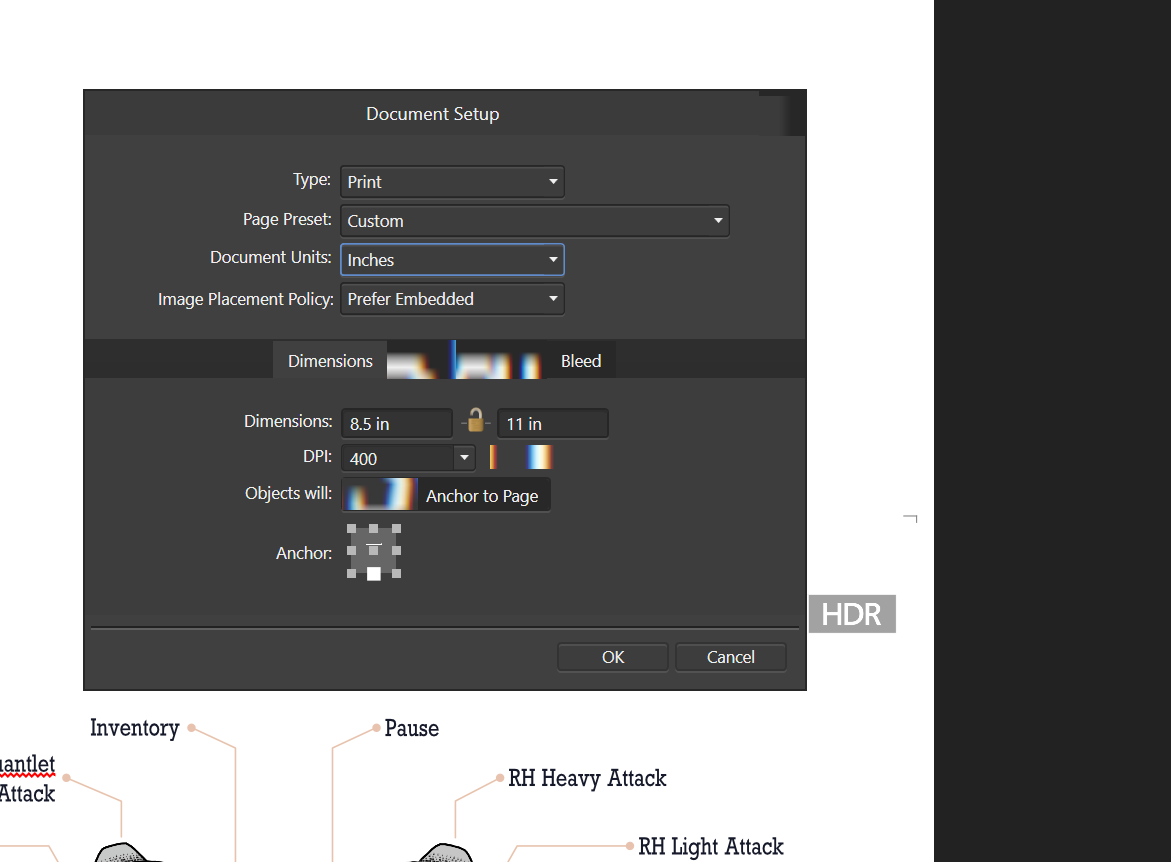-
Posts
8 -
Joined
-
Last visited
Profile Information
-
Location
Baltimore, Maryland, USA
-
Interests
Napping. Gaming. Coffee. Then more napping!
Contact Methods
-
Twitter
DigiDogRob
Recent Profile Visitors
The recent visitors block is disabled and is not being shown to other users.
-
 DigiDogRob reacted to a post in a topic:
Download the previous version
DigiDogRob reacted to a post in a topic:
Download the previous version
-
@Patrick Connor — Could you give us a status on addressing this issue? I have the problem with all Affinity Software on Windows 10, regardless of print driver (Canon MP vs. Windows XPS) and setting "normal" vs. "borderless" printing. The problem does not occur with other Windows applications, nor does it happen with Affinity Software on Mac OS. I would role back to an earlier version of Affinity Software, but cannot find a way to download older versions of the software. I am going to revert to pre-1.9.2 versions of Photo and Designer to see if that resolves the issue.
-
 walt.farrell reacted to a post in a topic:
Need help resolving a display issue with Affinity Photo & Designer 1.9.2 on Windows 10
walt.farrell reacted to a post in a topic:
Need help resolving a display issue with Affinity Photo & Designer 1.9.2 on Windows 10
-
 DigiDogRob reacted to a post in a topic:
Let us flag a layer as non-printing
DigiDogRob reacted to a post in a topic:
Let us flag a layer as non-printing
-
 DigiDogRob reacted to a post in a topic:
Let us flag a layer as non-printing
DigiDogRob reacted to a post in a topic:
Let us flag a layer as non-printing
-
DigiDogRob changed their profile photo
-
 Patrick Connor reacted to a post in a topic:
Need help resolving a display issue with Affinity Photo & Designer 1.9.2 on Windows 10
Patrick Connor reacted to a post in a topic:
Need help resolving a display issue with Affinity Photo & Designer 1.9.2 on Windows 10
-
 DigiDogRob reacted to a post in a topic:
Need help resolving a display issue with Affinity Photo & Designer 1.9.2 on Windows 10
DigiDogRob reacted to a post in a topic:
Need help resolving a display issue with Affinity Photo & Designer 1.9.2 on Windows 10
-
Walt, Thanks for sharing the link to that post! The culprit appears to have been the Nahimic service. I stopped and disabled the service from running automatically, and everything worked as expected with both Designer and Photo. After testing, I uninstalled Sonic Studio, which I don't use, restarted Windows, and all is well. I appreciate the quick response! Best regards, Rob
- 2 replies
-
- windows 10
- ui
-
(and 1 more)
Tagged with:
-
After installing version 1.9.2 of Affinity Photo and Affinity Designer, I began experiencing UI display issues when interacting with UI controls. Attached are two images showing some of the issues encountered with Affinity Designer 1.9.2 on Windows 10. The display issues only occurs when interacting with UI elements containing text labels, such as menus, select lists, etc. The issues first presents when the UI element gains focus. Once focus moves to another UI element, sometimes the display is restored, other times it remains in a corrupt state (see second Document Setup Dialog image). The issue only occurs with Affinity Photo and Designer. I have not tried Affinity Publisher. The issue has not occurred in other Windows applications such as MS Excel, MS Word, JetBrains PhpStorm, Windows 10, or Adobe Acrobat. My OS is 64-bit Windows 10 Professional version 20H2 (OS build: 19042.1165). The issue does not occur with Affinity Designer 1.9.3 or Affinity Photo 1.9.3 on Mac OSX. I uninstalled version 1.9.2 and reinstalled the prior Windows versions and the problem now presents with the older versions as well. I thought it may be a Windows UI font is missing or corrupt, but I have not been able to identify which font(s) they may be. If I knew which fonts were used for the Affinity applications, I could check/test those fonts and reinstall them if missing/corrupt. Any other recommendations on resolving the issue would be appreciated!
- 2 replies
-
- windows 10
- ui
-
(and 1 more)
Tagged with:
-
 walt.farrell reacted to a post in a topic:
Official Affinity Designer V1 (Desktop) Tutorials
walt.farrell reacted to a post in a topic:
Official Affinity Designer V1 (Desktop) Tutorials
-
 DigiDogRob reacted to a post in a topic:
Official Affinity Designer V1 (Desktop) Tutorials
DigiDogRob reacted to a post in a topic:
Official Affinity Designer V1 (Desktop) Tutorials
-
 Move Along People reacted to a post in a topic:
Official Affinity Designer V1 (Desktop) Tutorials
Move Along People reacted to a post in a topic:
Official Affinity Designer V1 (Desktop) Tutorials
-
 DigiDogRob reacted to a post in a topic:
Positioning artboard location when printing
DigiDogRob reacted to a post in a topic:
Positioning artboard location when printing
-
Thanks, stokerg! To help clarify -- if clarification is needed -- I've attached a screen capture of the initial (general section) print dialog window from Adobe Illustrator. In the Options section there are Placement settings that allow you to set the anchor point and X/Y offsets. You can see in the thumbnail preview that I have a half-size letter sheet artboard positioned to print on the top half of a letter-size sheet of paper. That is what I am hoping to achieve without modifying artboards.
-
I have a project that has a 5.5" x 8.5" artboard -- half of a letter-sized sheet. I previously worked with the project in Illustrator, and when printing, I would set the X/Y origin in the print dialog boxes positioning control to place the artboard in the top-half or bottom-half of a letter-sized sheet. With Affinity Designer, there does not seem to be a way to control positioning of (art or) artboards other than portrait/landscape rotation and scaling. The only way I see to achieve the print control I want seems to be to change the artboard to letter-size, with my artwork positioned in the upper or lower half of the sheet. This is a very awkward way to manage OUTPUT of a given artboard size onto a given print paper size. I also do not want to have to export images/PDFs and then print from a separate application. Am I missing some setting in Affinity Designer that will allow me to set how exactly artboard is positioned on a printed document?