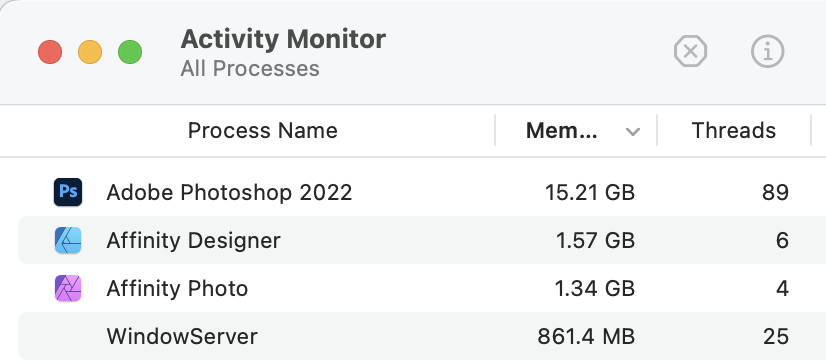-
Posts
60 -
Joined
-
Last visited
Everything posted by Cooner
-

Questions on Canva acquiring Affinity
Cooner replied to kaffeeundsalz's topic in Customer Service, Accounts and Purchasing
I agree with this in general — if it’s a small developer and a subscription service helps keep the lights on, I’m all for it — although with a few caveats. The biggest is file portability. Most of the apps I have a subscription with are providing a service — syncing data between my devices, etc. — and if I wanted to cancel the subscription all my data could easily be exported or copy/pasted to a text file or similar. On the other hand … One of the big problems with Adobe-style subscriptions is that even when you’re not actively using the software, you still have to keep paying for it to access your own documents. I have probably hundreds of Illustrator, InDesign, and AfterEffects documents I can’t open, or can’t open cleanly, not to mention dozens of old GoLive and Muse site designs for which the software to make changes doesn’t even exist. (And God forbid if and when I can cancel my Photoshop subscription, I’ll have thousands of files that may or may not open cleanly in Photo or other apps.) If the Affinity apps switched to a subscription model that would become a huge question in my mind about starting up any new projects with the software. (Also, to be honest … Adobe products still have a lot more functionality, and if it became a matter of contrasting one subscription service vs. another for my professional work, I’d have to give an honest think to going back to Adobe, much as I’d be loathe to do so.) For now I’m taking a wait-and-see approach, but I’m anxious. The other big worry for me is enshitification of the interface. I’m an independent designer, I don’t do collaboration, I don’t do in-the-cloud design work, I don’t need access to clip art or templates or generative output. A brief glance at Canva’s offerings reveal absolutely nothing I would have any use for. It would be a shame if Affinity’s interfaces got cluttered up with all that garbage. Design app UIs are complicated enough, thank you. (Also as an independent artist I find the association with generative AI disturbing. I find it both unethical and useless for my work and certainly don’t need it gumming up my work applications.) So, fingers crossed, I guess. But I’ll be starting to keep an eye out for options again, just in case. -
Hey guys … I'm sorry if this has been discussed anywhere else, but I'm stymied and I can't find any advice yet. (This is in Photo, obviously.) When I click on a macro that I've previously saved in the Library panel, it will run … maybe one out of fifteen times. Usually it does nothing, and I have to right-click, select "Edit Macro," which opens the Macro tab, and then click the run button there. Very annoying and sub-optimal, especially when I KNOW it's supposed to work by clicking in the Library and it does … but only very occasionally. Anyone know what the problem might be? Am I missing something very simple here? Thanks folks, appreciate it! 👍
-
Aaah, thank you! Interesting … I thought I tried this before when I was looking through the Select menu, and it didn't work, it gave kind of a faint translucent copy of the line art that wasn't really useable. But this time it seemed to work fine. I must have put myself into some kind of weird mode or setting with all my poking around the first time I did it. Thanks!
-
My apologies if this has been covered somewhere before, but I can't find it if it has, and I've been watching some of the hue/luminosity masking tutorials and I don't think they're what I'm looking for (or I'm too dumb to figure out how to adapt them for my use.) I've been trying to rebuild some of my essential Photoshop Actions into Affinity Photo Macros so I can finally be rid of that beast. One of my Actions I built is called "Outline Overlay" … it basically takes a greyscale image (usually line art), copies it and pastes it into Quick Mask Mode, then goes back into regular mode, creates a new layer, and and fills the selection (from the Quick Mask) with black. The result is a transparent overlay layer with black lineart, the subtle grey aliasing around the edges preserved in the transparency of the pixels.* I'm having some trouble with that big middle step in Affinity, though. Is there some way, either with a Quick Mask-style mode or some other function, to copy and paste or otherwise convert a greyscale image into a selection area? *(A somewhat similar result could be made by setting the greyscale layer to Multiply, allowing the white and lighter-grey pixels to show what colors are on the layers immediately below them. But when I'm using this Action it's because I actually need a layer that's empty/transparent except for the linework portion of the image.) If anyone knows or knows a hack to work around this, I'd appreciate it, thanks!
-
Yeah, fortunately out of habit I tend to keep all my resource files organized together in one folder (with subfolders of course), so it wasn't difficult to bundle all the images and stuff together for my publisher myself. However, i did have to go thru file by file and manually check which fonts I used so I could include those files as well. Ultimately though a robust packaging feature would be a nice failsafe to make sure no resources got misplaced somewhere along the way; a final verification if you will.
-
Good points. I would say, in response to problem 1: The package DID include all those .afdesign files, but not the images linked within them. So the way the packaging works in practice it seems to TREAD .afdesign files as images, in the sense that it "saves" them as the documentation says, but it's very unclear. For problem 2, it's true the documentation doesn't say anything either way, but my assumption, and hope, was that since one of the selling points of the Affinity suite is how interconnected the apps are and how any app can read and open any other app's files, Publisher SHOULD be able to "look" at each linked file (or at least, the linked .afdesign and .afphoto files), see what file dependencies are in each one and what additional fonts are being used, and include those with the final package. That would seem to be the entire point of a "packaging" function, but it doesn't seem to be working that way. Anyway! I'm curious to hear if there's any thought or explanation for this, or if this is the way it's working by design right now, whether it might be a feature that could be improved or added to in future releases. 🤞
-
But, embedded files take up twice the space on the hard drive for a LOT of hi-res files; and if I need to make changes to any of the original art files the Designer files won't automatically update to reflect those changes. There are reasons Link and Embed are both offered as options; and it seems to me that a feature like "Save As Project" should include the ability to follow a tree of file dependencies and make sure that ALL file resources are included for the final project. 🤷♂️
-
Sorry if this has been covered elsewhere but I couldn't find another thread ... This week I tried to use the "Save As Package ..." feature to upload a book to my publisher, but it didn't seem to include all the files it should have ... I'm not sure if this is a bug/oversight or if there's some hidden options I'm missing somewhere. Here's the situation: I'm posting a weekly comic. Each comic is composed of a hi-resolution PNG file of the artwork, which is linked into a Designer file to add vector borders, lettering, word balloons, etc. My weekly post is exported from this Designer file at a lower web/screen resolution. So for the first print volume, I've linked all those Designer files into a Publisher file, one on each page. But when I performed the "Save As Package", it created a new folder with all the data DIRECTLY in the Publisher file ... the .afdesign files I'd placed, the fonts I used in the book ... but it did NOT copy any of the hi-res PNGs linked in the Designer files, nor did it recognize any fonts used in any of the Designer files. When I opened a few of the Designer files in the Package folder, the PNG files were all linked back to the original files on my hard drives ... which means when I ZIP and upload the package to my publisher, those will all be broken links and missing fonts. Fortunately I was pretty organized and had all the source files copied into one working folder on my hard drive anyway, so for now I've just ZIP'd all the files from there along with the original Publisher file for my publisher, and hopefully I've tracked down all the fonts I've used in each strip over the past two and a half years. XD But it seems like the Package feature should be a bit more comprehensive than this ... anyone have any ideas or thoughts? Thanks!
-
Welcome, Jose! I'm not on staff or anything, but I think your guess there is correct. One of the interesting things about the Affinity Suite is that all the apps share the same file format -- you can open a Designer file in Photo and vice versa with no problem. Any file can contain vector objects, pixel layers, etc. So the Persona is there if, say, you're working on a big vector project but you have a little bitmap image in there you need to make an adjustment to, you can jump into the Pixel Persona for a few moments rather than interrupt your work flow saving and reopening the file in another app. Hope this helps!
-
Hey guys! No rush, as I'm only just very vaguely kinda-sorta thinking about replacing my iMac (last of the high-end 27" Intel models) in the next year or so, quite possibly with a high-end Mac Mini or Studio. I was curious, particularly from any of the Serif staff, or anyone who's had experience … do the Affinity apps gain much performance running on an M2 Pro as compared to a plain M2? I know with all the different aspects, multithreading, GPU usage, etc. it's not always as simple as "pro chip go faster" for all situations, so i'm wondering what's up here. Thanks! (For background info, most of my "power" work is done in the Affinity apps, Photoshop when necessary, Sparkle for web design, and occasional short videos in Final Cut Pro. Otherwise using simpler stuff like Numbers/Pages, various text and document editors, etc. Not doing extreme stuff like video editing or code compiling.)
-
Yep, I'm with you there! I think for right now, if my machine exploded tomorrow, I could probably get an M1 Mac Mini and survive, but since my current iMac is only 18 months old with pretty good processor/RAM/SSD options installed, I'm gonna wait it out and see if they release the "dream machine" of an M1 Pro Mac Mini with 32GB RAM or some M2 equivalent over the next year or two. Let's keep our fingers crossed!
-
I totally agree! The more I think about it … looking at the last Intel Mac Mini they're still selling on the Apple Store, $1099 with four Thunderbolt ports and RAM configurable up to 64GB … If they were to replace that with a new Mini with an M1 Mac Pro (or the M2 equivalent) with at least a 32GB RAM option and keep the four Thunderbolt ports and keep it in that same price range … I think that plus a monitor would be a great way to fill the current gap between the regular Mini and the Studio, both power-wise and price-wise, to suit illustrators and photo editors such as us. Of course Apple being Apple we'll see what they do. XD Yeah for now I'm gonna hold on and wait. This past weekend I was frustrated by a hardware problem that was making me want to flip my desk and just buy a new computer, but it's been resolved now so I'm calmer. My iMac is only about 18 months old with a decent processor/RAM/SSD configuration so it should be able to last quite awhile longer while I wait and see what new options open up in the coming year or three. (I'd bought it in order to ride out the chip transition to the M1, but it seems the transition has been way smoother than we anticipated.) Good luck if you decide to make the switch! I believe everyone should use the system they're most comfortable with but I've been an Apple user since the Apple II days and they've always served me reasonably well.
-
Thanks for the input! Yeah, I'm really hoping they replace that last Intel Mini with something with an M1 Pro or M2 processor or something. I'd feel more comfortable with something with a bit more power and RAM than a baseline M1 but the Mac Studio with the M1 Max chip is JUST above my justifiable budget right now and probably way more than I need … Hopefully by the time I'm ready to upgrade this iMac.
-
I think a chunk of this thread has been lost by the wayside … I was hoping to hear from any folks who are using an M1-based Mac (new iMac, new Mac Mini, new Macbook Air, etc.) and see how their experience is running the Affinity apps and possibly Photoshop on it. If anyone is out there, let me know. ❤️
-
Yeah I always figured more RAM is better than less which is why I went so high. Unfortunately with the new fully integrated systems that's becoming trickier to do tho. I do check Activity Monitor from time to time but I'll probably be doing that more frequently now that I'm thinking ahead to my next upgrade under these conditions. It is interesting and unsurprising that the Affinity apps tend to take 1-2GB of memory while Photoshop, even running idle, is currently at 15.21GB 🙄
-
I guess what I'm questioning is if I've been over-buying for my needs. I HAVE 40GB memory because it's what I could afford at the time, but I don't know if I really need that much for what I do. XD Maybe the M1 is fast and efficient enough to be suitable for my needs. But yeah, that said, 16GB does make me a bit nervous, even if the M1 does use it more efficiently. We'll see where things go by the time I'm ready to upgrade. Currently there's one last Intel Mac Mini on the Apple Store … $1099 (US) with four Thunderbolt ports instead of the two on the other Minis. If the rumors of a high-end Mini are true and they were to replace that with a new model with an M1 Pro configurable to 32GB and still have the four Thunderbolt ports for around that same price point, that might make a good option. Would make a sensible desktop lineup too: Mac Mini with M1, Mac Mini Plus with M1 Pro, then the Mac Studio with M1 Max or M1 Ultra. Plus whatever Mac Pro they unleash. 🤔
-
Hey folks! I've been pondering something for awhile now … I've been talking to some tech-educated friends about it, but none of them have been in the same line of work as me, so they're hesitant to make a solid opinion. So I thought I might ask here, where there there are probably more folks in a line of work more similar to mine! I'm a graphic artist, designer, cartoonist, illustrator, etc, kind of jack-of-all-trades. As such most of the heavy-duty professional apps I use from day to day are Photoshop (sigh), Affinity Designer, Photo, Publisher, and Sparkle. Almost everything else is pretty lightweight -- Numbers and Pages, Ulysses, Bear, etc. I'll occasionally rip a DVD to add to my digital collection but I don't really do anything like audio or video editing, 3D rendering or AR/VR, or code compiling. For my professional life I've always tried to maintain a high-end "prosumer" Mac desktop for my work … starting with the G3 and G4 mini-towers they used to make, then transitioning to the larger more powerful iMacs as Mac Pros became expensive and overpowered. Currently I'm using one of the last Intel 5K iMacs, with 3.8GHz 8-core i7 processor and 40GB of memory. With the apparent phasing-out of the larger model iMac, I'm looking ahead -- not immediately, but someday -- to what my next machine will be. The new Mac Studio looks really sweet, but adding in a monitor makes for a significant jump up in price from the slightly-over-$2000 budget I usually allocate for my desktop upgrades. This got me thinking, though, about whether my whole purchasing philosophy is outdated. Processors have obviously gotten a lot more powerful over the past two decades. Plus, of course, the M1 line has a completely new way of working that makes its speed and memory usage really hard to compare apples-to-apples with existing Intel lines of processors. So I'm wondering … am I overthinking my needs at this point? If chips like the M1 Pro and M1 Max and M1 Ultra are meant for hardcore rendering or compiling professionals, when I'm doing much more flat image editing and page layout type stuff? Would, say, a Mac Mini with an M1 processor and 16GB or memory actually be enough to handle my professional needs? This is all very hypothetical for the moment, of course. By the time I'm ready to upgrade again I may well have decided to spend a little extra for a Mac Studio (all those ports would be useful), or it's possible Apple might introduce some sort of "Mac Mini Pro" to fill the current $2000ish prosumer gap in their lineup. But I was curious to hear from anyone out there who might already be working on a Mac Mini, iMac, or Macbook running on an M1 processor in a professional design capacity. Do Photoshop and the Affinity apps still run smooth as butter? Is running out of memory ever an issue? Any other problems that the M1 doesn't live up to expectations? I'd love to know your experiences! (Please, no Mac-bashing or Windows evangelizing. I've always believed people should use whichever platform works best for them and the Mac/iPad ecosystem is what works for me!) Thanks for reading and thanks for your input! I hope this is appropriate for this forum, please feel free to move it if it's not. ^.^
-
My apologies if this has been covered elsewhere; I've been searching the online tutorials and forums but haven't found anything. Also, I'm specifically working with Designer at the moment but this could apply to the other apps as well. Is there a way to reorder the individual styles within a category in the Styles palette? They seem to only be listed in the order they were created, which can get pretty messy and confusing when collecting a bunch of styles gradually while working on a project. I don't see any option in the pop-up menu to reorder them, and I've tried dragging them, command- and option-dragging them, in both swatch and list views. On a related note, is there a way to reorder the styles categories that show up in the categories menu on the palette, or else is there a way to have Affinity keep the last-used category of styles open when the app relaunches, rather than always going back to the Default category? Relatively minor details, I know, but they've been aggravating me almost daily. XD Thanks!
-

Where are Text Styles in Designer for iPad?
Cooner replied to Grum's topic in Pre-V2 Archive of Affinity on iPad Questions
Giving this thread another bump … I was just talking to a friend who works at Apple and he was asking me if I thought I could do my work completely on an iPad without relying on a Mac, and as I was cataloging the handful of challenges I'd face, the lack of text style support in Designer was near the top of my list. I'm curious if this is still on Serif's radar for development, or if there could be any recommendation that it should be? Especially with the M1 iPads out now … I doubt text styles are highly processor dependent but full feature parity would be nice to go with the current "as powerful as a traditional computer" story of the iPad right now. Thanks!