-
Posts
187 -
Joined
-
Last visited
Posts posted by World View
-
-
Hello,
I found this beautiful, tech looking font on a website.
Do you know what font this could be - or which one is like this: very strong control over the shape, sans-serif, minimalist, not pushy (there are some tech looking fonts that really overdo it)
thanks! Any font recommendation that goes into this direction is welcome.
-
It's particularly difficult to use the color picker to match the outline of text with another color.
It never works.
Whenever I go to the picker, the outline does not change color wherever the picker goes. I have to guesstimate manually.
-
The color selection tools in Publisher are nothing short of byzantine.
Each tool or panel seems to have its own color tool with their own pickers.
These labyrinth of color tools is unintuitive, and it's easy to be in the wrong panel.
The best would be to focus all color manipulation including picker into ONE TOOL AND ONE PALETTE.
Photoshop is a good example on how to do it. Never had to look around on how to change the color on something.
In Publisher, I'm often in the wrong panel.
Or, just now, I was trying to change the color of text, and even though it was selected it didn't work. Turned out I had previously used the color tool in the stroke panel and was changing the stroke/outline of the text (and the text actually had NO outline, just plain letters).
With a central color tool you'd see all you do, not having to check several panels when, again, something doesn't work. Photoshop's color tools are in one panel, and you always know which is foreground and background and they are easy to reset.
That simplicity and intuitive directness I'd wish for Publisher to replace it's color tool labyrinth with.
-
Great, first defense! This is a complete guide to wrapping, thank you!
Bookmarked!
(better than the tutorials I saw as it plays around with the shapes)
-
Your file works perfectly.
I can click on the wrapping circle and turn it on, and on the "no wrap" circle and turn it off. Very easy.
-
Yes, this works. I am a bit unclear about why there are two text wrapping symbols, the left one with the page symbol, the other one with the circle.
I have noticed that they do different things, but it's not clear what the difference is.
Looks like the left symbol is being used to turn wrapping off (the page symbol), and the right one to turn it on.
I don't see the logic in this approach. I would have expected to use the same interface for turning it on and off.
-
I know what's going on.
Every time I turn off text wrap and I close the text wrap interface, it turns itself on again.
I turn it off, close the interface.
Try to put text there, it is still wrapping.
I open up the wrapping interface: wrapping has turned itself on again. It can't be turned off.
-
13 minutes ago, carl123 said:
Disabling (unticking) the ellipse layer will not affect the text wrap. Text will still wrap around the "invisible" ellipse
It's confusing but it's "as designed" apparently.
Still need to see a sample document with just that text box and ellipse in it
I disabled the wrapping via the wrap menu. It is still wrapping.
-
I have turned off text wrapping in both the text box and the ellipse.
The file is too big to share, it's a magazine.
But the ellipse is at fault. I moved it away so I could place text where it was. I kept it to see how I could solve the riddle.
-
I had a text box wrap around an ellipse.
I have turned off text wrapping for the ellipse, and I have also disabled the layer with the ellipse.
But still, the text is still wrapping around the ellipse - I cannot turn the wrap off.
What is the problem here?
thanks!
-
On 2/24/2020 at 5:52 PM, StuartRc said:
Text Box colour changes
To add colour to a stroke you can also.
1. Select a text box
2. Select Fill (G)
3. Change the settings on the context bar. There are 2 Dropdowns that will let you switch between Frame | Stroke and Frame | Text
For Margins=insets
Editing Margins/indent options are located on the Text Frame Panel
Menu | View > Studio > Text Frame > and on the Text Frame Panel under 'General' use the 'insets' to adjust position of margins/edges (and link them if you want to set the same value!)Thank you, Stuart! I added the text frame panel to my panels via Studio.
-
On 2/24/2020 at 4:25 PM, walt.farrell said:
View > Studio > Text Frame will give you controls for the Text Frame itself, vs the text within the frame.
That will include stroke and fill colors, as well as insets.
Thank you, Walt!
-
I recommend creating a forum for each software.
A person looking to help doesn't have to filter through a jumble of posts that don't concern the software he's good at.
And the person looking for answers in one software doesn't have to filter out all the threads that do not concern him.
It's basically hiding the important in the unimportant - the jumbling up of all three software comments in one thread is impractical and counterproductive.
-
I also cannot find the margin settings for text boxes. The letters always go right to the edge.
What's the proper way to handle margins in Publisher?
thanks!
-
How do you change the stroke color of a text box?
I am trying this: I select the rectangle, click on the stroke color, take the color picker and select the color.
Result: not the stroke color changes, but the background of the rectangle. I have accessed the "help" menu, but couldn't find a good description on how the logic of color selection works in Publisher
For text boxes:
Can I select a background and a stroke color for those?
How do I do this?
For now I am placing text boxes inside rectangles with selected background colors, but it feels impractical.
-
-
How do I stroke a circle outline created with the ellipse tool?
So far I was only able to fill the whole circle.
Is there a way not to fill the circle but to just stroke the outline?
thanks!
-
Thank you, now I'm getting a hang of controlling color!
-
When you click the color box of the text tool, you also get a color picker.
But wherever I click, it does not take on the color. The previous color in the color picker stays the same.
I also ran into the problem that I did one text with an outline - and now every text piece I do has an outline in a different color, and I cannot find the button to turn this off.
Now I have to, for every word I type, assign the same color twice because the color outline does not go away...
-
12 hours ago, firstdefence said:
You don't mention which app nor which Operating System you are on?
1. How do I pick up a color, e.g. the color of letter A?
You can use the Colour Picker Tool (I) https://affinity.help/photo/English.lproj/pages/Tools/tools_clrpicker.html
2. How do I apply that color - to letter B?
https://affinity.help/photo/English.lproj/pages/Clr/samplingClr.html
3. How can I read the RGB values of that color?
Using any of the colour pickers/colour eyedroppers will give you an RGB readout.
4. How can I store that color for later use - similar to patches in Photoshop?
Once a colour has been picked you can save it to the swatches panel: https://affinity.help/photo/English.lproj/pages/Panels/swatchesPanel.html
The Colour Panel: https://affinity.help/photo/English.lproj/pages/Panels/clrPanel.html
This links to all of the tutorial videos on Affinity: https://affinity.serif.com/en-gb/learn/
This video demonstrates the colour picker tool in Affinity Designers Photo Persona: https://affinity.serif.com/en-gb/tutorials/designer/desktop/video/301808466/
Colour Picker tool in Affinity Photo: https://affinity.serif.com/en-gb/tutorials/photo/desktop/video/311178534
I'm on an Mac, High Sierra.
Thanks for your help.
1. Now I know I can't click on the little color picker symbol, but I have to click on the tool icon.
2. When I set it to "current selection" it applies it automatically
3. And I also get the RGB readout.
4. Thanks for the swatches panel - works similar to PHotoshop.
The only problem I have is with the color panel.
What does "click the selector you want to apply the color to" mean?
Is the color picker a selector? What other selectors are there? I mean I apply color to the picker by clicking on something, not "apply" anything to it.
-
12 hours ago, carl123 said:
Assuming we are not talking about text boxes derived from master pages
If you have the Move Tool selected and the text box selected then the delete key should work but if you have a cursor active in the text box then the delete key will not delete the text box but right-clicking on the text box in the layers panel and selecting delete will work
This could be the problem - that the cursor was active.
I was able to delete it from the layers panel via submenu.
PS: You don't have to worry about spelling in England - Boris Johnson will soon make correct spelling illegal.
-
I have several linked textboxes, and cannot delete a single one of them.
Whenever I click on a textbox (select it) and then hit delete, the textbox disappears for the moment, but then reappears.
I have unlinked textboxes, but this still doesn't allow it to remove them.
I tried to delete the layer with the textbox, but that doesn't work, either.
Why can't I delete the textboxes, neither the linked ones nor the unlinked ones?
Well, I found one way to delete them via submenu in the layers panel. But why doesn't Publisher allow me to delete them via delete key?
-
Regularly this problem comes up:
I have a letter A in color a, and a letter B in color b. I want to make B the same color as a.
How do you do this?
I so far have always noodled around somehow to get this, but I haven't seen a reliable way. And the manual ("help") is not helpful as it doesn't define its terms and doesn't tell you how to do it.
Questions:
1. How do I pick up a color, e.g. the color of letter A?
2. How do I apply that color - to letter B?
3. How can I read the RGB values of that color?
4. How can I store that color for later use - similar to patches in Photoshop?
Thanks!
-
I did it once, years ago, the Peignot font.
But I just got into it and saw adding fonts to any application is adding fonts to fontbook.
For those who are also new to this:
1. go to a font library like Google fonts or font squirrel, download font
2. open fontbook
3. Have fontbook open and the download folder.
4. Drag font into fontbook. On users or on "computer" where it becomes a system font.
PS: when I tried to drag the Arapey font onto the computer collection of fonts (system fonts) I got an error messages "2 minor problems were found" without saying what those problems were. So I left the font in the user folder, where I didn't get any error.



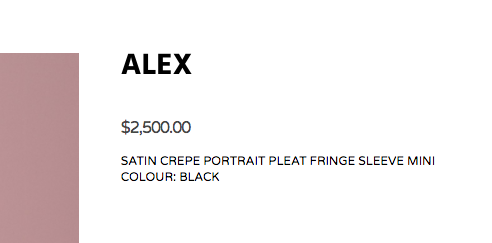

What Font is This?
in Pre-V2 Archive of Affinity on Desktop Questions (macOS and Windows)
Posted
Thank you, Alex!
Also for the font tab tip.
I'll add Varela Rounded to my font book.