-
Posts
187 -
Joined
-
Last visited
Posts posted by World View
-
-
2 hours ago, MikeW said:
There is no fault in APub. There is no fault in Bridge.
I believe all that is happening when saving from Photoshop is that, by default, a PS pdf saves a copy of the PS data. Bridge will then use that data when it displays the PS-generated PDF.
You can test this when saving a pdf from PS and turning off Preserve Photoshop Editing Capabilities--or whatever Adobe is calling it these days. Your PS-generated pdf thumbnail in Bridge should then be the same/similar size as the APub-generated pdf thumbnail.
But it shows as 360x280 pixels on Bridge.
The other pdfs fill the screen at 100%. How can I do that with Affinity Publisher?
-
6 hours ago, walt.farrell said:
And possibly having the exported PDF would help, if you can give us that, too.
Thanks, Walt.
I am attaching the exported pdf.
I am also attaching the screenshot of this pdf in Adobe Bridge, 10 mb size, and you see how small it is. While the document says 5x4 inches, Bridge only sees 360x280 pixels.
By comparison, a Photoshop created pdf with the same page counts and similar page dimension is full large and weighs only 2.5mb
-
8 hours ago, GarryP said:
Your spread set-up has the pages at 1200×1500 pixels.
Your document set-up has a DPI of 300.
This means that your pages should be (1200/300) inches by (1500/300) inches, which is 4 inches by 5 inches.
When I export and view the PDF in Acrobat I see that the page size is 101.6×127.0 mm (which is pretty much 4×5 inches).
It all looks fine to me.
If you can give us a full-screen screenshot showing the PDF in your PDF reader at 100% zoom then we might be able to understand what you are seeing better.
Also, a screenshot of your Export dialog More options may help – see attached image.Thanks, Garry.
Yes, the document options say 5x4 inches but when you put the document on 100% it is tiny.
I have attached the "more" options and and the full screen screenshot of the pdf on a 27" monitor.
For comparison I have opened a Photoshop created pdf at 100% (similar pixel dimensions) and it fills the screen. but the dimensions in the adobe pdf viewer are something like 23 inches by 17 inches and also 300 dpi.
I have done these mood boards for years, always approximately these pixel dimensions and at 300dpi and never got a super tiny pdf.
-
8 hours ago, EmT said:
Hi @World View
I believe you may have your Exported document units set to Points rather than Pixels, please could you check to confirm.
Thanks, EmT.
I have the spread set-up set to pixels. Please see the attached screenshot.
-
11 hours ago, Old Bruce said:
It could be that you are working on a 1 inch sized document that has 1200 dpi and when you export it the large pixel size is resampled to 300 dpi.
No, I used a 1500 x 1200 pixel document. It creates a gigantic size pdf of 10 MB and 360x288 pixels.
ALL my documents get shrunk into this ridiculous size.
Can't export anything out of affinity any more.
-
Another problem.
A full size pdf in Photoshop has 2.5 MB.
The tiny stamp useless pdf from Affinity has 10 mb.
What the heck is going on with this software!
-
Actually, I tried to export other projects and ALL OF THEM get shrunk to this unusable stamp size.
I cannot export a single one of my projects.
Why does this not work?
-
(deleted, quote of another post did not work)
-
Yes, but it makes no difference.
Exporting "all pages" leads to the same unusable stamp-sized 1,2 x 0,9 inch 360x288 pixels export.
The export window has no controls at all and its settings leads to a whole list of features I do not need.
But the export size, the key important export feature is not available.
I cannot get any project out of Affinity. I already missed a deadline because the software has this bug.
-
It says 8x5 inches, 1 MB (Adobe Bridge says the size is over 9 MB)
-
Thanks, Walt.
In both Preview and the adobe pdf viewer it shows at stamp size, the same for the preview in Bridge.
-
Yes, Walt, I am uploading the file below.
It is a mood board I should have submitted yesterday but I can't submit it in this tiny format.
I have two more such mood boards that also export in stamp size. I was able in the past to output the pdf at the same size as the document was.
Strange behavior: the pdf first opens up larger and then snaps to the smaller format.
-
-
I can no longe export any project.
Every document I try to export has a large file size but is only stamp sized.
E.g. Original dimensions of 1500 x 1200 px downsized to 280 x 320 approx.
Why does it do that? I didn't tell it do that. Cannot export any project to pdf any more. Always stamp sized. Totally stuck in all my work. Cannot find any way to get the app to behave properly.
What is this bug?
-
Thanks, firstdefence
Worked!
I tried the stroke panel myself but I just saw one has to be careful to be sure the frame is selected.
-
deleted as I got a reply, thanks.
-
I would like to create a rectangle with a light gray.
But when I use the rectangle tool it creates a frame around it, a black line.
How do I get rid of that? The stroke panel doesn't do it, the rectangle tool has basically no controls?
-
Thank you, GarryP for this beautiful video - very instructive!
Thank you Walk!
I had for the short term done it with guides and snapped rectangles to the guides and then applied masks, but the method with picture frames is nicer and quicker.
-
I have done it the blunt way by creating guides.
I just wonder if there is a way to do:
1. Select square selection
2. put in 640x640 pixels
3. Copy selection and move it over several times and let them snap to one another
This would feel more elegant.
-
I am creating a website mockup file.
For this I have to do the following - is this possible in Publisher?
1. Create 8 tiles 640 x 640 pixels
2. Fill each tile with a photo and be able to adjust the photo.
I tried with Frames, but they cannot be adjusted to precise pixel dimensions. I was also not able to adjust the photograph inside once the photo was there it was frozen.
Is there a way to do the two steps above? If yes, how?
Thanks!
-
1 hour ago, Lagarto said:
I feel you, I've personally not liked the tubular feel of these kinds of fonts but they are of course useful when this appearance is needed. I do not think that they give anything extra at small point sizes, as in this case, it can be visually discerned from a non-rounded version practically only by the dollar sign. Having said that, I think that Varela is a well designed font that works well especially as a web font.
Other fonts by the same designer:
1 hour ago, Alfred said:Or rather, Hind Bold for the name but Varela Round for the description (and the price).

LOL.

I like Varela - but isn't it a bit cinemascope. It would be interesting to see a font that is a bit slimmer, higher than wide in this same minimalistic design.
I'm also looking into Bauhaus design typefaces. I just try to avoid overly "styled" fonts.
For reading text, e.g. essays, longer texts like stories and novels, I prefer well balanced serif fonts.
By the way, what are your favorite serif fonts? I'm using Georgia a lot, and Garamont, not sure why I don't use Times New Roman at all... an emotional thing?... can't remember getting a blackmail notice set in Times New Roman... which would explain it.
-
27 minutes ago, Alfred said:
Hind Bold it is.
And its lighter variants for the description.
Rounded stuff in fonts gives me the Comic Sans Rash.
-
We have two candidates: Varela rounded and Hind Bold for the "ALEX"
There are so many Google fonts that are very similar to one another. So could it be that "Varela Rounded" and "Hind Bold" are the pretty much the same?
-
6 hours ago, Alfred said:
For those wondering, the OP’s screenshot comes from this page: https://www.alexperry.com.au/product/alex-3/

The name ‘ALEX’ is in Hind Bold. The price and description are in Varela Round (at two different font sizes).The above font families are both available for free from Google Fonts or Font Squirrel.
https://fonts.google.com/specimen/Hind?preview.text=ALEX&preview.text_type=custom
Thank you Alfred.
Yes, it's from the Alex Perry's site. Did you find it via the "Alex" dress google search?





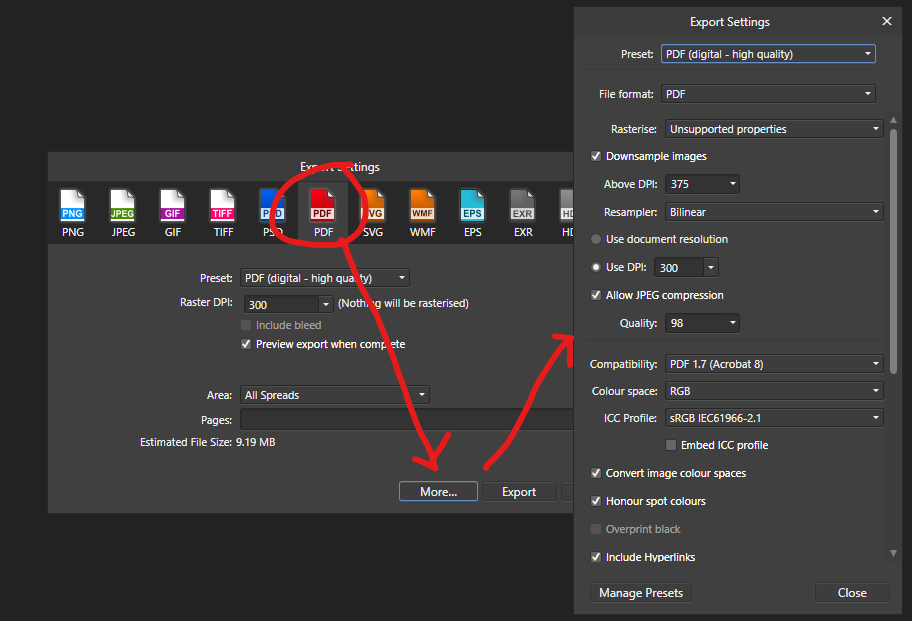



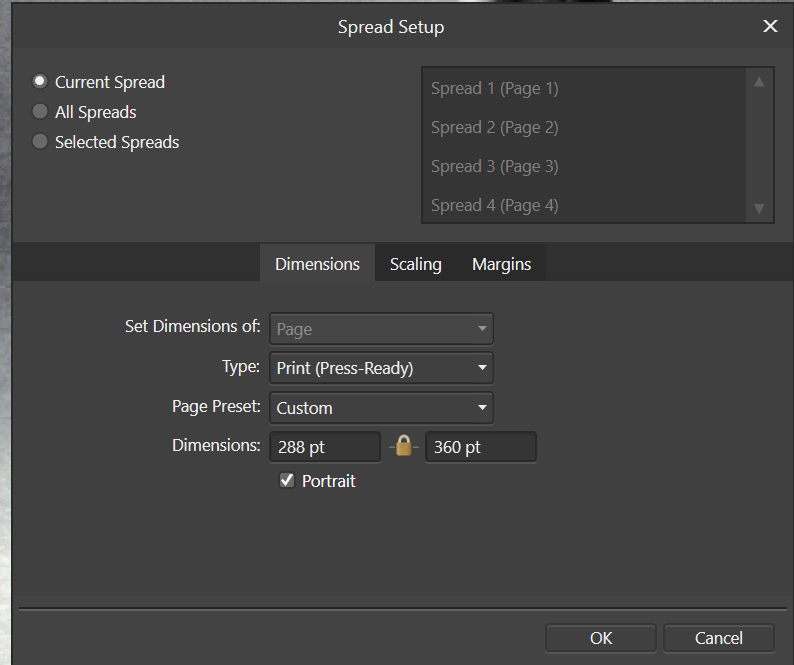
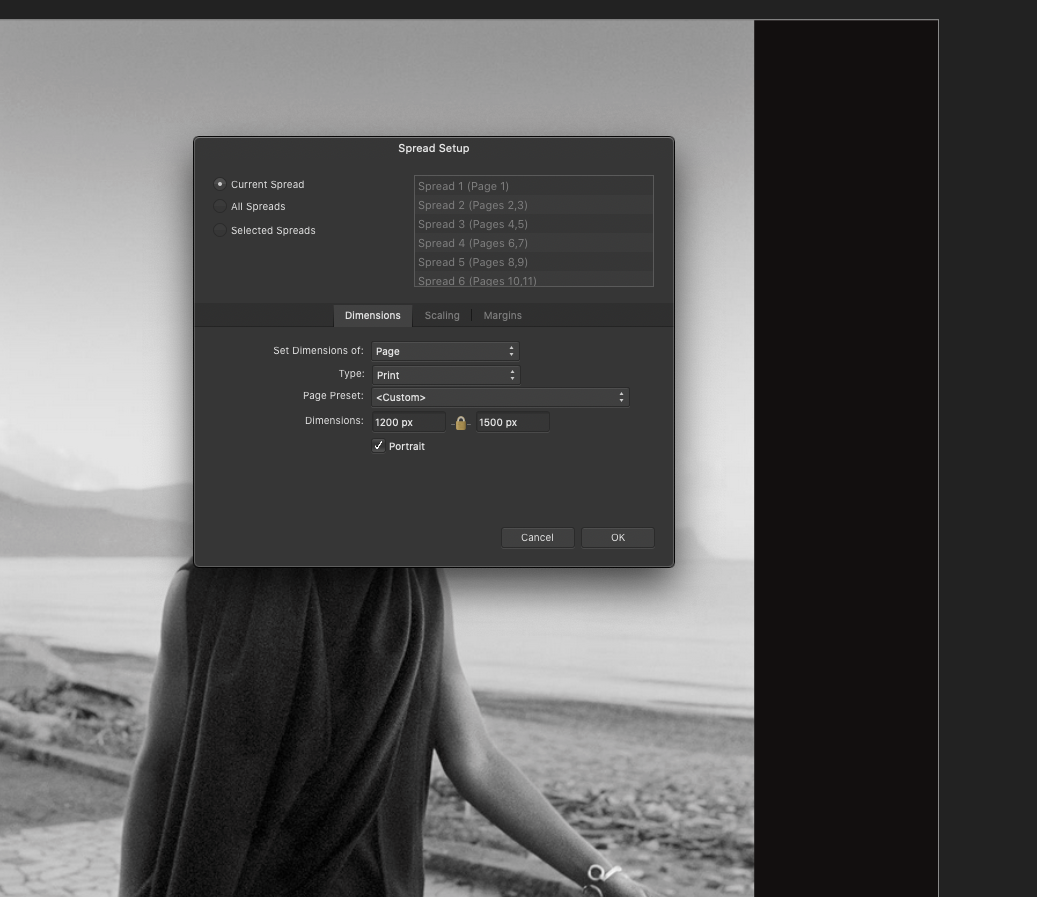
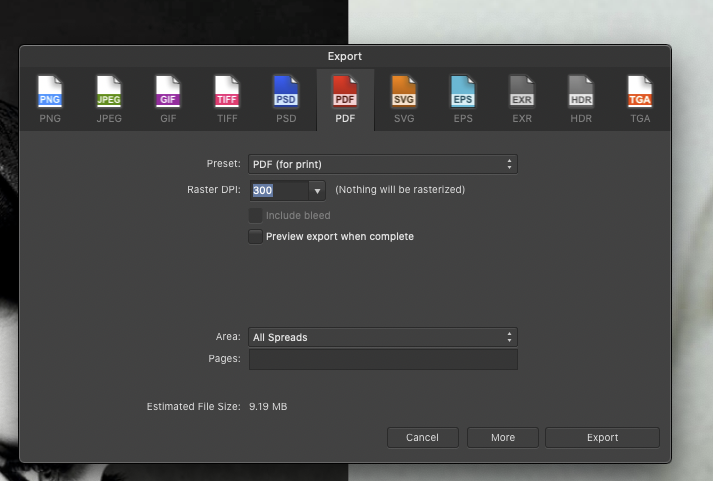
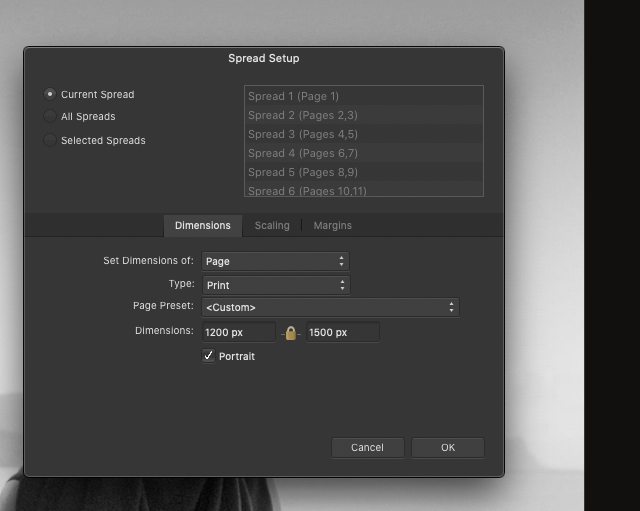
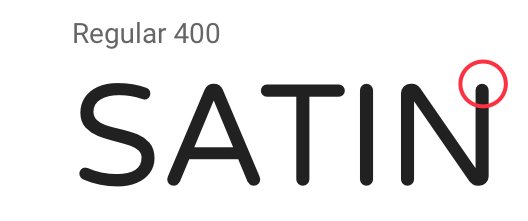
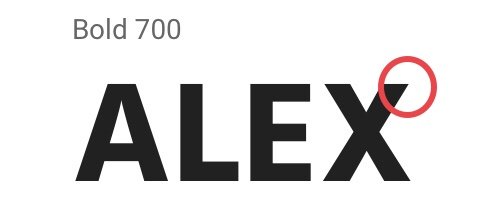
Export to PDF does not work - stamp sized pdfs created
in V1 Bugs found on macOS
Posted
I realized that with Photoshop and Bridge, thanks.
What I am focused at now is how pdfs open up in Adobe Pdf viewer and Preview.
Photoshop generated ones open full screen - a 1200x1600 pixel document opens about 24 x 17 inches large on the screen.
Affinity publisher opens a 1200 x 1500 pixel document 4x5 inches wide (correct for 300dpi setting) No one I work with accepts such tiny screen views. Because someone kicked such a moodboard back to me as too small I started investigating this think.
I would need the setting in publisher where pdfs are not restrained to their original size at 300dpi but open large like the Photoshop pdfs.