
jacobhalton
-
Posts
16 -
Joined
-
Last visited
Posts posted by jacobhalton
-
-
On 11/25/2019 at 9:14 PM, v_kyr said:
Scroll down on the Mustek website link shown above to the utilities section and see the ScanMust entry there for MacOS 10.15 Catalina.
Apparently this does not work for the SE A3 USB 1200 Pro, that I find a lot of artists (including myself) have.
http://www.mustek.com.tw/products/539-scanmust-for-mac-users.html
The page about ScanMust says on the right it is NOT supported, so still currently looking for a solution before I upgrade to Catalina.
-
@v_kyr Ah-HA! Yes, thanks for finding this!
-
It's not only the driver that's needed. Mustek needs an app to pull the image from the scanner.
I'm using ImageAcquire (A 3rd party app, not the same as Mac's Image Capture) but it's 32bit only and will not work on Catalina.
—
I also have the same Mustek scanner and I found this thread because I've been lucky enough to not update yet, but that can't last forever and I'll have to find something to be able to scan that runs in 64bit eventually.
-
@Lee D If I can make a suggestion, it would be nice if the bleed was turned on by default for print files, and turned off by default for web and screen files. That'd match how Sketch App sets up their artboards. One of the reasons I'm trying to dive into Affinity is Sketch isn't friendly for print.
-
-
-
When I start working on a file, everything is fine, but after adding a bunch of vector shapes, on multiple artboards, everything really slows down.
I thought it might be because I have other graphics programs open, but even after closing them I'm still getting some lag, especially when using pixel brushes. The main causes I've noticed are:
1. Using the vector pencil tool within a boolean compound shape, to add more shapes to it
2. Drawing with the pixel brush, more lag when drawing within a clipped pixel layer inside a vector layer
(You can see in this video there's a little bit of lag at first, but then it gets more and more delayed the more lines I draw) -
Ah, thanks. I didn't see that option before.
Unfortunately, I'm not able to select it for some reason
???

-
-
Is there a way to see the area that'll be in the bleed of an artboard? All I can seem to find is the "Show Bleed" option, which gives you the bleed lines, but it still hides objects that are outside of the artboard area.
I assume there must be a way and I'm just missing it, as seeing what's within the bleed is super important for printing.
-
It's happening again to me, also the app has been running excruciatingly slow lately. I'm not sure if it's because I have a lot of pixel data in files, or just a lot of artboards full of vector layers, but it's getting to the point where I'm not able to really use it or learn how to use it since all the tools are so delayed...and then it keeps crashing constantly.
Mac specs

Affinity Designer_09E4E9FA-07B0-55D6-9841-E4B5A940C84A.plist
-
I'm trying to use the font Chartwell, which uses ligatures to create graphs, and the way Affinity (Designer+Publisher) are handling it is causing it not to work if I try to colorize them. The font is meant to be used this way to make creating charts much easier.
(This works as it's meant to in InDesign)
The all black version is how it should look, but when I try to add color to any of the numbers it breaks:
-
I was almost about to consider this as a switch for most of my graphic design work. The app keeps crashing constantly while I'm doing simple things like just moving groups of shapes or trying to eyedrop a color.
Is this from a bad update? Is there a way to roll back the version? Even while trying to save continually I'm losing a lot of precious time and having to redo things over and over and over again.
-
It looks like it's pretty easy but as with many things in Affinity Designer I've found, the minimal / intuitive solution is not so obvious, but still as good or better than photoshop, etc.
Top example: This is the layer that I made a curves layer on originally. When I'm clicking anywhere the curves layer, it selects the curve AND the Background layer it's attached to, but only if I click the little square for the mask in the curves layer, it'll select the adjustment layer by itself. Then you can copy and paste. You can't opt+drag though, that will just move it to a new layer.
Bottom example: I pasted it on that background layer, and it just added it above as a new layer within that artboard, so I dragged it under the background layer with an indent so it's attached. But you can see it's treating it as if it's "grouped" within the background. — If you drag it so the blue line places it BETWEEN the preview and the title "Background", it'll attach itself to that layer the same way it is in the top example.
NOTE: Either of those two methods and originally just pasting it in that artboard will apply the curves adjustment to the image. I only have 1 image in each artboard so it's pretty simple, but if you want to do something more complicated, you could probably organize these adjustment layers and group them to get different effects, also with masking, blend modes, etc. I haven't tried it, but this might be just as flexible as photoshop if not give you even more options with the way Affinity groups and masks things.







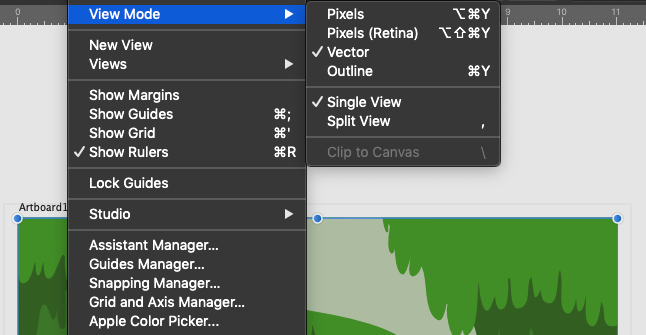

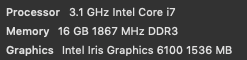

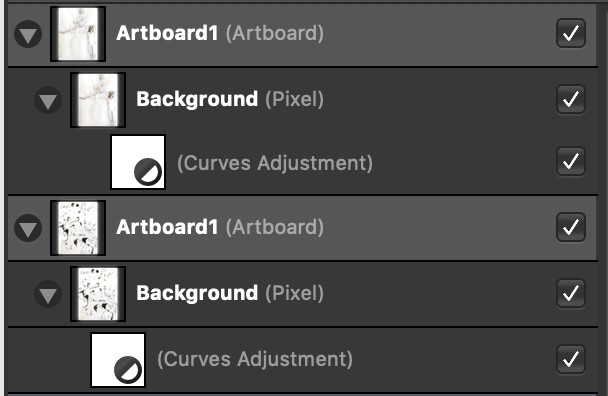
Affinity Designer Plugins
in Pre-V2 Archive of Affinity on Desktop Questions (macOS and Windows)
Posted
My 2¢ is that a plugin API can improve Affinity products exponentially.
Reason: Plugins were originally the main thing that made Bohemian Coding's Sketch much much better than Photoshop, and they've been one of the main things we share in design chats and help for process improvements.
Plugins were also the main thing that kept me and a bunch of other designers from switching to Figma, but now that Figma has plugins this year, a ton of designers I know are switching.
It seems like a much better way to see what users need and how to improve the core app if other developers are making plugins that work with Affinity, and if something really catches on, it could just be added as a native feature.