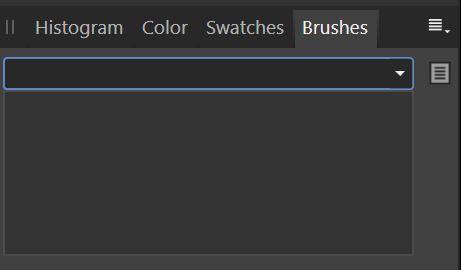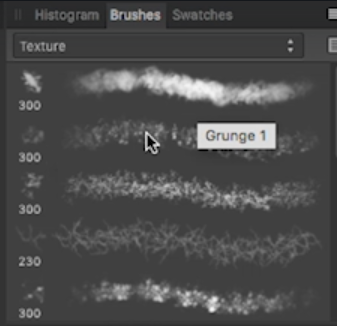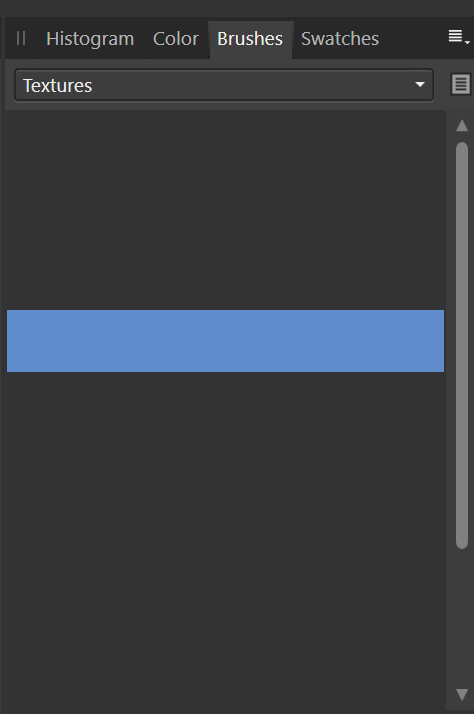kylehumfeld
Members-
Posts
6 -
Joined
-
Last visited
-
 Chris B reacted to a post in a topic:
Nothing shows up under any Brushes
Chris B reacted to a post in a topic:
Nothing shows up under any Brushes
-
Nothing shows up under any Brushes
kylehumfeld replied to kylehumfeld's topic in V1 Bugs found on Windows
Thanks, Pman! I did that, and the brushes came back. Since I don't like running beta software, though, I thought that reinstalling the release version (1.8.3) might work, so I did a full uninstall and reinstall, and that got my brushes to appear. Thanks to you both for your help!- 4 replies
-
- brushes bug
- affinity photo
-
(and 1 more)
Tagged with:
-
Nothing shows up under any Brushes
kylehumfeld replied to kylehumfeld's topic in V1 Bugs found on Windows
Hi Chris, thanks for the reply. Here's what happens if I double-click on the phantom brush row: I tried the 'safe reset' thing you mentioned, and now the Brushes dropdown is completely empty: I... honestly didn't expect that. 😃 Any other ideas?- 4 replies
-
- brushes bug
- affinity photo
-
(and 1 more)
Tagged with:
-
I'm using Affinity Photo v1.8.3 and I'm looking in the Brushes area in the top right. The instructor in the class I'm taking (it was recorded a few years ago, and he's using v1.6.x on a Mac) has a Brushes area that has a bunch of stuff in it (e.g. a bunch of different Textures are displayed below the select box that has 'Textures' as one of its options). Here's what it looks like: In my APhoto, I do get the Brushes select box, and it has more or less the same options in it as the instructor's screen. However, no matter what option I select, the area below the select box remains blank. Weirdly, the scrollbar on the right side of that pane indicates that there's more than one pane's height worth of stuff in the pane, and if I click in the pane, a (blank) row is selected, though it doesn't seem to do anything to the Paint Brush that I'm using, no matter which of those phantom rows is selected. Here's what that looks like: Needless to say, I'm having trouble following the class as I don't have any brushes but the instructor does. And APhoto is acting like I have some in the list, but just not displaying them to me.
- 4 replies
-
- brushes bug
- affinity photo
-
(and 1 more)
Tagged with:
-
Weird, I just tried to do it again this afternoon after putting it down overnight, and that didn't happen again. I did manage to figure it out before stopping yesterday, though, by rasterizing the pasted layer. That jogged it out of the state that it was in, assuming that it wasn't something weird like I pasted it into a region of a sort that I don't know about that doesn't allow pixels within it to leave it. There's much more about APhoto that I don't know about than that I do. For example, it took me an hour or more yesterday to figure out that Magic Wands don't work unless you rasterize the layer you're trying to use them on, which makes zero sense, but now 'rasterize' will be my go-to first-try solution to any weirdness the program throws at me (I thought I understood what rasterization was, but this leads me to believe that that's not the case). Thanks for the reply, maybe someone else in the future will stumble upon this and it'll help them.
-
I'm somewhat new to Affinity Photo, and I'm having some trouble with it. I copied a simple image from the web into a new document, and after some struggle, found that I needed to rasterize the pasted image to get it to be interactable by the magic wand. Doesn't make any sense, but sure whatever, lesson learned. Then I got rid of the part of the image I didn't want, resized the result, and copied the (now much smaller) pixels into an image I was already working on, which has a bunch of layers and various regions (it's got a bunch of sprite art on it for a 2D game I'm working on). The result, however, is useless. It pasted into the top left corner of the master image, and it's got a phantom blue box around it (but not with its same dimensions, weirdly enough) that appears sometimes. When I try to move the block of pixels around to the place I want to put it, everything outside of that phantom blue box vanishes. I can drag it back in, and most of the time all the pixels are there, but sometimes the pixels that used to be outside of the phantom box are gone, presumably having been cropped forever. This is incredibly frustrating - this should be a simple thing, I want to move some pixels I've pasted into a large document to the place I want them to be. But I can't interact with the phantom blue box, and I can't move my pixels outside of that box. I can't find anything about this on the internet, because I don't know the actual terms for any of this, as you may have gathered by now. Any help you can offer would be greatly appreciated. Thanks!