
Apfel
-
Posts
23 -
Joined
-
Last visited
Posts posted by Apfel
-
-
I just experienced a very strange bug when working with symbols:
I copied a symbol, and modified some things. I then noticed that my changes also affected the original, which was unintended by me, but correct behaviour by Affinity Designer. However: The change was not undoable! I tried to undo, and Affinity Designer started undoing changes I made before duplicating the symbol, but the symbol remained in the incorrect state, messing up my layout and effectively causing data loss. Fortunately, I was able to restore an older copy from a recent backup.
I tried to reproduce the problem; unfortunately, I wasn't able to.
However, I did manage to flat out crash Affinity Designer. (That isn't as bad as flat out losing data though).
I've attached a test file; here are the steps:
- Cmd+C the lower green circle (the symbol)
- Unfold the other symbol that contains the rectangle; unfold the circle symbol within that; select the Ellipse.
- Paste the symbol
- Try selecting/moving the green circles. Selection behaves very strangely, and, even though I can't tell the exact steps, Affinity always crashes within a few seconds.
I've attached a video (towards the end, Affinity simply disappears) & crash report.
I'll try to reproduce my original bug, I hope I can figure that one out.
PS: I know that what I do doesn't make a lot of sense, but it happens by accident easily.
Affinity Designer_2020-11-04-232230_Julians-MacBook-Pro.crash crash.afdesign
-
-
I could have sworn that I've uploaded the file. I added it to the original post.
-
Affinity 1.8.4
Open the attached test file in Affinity Designer. The rectangle is displayed correctly in this file.
Create a new document for print, and copy the rectangle to the document. (Copying to a a document that was created from a "Web" template works ok).
The pasted rectangle has an incorrect corner radius (too small), and a stroke that's to thick (like ~10x too thick). This problem does not occur when creating a rounded rectangle directly in Affinity Designer, even though it seems exactly the same.
The problem persists even after saving the document as an .afdesign file, and after converting the rounded rectangle to curves.
-
Affinity Designer Version 1.8.4.
I've just found a quite simple scenario where Affinity Designer gets completely stuck, and one has to Force-Quit the App to get out of it:
Open the attached file. Select both shapes, select "Intersect". An activity indicator is shown that never goes away, and cannot be cancelled (as far as I know).
-
Thank you for all the answers! Maybe I should have added some context on what I'm actually trying to do, but it's slightly complicated.
So I have a background pattern that consists of a lot of lines. I want to "cut out" an area of that background pattern, e.g. imagine I want to fill a circle with the pattern.
Initially, I used a mask for this, but then I found out that Affinity Designer then rasterizes the pattern when exporting! It won't rasterize when I remove the mask, so I had to find a different solution.
My solution was to take all the lines, expand the strokes, union the resulting curves, and then use the intersect tool to restrict the pattern to the shape I want.
I was unhappy with this solution, because I wanted to achieve this without expanding the strokes.
@firstdefence: The snapping feature of the node tool makes this a lot more doable manually, but I would have had to cut hundreds of lines in my case, which made that approach unusable. I learned something about the node tool though!
@Alfred: Wow, I totally didn't realise that just adding a curve to another curve makes the parent pretty much work as a mask! Affinity will export it without rasterizing, too. This is awesome, I definitely learned something new here; this approach works to solve my original problem. If someone else has the same problem, here would be my adjusted instructions:
- Create a rectangle the size of your document, set fill and stroke to transparent
- Subtract the area you want to hide
- Follow @Alfreds step 4 and 5
@JimmyJack: Yes, because the gray rectangle is just to specify the area I wanted to cut. I do not want to have it in the final design - the area of the rectangle needs to be transparent in the end.
To summarise: Thanks, you found a solution to my original problem!
However, I would still like to have a tool that allows me to cut lines using another line or shape. Maybe I should create a feature request, because it looks like it doesn't exist. I now know how to work around it in certain cases, but it's not too hard to imagine a scenario where the approach from above won't do. For what it's worth, in Inkscape, the tool I was hoping to find is called "Cut Path".
-
Hi!
I'm looking for a tool that might be strait forward, but I can't figure it out.
I have a line with a black stroke, and a grey rectangle (see first image).
I want to delete the rectangle from the line, so that it results in two lines to the left and right of the rectangle, like in the second image.
I can get something similar to what I want using "Expand stroke" and the "Subtract" tool, but I do not want to expand the stroke because I want to be able to change the stroke settings later.
Is there a way to do this in Affinity Designer?
Thanks for your input!
-
I was just looking for this feature and was surprised to find that it doesn't exist... so you've got another vote for a free transform feature.
-
I just managed to reproduce a bug where when Symbols are detached unexpectedly.
Steps to reproduce:
- Create a symbol "S1"
- Create a symbol "S2" that contains "S1"
- Copy-paste S1 within S2: It works as expected
- Copy S1 from within S2, but paste outside of S1: S1 is detached and turned into a group for no apparent reason.
- Drag-and-dropping S1 in the Layers panel outside of S2 also detaches the symbol and turns it into a group.
Expected behaviour: S1 remains a symbol, and is not detached by copy-pasting or dragging it in the layers panel.
Another one that's even simpler to reproduce:
- Create a symbol "S1", and another symbol "S2" that contains "S1"
- Ungroup or detach S2
- S1 was also detached!
Expected behaviour: S1 is still a symbol. I only detached S2.
-
@DM1Unfortunate that this doesn't seem to work with art boards...
-
I would also like to have that feature. If you add a Symbol to a document and don't want it to sync, you can simply unlink it. It you use lots of global symbols and can't keep track of where they are used, it's a) not much different than having a single document with lots of artboards, and b) it's the users responsibility to not make things overly complicated.
One way to implement this, by the way, would be to allow "Place Image" to link an image instead of embedding it, and refreshing whenever the source file changes. Then, your global symbol would be just a document that contains that symbol only.
-
I have a slightly counter-intuitive tip: before trying to move the item, deselect it. If you drag it directly from the deselected state, it won’t resize.
-
I agree - it seems a little strange that it’s possible to *un*lock a layer with a single tap on the lock, but locking it requires opening the menu. I use locking layers a lot when I have overlapping shapes, so easy locking would be very nice.



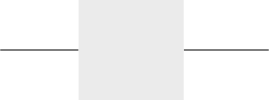
Emoji Support on iPad
in Pre-V2 Archive of Affinity on iPad Questions
Posted
There’s still no emoji support unfortunately.