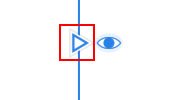-
Posts
1,281 -
Joined
Everything posted by mac_heibu
-
First in Affinity Photo and Designer, now in Publisher too! Placing images don’t honour resolution but are aways placed at 72 dpi – no matter, what is specified in the file. I attached 2 Photoshop images, simply red nothing else, one TIF, one JPG, both 10 x 10 cm with a resolution of 300 dpi and 1181 px in width and height. Place both of them im Affinity Publisher, using the „Place Image“ tool and „click them“ onto the canvas. The result you may see in screen „1.jpg” (image on top: jpg, image at the bottom: tif)! The jpg is placed at 72 dpi (wrong), the tif at 300 dpi correct) The original files „A.jpg” and „B.tif” are attached as a zip-file „sample-images.zip“ as well. Just try! Sample-images.zip
-

Print order for pages
mac_heibu replied to PaulHatton's topic in [ARCHIVE] Publisher beta on macOS threads
Don’t really know what you mean. I create a facing pages layout of, let’s say 8 pages, open the print dialog, choose the settings and all is working. Therefore I said: The issue might be document related. For my all works fine. Here a small screencast: https://www.youtube.com/watch?v=sXKv_uREqOU -

Print order for pages
mac_heibu replied to PaulHatton's topic in [ARCHIVE] Publisher beta on macOS threads
It works fine here. Maybe glitches are document dependent. It is a little bit tricky to set the output parameters correctly, but, as I said, no issues here. -
1. Place the image in exactly double size of one page. Place it right aligned on front, and left aligned on back page. It would be very easy, if you create/resize the image to exactly this format in your image editing software. (you may crop it in your imaging software to 2 images of the needed format as well. 2. If cover and back are printed together, why don’t you place these pages in one spread and place the image over both pages? Or, if you want resize one page (Page properties) to the size cover+back 3. In the export dialog choose „All Pages“ instead of „All Spreads“. 4. The best way is not to use single, but facing pages. You can manage single page creation during export. If you want to use single pages, see my point 1. 5. As far as I see: Affinity Publisher doesn’t convert images during output to CMYK. I tested by creating a CMYK document (Iso Coated v2 (ECI) and output to PDF/X-3. But perhaps I did something wrong in a hurry. So if you convert to CMYK in you image editing software you are on the secure side.
-
I will never understand, why multi size pages within a spread is so important. Sure: It is nice to have, but there is no layout which you can’t achieve without this. I am a graphic designen and every day I create multi fold layouts, or package designs and never ever use this feature in InDesign. I always create one page and set the necessary guides of fold marks manually. For me spreads with multi size pages were and are completely unnecessary –at least all, but no crucial feature.
-

Two serious flaws
mac_heibu replied to MDavison's topic in [ARCHIVE] Publisher beta on macOS threads
Problem 1: Place a text box in the size you want/need. Paste or import your text. Clicking onto the link symbol bottom right of the text frame: You are enabled to place a linked text frame Alt-Click: A new page with a linked text box will be created. Alt-Shit-Click: Linked text boxes and as many pages as needed will be created. Problem 2: Dark user interface: See attached screenshot ². -

More color profiles
mac_heibu replied to Wiredframe's topic in Feedback for Affinity Publisher V1 on Desktop
These are supplied by your operating system. Install them in the appropriate place and they will appear in Publisher. -

No Tabs in tables?
mac_heibu replied to mac_heibu's topic in [ARCHIVE] Publisher beta on macOS threads
Thought I tried this already and failed. But you are right: Copying a TAB into the cell works! Thank you! -

No Tabs in tables?
mac_heibu replied to mac_heibu's topic in [ARCHIVE] Publisher beta on macOS threads
Thank you for answering! -

Geometry (boolean) tools
mac_heibu replied to Daniel Gibert's topic in [ARCHIVE] Publisher beta on macOS threads
Just select the elements, right click and choose „Geometry“. -
You have to specify it in PDF export options too („Show more …“ button).
-

Export spreads vs pages
mac_heibu replied to vonBusing's topic in [ARCHIVE] Publisher beta on macOS threads
This is correct behaviour. If you want to export spreads, you want to – well – export spreads. This makes sense for one folded flyers for example. What you want, is an imposed version, and this is done by the printing company, since there is much more to consider than simply facing pages and correct page numbering. For example: The inner pages of a booklet have to to be shifted inwards, because the paper has to be trimmed to achieve even edges). Therefore a print company normally needs single pages with the required bleed and print marks. If you want a booklet or a book (they use different imposing methods) for printing by yourselves, you can use menu „File/Print“, choose „Book“ or „Booklet“ under „Document Layout“. If needed, you can select the PDF export (on a Mac at least). -

Lack of footnotes
mac_heibu replied to Lacroix's topic in Feedback for Affinity Publisher V1 on Desktop
That frightens! -
I’d never understand, why people resent such half truth and exaggerations as if they were incontrovertible facts! Of course you can use Publisher as a „serious commercial tool“. All you need is a little bit of versatility! I am laying out and producing magazines, books packages and much more for decades and I confess: I never used master pages in the way, you are describing it. A master page in my(!) work always contains nothing but these elements, which are unmodified present on every layout page. If I am dealing with complex publications, my basic working approach is, to keep the layout clear and structured to avoid unintentional modifications, which may happen, if a modification of a master page item is transferred to an item on layout page, which was modified on layout page too. (This problem appears for example, if you change the position or size of image, which is linked to a master page and some days later, you change the position of this image on the master: In this case the position/size of the layout instance is disconnected from the former master page settings and lead to layout inconsistencies.). But: This is the way I am doing my job. Nobody else has to work this way. But to say Publisher isn’t a „serious commercial tool“ because you can’t override master elements is simply ridiculous !And I am not even talking about the beta status of a version-1-application. One simple way to achieve,what you are missing: Place all elements, which don’t change, on a master (or use more masters, or combine masters for one page). Build a page with all these elements you need. Duplicate this page as often as needed and use it just like a template. And please don’t tell us: „But you can’t reposition one element on a master and reposition all modified elements accordingly on the layout pages“. This kind of selective linking between master page elements and their elements isn’t that old. QuarkExpress couldn’t do this for a long, long time: If a master page element was modified on a layout page, it completely lost its connection to the master element. Believe me: Even at that time I build tons and tons of magazines and it worked fine! Again: I don’t say, such a feature is useless – in contrary! I only say: I can hear these unfair, and in last consequence arrogant judgements any more. Telling the developers, that it would be fine to have this and that additional feature would be much more helpful than qualifying an initial release as „unprofessional“, because it lacks one, two or some features, which you won’t miss. Very often these kind of accuses only reveal one’s own lack of creativity and flexibility.
-

UI :: Ctrl-Click no Right-Click ?
mac_heibu replied to thomaso's topic in [ARCHIVE] Publisher beta on macOS threads
I know. What astonished me: There are so many Mac users out there, who don‘t know, that their Mac supports right click out of the box — only because it isn‘t the initial mouse setup.- 3 replies
-
- mac-like
- user interface
-
(and 2 more)
Tagged with:
-

Transform images within their frames?
mac_heibu replied to mac_heibu's topic in [ARCHIVE] Publisher beta on macOS threads
Thank you @A_B_C! That it – partially at least. I saw this small panel in the tutorials and missed it. But now I see, it is only available if you use the picture frame tool and fill it with an image. If you place an image you don’t get this tool. And the tool itself isn’t really handy, or better: It is a source of annoyance: The small adjustment panel only appears for the first time. Deselecting the image and reselecting it needs to perform a double click onto the image to get the modification handles. If you now resize the image and try to resize the image container, the image will snap back to its original size. And that isn’t all. Just play with the tool! This is the first thing in Publisher, that lets me say „Absolutely unacceptable!“ (If I don’t use it completely wrong.) -

Tilde ( ñ ) entry is buggy
mac_heibu replied to smadell's topic in [ARCHIVE] Publisher beta on macOS threads
You are right: Very helpful! As keystroke repetition doesn’t make sense for the characters in questions it is a very comfortable solution. -
I assume, it depends on your system’s language settings (Preferences/Language & Regions) Interesting enough: I am missing American English too, but it is listed in „Hyphenation“.
-

UI :: Ctrl-Click no Right-Click ?
mac_heibu replied to thomaso's topic in [ARCHIVE] Publisher beta on macOS threads
That is true. But why don’t you simply right click? It is possible on Mac since years and years!- 3 replies
-
- mac-like
- user interface
-
(and 2 more)
Tagged with:
-

Tilde ( ñ ) entry is buggy
mac_heibu replied to smadell's topic in [ARCHIVE] Publisher beta on macOS threads
How I discovered this? By using my Mac! -

Tilde ( ñ ) entry is buggy
mac_heibu replied to smadell's topic in [ARCHIVE] Publisher beta on macOS threads
This is a bug, but – at least on a Mac – it is quite simple to circumvent: If you want to type a letter with an accent, just keep the key pressed of a tiny moment and a menu will appear. There you can choose the correct character by clicking or typing the according number: