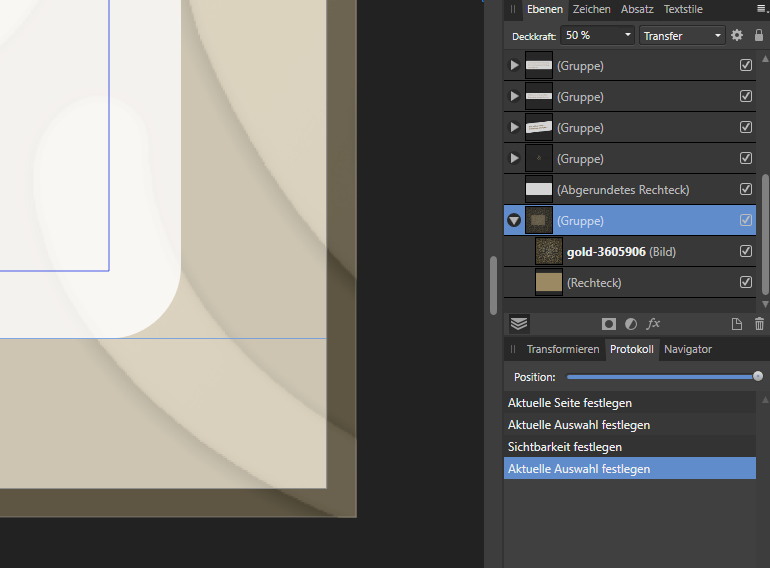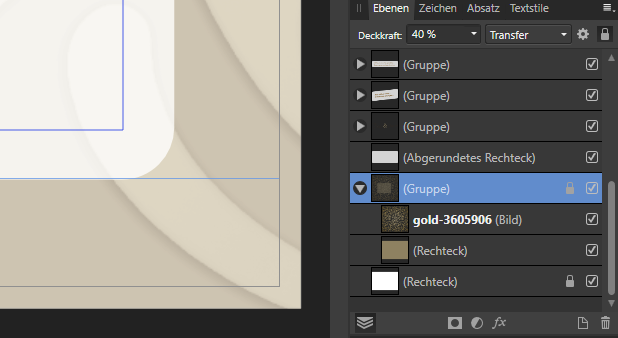-
Posts
21 -
Joined
-
Last visited
Contact Methods
-
Website URL
www.honiglachs.at
Profile Information
-
Gender
Female
-
Location
Ruprechtshofen, Lower Austria
Recent Profile Visitors
The recent visitors block is disabled and is not being shown to other users.
-
 davidg2020 reacted to a post in a topic:
How do I collect my linked images in Affinity Publisher?
davidg2020 reacted to a post in a topic:
How do I collect my linked images in Affinity Publisher?
-

Bleed & transparent background-group
honiglachs replied to honiglachs's topic in V1 Bugs found on Windows
Thanks a lot - it works! ... even though I do not understand what the color of the program interface has to do with the bleed of a document - but good - that's new for me --> ex indesign-user -
 honiglachs reacted to a post in a topic:
Preparing / Flightchecking for Litho printing
honiglachs reacted to a post in a topic:
Preparing / Flightchecking for Litho printing
-

Bleed & transparent background-group
honiglachs replied to honiglachs's topic in V1 Bugs found on Windows
note: ... the document was not created with a transparent background ... -

Problems with exporting PDF/X3
honiglachs replied to VolkerMB's topic in [ARCHIVE] Publisher beta on Windows threads
Today, I have already invested a lot of time in the export of print PDFs: A) grouped texts had to be ungrouped, for example, and the levels had to be moved all the way up to be exported as TEXT. (Attention - if an effect is applied to the text group, ungrouping will not display a warning, only if you rasterize the text, AP asks if you want to apply the effects.) B) Linked AD files were considered pixels -Data exported - after embedding the AD files, they were also displayed as vector data in the PDF and had to be ungrouped just like the texts. I could not remove my thin lines in the cut-out images until the end ... #ap #publisher #1.7.0.283 #pdfx4 #print #PDF #text #linked #vectorfiles #designer #rasterized #ungroup -
 Puck reacted to a post in a topic:
How do I collect my linked images in Affinity Publisher?
Puck reacted to a post in a topic:
How do I collect my linked images in Affinity Publisher?
-

Relinking Files
honiglachs replied to Jessi's topic in Feedback for Affinity Publisher V1 on Desktop
Thanks a lot - I read through various threads there last night - the theme "linking" does not work (yet) in .afpub, as I'm used to from Indesign. The next problem is already when you update the pictures -> only individually possible (pic by pic), due to the "fake" linking, the .afpub file requires a lot of space, warns the publisher me, if I for example export a print PDF and the "linked images" are not yet updated ...?! ... Let's see what the future brings -

Relinking Files
honiglachs replied to Jessi's topic in Feedback for Affinity Publisher V1 on Desktop
Thanks - is then just a not quite happy designation -
 honiglachs reacted to a post in a topic:
Problem with the size of the document - linked files
honiglachs reacted to a post in a topic:
Problem with the size of the document - linked files
-

Relinking Files
honiglachs replied to Jessi's topic in Feedback for Affinity Publisher V1 on Desktop
Unfortunately, I still have not solved the problem - an .afphoto file placed in a .afpub does not update itself (after a revision in Affinity Photo) - no matter what I try; the only chance: manually through the resource manager. If you change the .afphoto by double clicking DIRECT in the .afpub (eg the layer order) then the content is updated in the publisher document, but the change is not available in the .afphoto file. * mysterious * -

Relinking Files
honiglachs replied to Jessi's topic in Feedback for Affinity Publisher V1 on Desktop
Tonight I will create a new test file and try it again ... yesterday I had also various PDF export problems that have not occurred today the update to the current beta unfortunately also made problems (setup error - installation only worked after a reboot) -

Relinking Files
honiglachs replied to Jessi's topic in Feedback for Affinity Publisher V1 on Desktop
both are set -
 robinp reacted to a post in a topic:
How do I collect my linked images in Affinity Publisher?
robinp reacted to a post in a topic:
How do I collect my linked images in Affinity Publisher?
-

Relinking Files
honiglachs replied to Jessi's topic in Feedback for Affinity Publisher V1 on Desktop
Collect for Output - really a very, very important feature (regarding images and fonts [if sharing is allowed]) -
 honiglachs reacted to a post in a topic:
How do I collect my linked images in Affinity Publisher?
honiglachs reacted to a post in a topic:
How do I collect my linked images in Affinity Publisher?
-

Relinking Files
honiglachs replied to Jessi's topic in Feedback for Affinity Publisher V1 on Desktop
Resource Mangager and side panel is a really, really great idea !!! Despite the default setting, the linked image is not automatically updated in the publisher (in the current beta version!) ... manual via the resource manager is a bit tedious ... #resourceManager #linked #images #files #update #automatic #publisher #249 -
 honiglachs reacted to a post in a topic:
Relinking Files
honiglachs reacted to a post in a topic:
Relinking Files
-
thx Thanks - but I've come that far; but it does not work if the one afphoto file is in the publisher twice - then I can not show the layer A and the second placement the layer B ... that's my "problem" ... ha - now it works - just do not duplicate the embedded file ( I was so used to indesign) - you have to place it once again - juhuuu! THANK YOU SO MUCH!
-
 Alfred reacted to a post in a topic:
n-up business cards printing
Alfred reacted to a post in a topic:
n-up business cards printing
-

n-up business cards printing
honiglachs replied to honiglachs's topic in Feedback for Affinity Publisher V1 on Desktop